What is Savvy.search.com? And how does it work?
Savvy.search.com is a browser extension that supposedly works as a search provider that claims to provide users with improved search results to enhance their browsing experience. Aside from generating improved search results, it also provides users with the latest news. It may seem like a legitimate search provider since it appears to be related to the CBS network but it’s not.
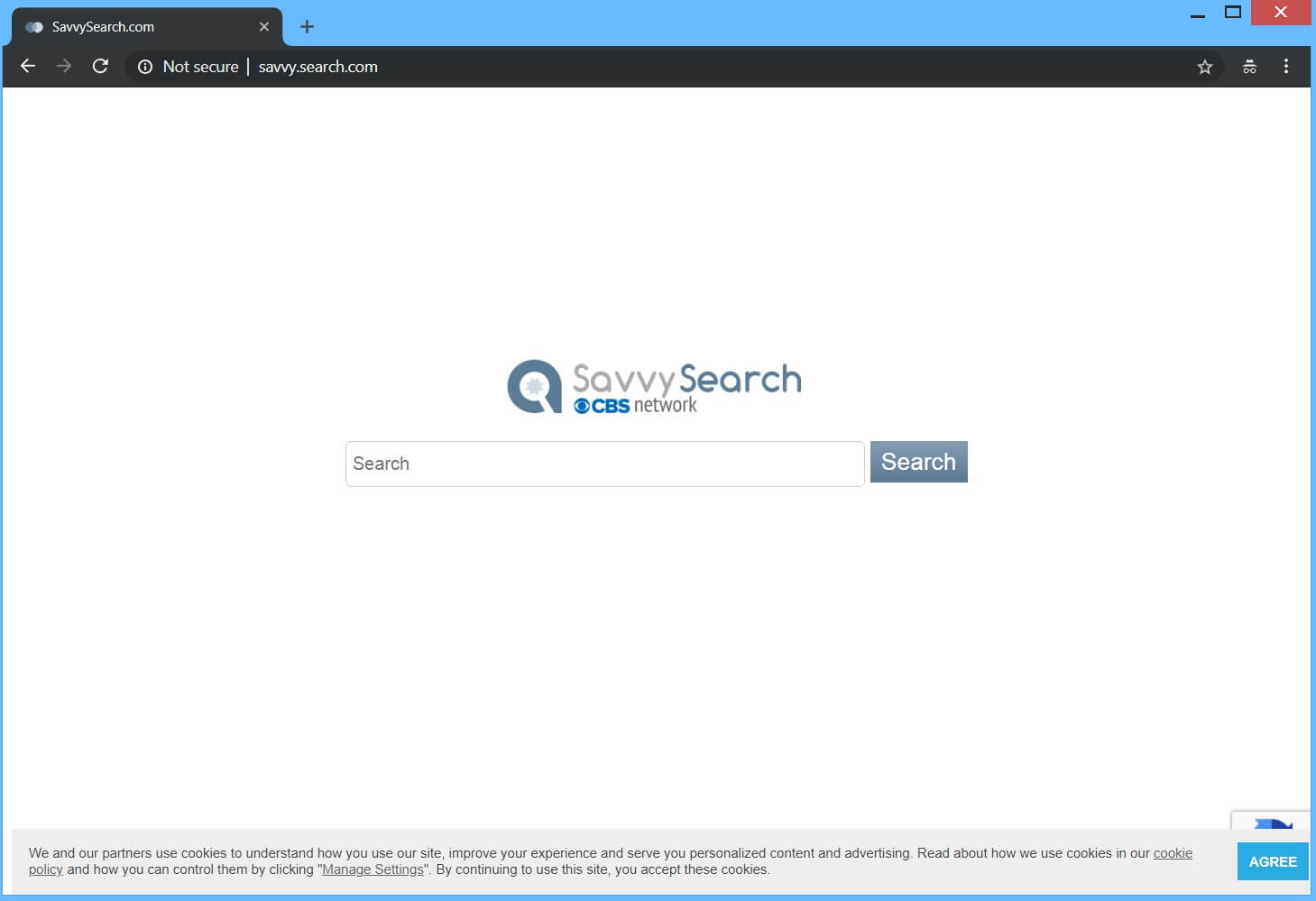
Savvy.search.com is not, in any way, related to the CBS network. In fact, security experts categorize this browser extension as a browser hijacker that will hijack your browser if it gets installed.
If installed, Savvy.search.com will hijack your browser by changing the default search provider, homepage, and new tab page. Consequently, you will begin to notice the sudden increase in the number of different kinds of advertisements, from pop-ups, banners, to in-text links and so on.
Some of these ads have the tendency to redirect you to misleading websites that might lure you into providing personal information in exchange for some bogus price. Moreover, this browser hijacker also uses cookies and monitors all your browsing activities to collect browsing-related information. The information collected is then used to generate more customized and personalized ads for you. This kind of activity is common on browser hijackers and even if it’s not really fatal, this browser hijacker might put your privacy and computer at risk. Thus, there is no use risking that over some fake search engine.
How is Savvy.search.com disseminated over the web?
Savvy.search.com is disseminated using several techniques. One of them involves software bundling where this browser hijacker, along with other unknown programs, is added as a part of extra components in a free software package. This is why installing software bundles are quite tricky because you could end up installing the extra components or programs in the package without knowing it. To prevent that from happening, you must always use the Advanced or Custom setup instead of the standard one.
Use the removal guide given below to uninstall Savvy.search.com from your browser as well as your computer.
Step_1: Close the browser infected with Savvy.search.com but if you are unable to do so, you can close it via Task Manager. Tap Ctrl + Shift + Esc keys to open the Task Manager and from there, end the browser’s process.
Step_2: Afterwards, you have to flush the DNS cache. To do that, just, right-click on the Start button and click on Command Prompt (administrator). From there, type the “ipconfig /flushdns” command and hit Enter to flush the DNS.
Step_3: After that, restart your computer and then open all the browsers infected by Savvy.search.com. Reset all the affected browsers to default to their default state.
Google Chrome
- Open Google Chrome, then tap the Alt + F keys.
- After that, click on Settings.
- Next, scroll down until you see the Advanced option, once you see it, click on it.
- After clicking the Advanced option, go to the “Restore and clean up option and click on the “Restore settings to their original defaults” option to reset Google Chrome.
- Now restart Google Chrome.
Mozilla Firefox
- Open Mozilla Firefox and tap Ctrl + Shift + A to access the Add-ons Manager.
- In the Extensions menu Remove the unwanted extension.
- Restart the browser and tap keys Alt + T.
- Select Options and then move to the General menu.
- Overwrite the URL in the Home Page section and then restart the browser.
Internet Explorer
- Launch Internet Explorer.
- Next, click the wrench icon for Settings.
- Then click Internet Options.
- After that, go to the Advanced tab.
- From there, click the Reset button. This will reset Internet Explorer’s settings to their default condition.
- Now click OK to save the changes made.
- Restart your computer.
Step_4: Next, tap the Win + R keys to open the Run dialog box and type “appwiz.cpl” in the field and press Enter to open the Programs and Features in Control Panel.
Step_5: From the list of programs installed, look for Savvy.search.com or any unfamiliar program that could be related to it under the list of installed programs, and once you’ve found it, uninstall it.
Step_6: Edit your Hosts File.
- Tap the Win + R keys to open then type in %WinDir% and then click OK.
- Go to System32/drivers/etc.
- Open the hosts file using Notepad.
- Delete all the entries that contain Savvy.search.com.
- After that, save the changes you’ve made and close the file.
Step_7: Hold down Windows + E keys simultaneously to open File Explorer.
Step_8: Navigate to the following directories and look for suspicious files associated with the browser hijacker such as the software bundle it came with and delete it/them.
- %USERPROFILE%\Downloads
- %USERPROFILE%\Desktop
- %TEMP%
Step_9: Close the File Explorer.
Step_10: Empty the contents of Recycle Bin.
Congratulations, you have just removed Savvy.search.com Browser Hijacker in Windows 10 all by yourself. If you would like to read more helpful articles and tips about various software and hardware visit fixmypcfree.com daily.
Now that’s how you remove Savvy.search.com Browser Hijacker in Windows 10 on a computer. On the other hand, if your computer is going through some system-related issues that have to get fixed, there is a one-click solution known as Restoro you could check out to resolve them.
This program is a useful tool that could repair corrupted registries and optimize your PC’s overall performance. Aside from that, it also cleans out your computer for any junk or corrupted files that help you eliminate any unwanted files from your system. This is basically a solution that’s within your grasp with just a click. It’s easy to use as it is user-friendly. For a complete set of instructions in downloading and using it, refer to the steps below
Perform a full system scan using Restoro. To do so, follow the instructions below.













