What is JURASIK ransomware? And how does it implement its attack?
JURASIK ransomware is the latest variant of JSWorm ransomware. It was discovered in the last week of May 2019. This new variant uses a “.JURASIK” suffix in marking its encrypted files, hence the name, JURASIK ransomware. Except for the extension and ransom note it uses, it doesn’t differ much from the JSWorm ransomware.
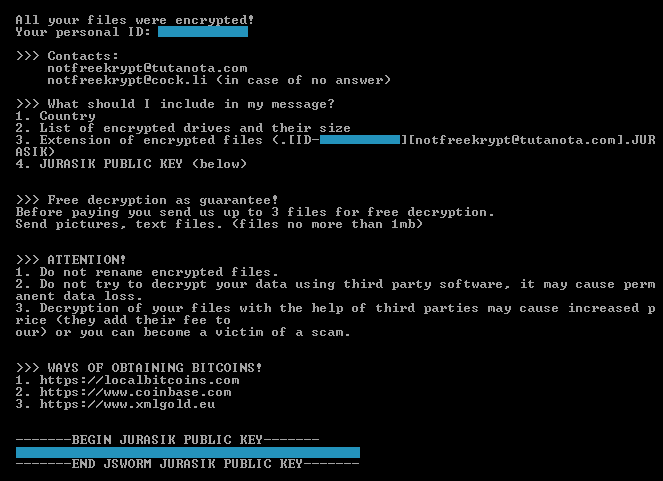
Just like its previous version, the instant its payload file is dropped in the system, JURASIK will establish a connection to a remote Command and Control server where it downloads its other components and places them on several system folders. These components are used to execute two modules that will be used for the attack. The first module known as data gathering is the one that gathers data from the system.
The data obtained is then used for the second module known as stealth protection, combined with the collected data and some components; it is the one that scans the system for strings of any sandbox environment, security, and antivirus programs that might interfere with the attack. Afterward, it modifies some registry keys and sub-keys in the Windows Registry, allowing it to automatically run in every system boot. After all these modifications, JURASIK ransomware will scan the system in search of common files that are mostly user-generated like photos, videos, documents, databases, and many more.
Once it finds its targeted files, it applies the AES cipher in encrypting files and append the .JURASIK extension, signifying that the files are encrypted. Following data encryption, it opens an HTML file named “JURASIK-DECRYPT.txt” which contains the following message:
“All your files were encrypted!
Your personal ID: 512064768
>>> Contacts:
[email protected]
[email protected] (in case of no answer)
>>> What should I include in my message?
- Country
- List of encrypted drives and their size
- Extension of encrypted files (.[ID-512064768][[email protected]].JURASIK)
- JURASIK PUBLIC KEY (below)
>>> Free decryption as guarantee!
Before paying you to send us up to 3 files for free decryption.
Send pictures, text files. (files no more than 1MB)
>>> ATTENTION!
- Do not rename encrypted files.
- Do not try to decrypt your data using third-party software, it may cause permanent data loss.
- The decryption of your files with the help of third parties may cause increased price (they add their fee to
our) or you can become a victim of a scam.
>>> WAYS OF OBTAINING BITCOINS!
- hxxps://localbitcoins.com
- hxxps://www.coinbase.com
- hxxps://www.xmlgold.eu
——-BEGIN JURASIK PUBLIC KEY——-
fnJje3VlfHVpe3NregBrf3FregFrec0pyc@tfr0m
——-END JURASIK PUBLIC KEY——-”
How does JURASIK ransomware proliferate?
Creators of JURASIK ransomware uses a malicious spam email campaign to spread this file-encrypting threat all over the web. They either attach a malicious file or insert a link on the emails and send them to users using spambots. That’s why you need to be more cautious in downloading any attachment or clicking any link on your emails especially if the email seems suspicious.
Obliterating JURASIK ransomware from your system wouldn’t be that easy so you need to follow the given removal guide below carefully as well as the advanced steps that follow.
Step_1: Tap the Ctrl + Alt + Delete keys at the same time to open a menu and then expand the Shutdown options which are right next to the power button.
Step_2: After that, tap and hold the Shift key and then click on Restart.
Step_3: And in the Troubleshoot menu that opens, click on the Advanced options and then go to the Startup settings.
Step_4: Click on Restart and tap F4 to select Safe Mode or tap F5 to select Safe Mode with Networking.
Step_5: After your PC has successfully rebooted, tap Ctrl + Shift + Esc to open the Task Manager.
Step_6: Go to the Processes tab and look for any suspicious-looking processes that could be related to JURASIK ransomware and then end their processes.
Step_7: Exit the Task Manager and open the Programs and Features section under Control Panel by pressing the Windows key + R, then type in “appwiz.cpl” and then click OK or tap Enter.
Step_8: From there, look for any suspicious-looking programs that could be related to JURASIK ransomware and then uninstall it.
Step_9: Close Control Panel and tap Win + E keys to open File Explorer.
Step_10: Now navigate to the following locations and look for the malicious components created by JURASIK ransomware like JURASIK-DECRYPT.txt and [random].exe and then make sure to delete them all.
- %APPDATA%
- %TEMP%
- %APPDATA%\Microsoft\Windows\Start Menu\Programs\Startup\
- %USERPROFILE%\Downloads
- %USERPROFILE%\Desktop
Step_11: Close the File Explorer.
Before you proceed to the next steps below, make sure that you are tech-savvy enough to the point where you know exactly how to use and navigate your computer’s Registry. Keep in mind that any changes you make will highly impact your computer. To save you the trouble and time, you can just use Restoro this system tool is proven to be safe and excellent enough that hackers won’t be able to hack into it. But if you can manage Windows Registry well, then, by all means, go on to the next steps.
Step_12: Tap Win + R to open Run and then type in Regedit in the field and tap enter to pull up Windows Registry.
Step_13: Navigate to the listed paths below and look for the registry keys and sub-keys created by JURASIK ransomware.
- HKEY_CURRENT_USER\Control Panel\Desktop\
- HKEY_USERS\.DEFAULT\Control Panel\Desktop\
- HKEY_LOCAL_MACHINE\Software\Microsoft\Windows\CurrentVersion\Run
- HKEY_CURRENT_USER\Software\Microsoft\Windows\CurrentVersion\Run
- HKEY_LOCAL_MACHINE\Software\Microsoft\Windows\CurrentVersion\RunOnce
- HKEY_CURRENT_USER\Software\Microsoft\Windows\CurrentVersion\RunOnce
Step_14: Delete the registry keys and sub-keys created by JURASIK ransomware.
Step_15: Close the Registry Editor and empty your Recycle Bin.
Try to recover your encrypted files using the Shadow Volume copies
Restoring your encrypted files using Windows Previous Versions feature will only be effective if JURASIK ransomware hasn’t deleted the shadow copies of your files. But still, this is one of the best and free methods there is, so it’s definitely worth a shot.
To restore the encrypted file, right-click on it and select Properties, a new window will pop up, then proceed to Previous Versions. It will load the file’s previous version before it was modified. After it loads, select any of the previous versions displayed on the list like the one in the illustration below. And then click the Restore button.
Congratulations, you have just removed JURASIK Ransomware in Windows 10 all by yourself. If you would like to read more helpful articles and tips about various software and hardware visit fixmypcfree.com daily.
Now that’s how you remove JURASIK Ransomware in Windows 10 on a computer. On the other hand, if your computer is going through some system-related issues that have to get fixed, there is a one-click solution known as Restoro you could check out to resolve them.
This program is a useful tool that could repair corrupted registries and optimize your PC’s overall performance. Aside from that, it also cleans out your computer for any junk or corrupted files that help you eliminate any unwanted files from your system. This is basically a solution that’s within your grasp with just a click. It’s easy to use as it is user-friendly. For a complete set of instructions in downloading and using it, refer to the steps below
Perform a full system scan using Restoro. To do so, follow the instructions below.












