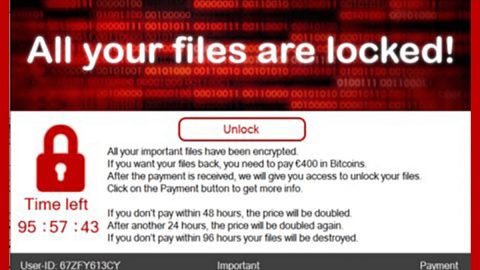What is Tiny Media Player? And how does it function?
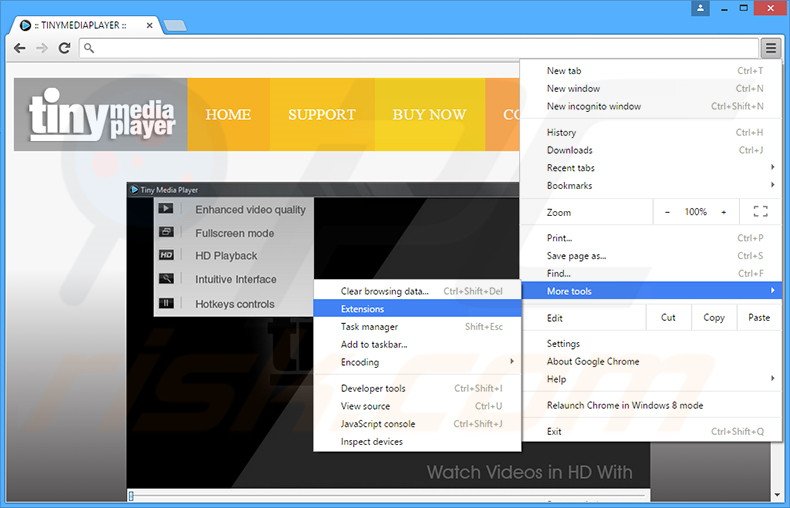
Tiny Media Player is a questionable program that supposedly functions as a media player and allows users to play HD videos, enhance video quality, and many more. This might look like a useful program but it’s not for it’s actually an ad-supported program in disguise. If you install Tiny Media Player, you will start seeing a variety of unwanted features such as the never-ending ads. These are not the typical ads you see when you browse the web, these are ads that could cover the entire screen of your computer, pops out of nowhere, and often conceal the content of the website you’re visiting. From pop-ups, banners, offers, deals, in-text links to auto-play videos, you will experience it all as you use your computer with this adware running in the background. You will also normally see pop-ups with the following texts:
- Advert from Tiny Media Player
- Powered by Tiny Media Player
- Ad by Tiny Media Player
- Ads by Tiny Media Player
- Advertisement by Tiny Media Player
- Brought to you by Tiny Media Player
Another unwanted feature of Tiny Media Player is its ability to redirect users to unknown and suspicious websites. This could pose unexpected dangers online as you could end up on harmful sites like sites asking you to participate in an online survey or worse sites that display scary alerts telling you that your computer is infected with some virus. Such redirects are common when you have an ad-supported program like Tiny Media Player installed on your computer.
Moreover, this adware could also monitor your online activities so it can gather information like the ads you’ve clicked, websites you usually visit, search queries, and more. The information gathered is processed and used to generate more customized and personalized ads which match your interests. Thus, you must not delay the removal of this ad-supported program and do it now before it’s too late.
How is Tiny Media Player distributed over the web?
Tiny Media Player, the same as other ad-supported programs, could be distributed over the web via software bundles along with other unknown and unwanted programs. Needless to say, when you install this kind of software package, there’s a big possibility that you could also end up installing the extra programs in the bundle instead of just the main one. If you don’t want that happening, you must use the Custom or Advanced setup when installing software bundles – with this recommended setup, you have the option to get rid of any add-ons in the package before you proceed with the installation.
Uninstall Tiny Media Player from your browser and computer by following the removal guide provided below.
Step_1: You need to first close the browser infected with the ad-supported program, Tiny Media Player but if you are unable to do so, you can close it via Task Manager. Tap Ctrl + Shift + Esc keys to open the Task Manager and from there, end the browser’s process.
Step_2: Afterwards, you have to flush the DNS cache. To do that, just, right-click on the Start button and click on Command Prompt (administrator). From there, type the “ipconfig /flushdns” command and hit Enter to flush the DNS.
Step_3: After that, restart your computer and then open all the browsers infected by Youtubemp4.to. Reset all the affected browsers to default to their default state.
Mozilla Firefox
- Open Firefox and click the icon that looks like three stacked lines located at the top-right section of the browser.
- Next, select the question mark icon from the drop-down menu.
- Then select “Troubleshooting information” from the slide-out menu.
- After that, click on the “Reset Firefox” button located at the top-right section of the newly opened web page.
- Now select “Reset Firefox” in the confirmation pop-up window that appears.
Google Chrome
- Open Google Chrome, then tap the Alt + F keys.
- After that, click on Settings.
- Next, scroll down until you see the Advanced option, once you see it, click on it.
- After clicking the Advanced option, go to the “Restore and clean up option and click on the “Restore settings to their original defaults” option to reset Google Chrome.
- Now restart Google Chrome.
Internet Explorer
- Launch Internet Explorer.
- Next, click the wrench icon for Settings.
- Then click Internet Options.
- After that, go to the Advanced tab.
- From there, click the Reset button. This will reset Internet Explorer’s settings to their default condition.
- Now click OK to save the changes made.
Step_4: Next, tap the Win + R keys to open the Run dialog box and type “appwiz.cpl” in the field and press Enter to open the Programs and Features in Control Panel.
Step_5: From the list of programs installed, look for Tiny Media Player or any unfamiliar program that could be related to it under the list of installed programs, and once you’ve found it, uninstall it.
Step_6: Edit your Hosts File.
- Tap the Win + R keys to open then type in %WinDir% and then click OK.
- Go to System32/drivers/etc.
- Open the hosts file using Notepad.
- Delete all the entries that contain Tiny Media Player.
- After that, save the changes you’ve made and close the file.
Step_7: Hold down Windows + E keys simultaneously to open File Explorer.
Step_8: Navigate to the following directories and look for suspicious files associated with the Tiny Media Player such as the software bundle it came with and delete it/them.
- %USERPROFILE%\Downloads
- %USERPROFILE%\Desktop
- %TEMP%
Step_9: Close the File Explorer.
Step_10: Empty the contents of Recycle Bin.
Congratulations, you have just removed Tiny Media Player Adware in Windows 10 all by yourself. If you would like to read more helpful articles and tips about various software and hardware visit fixmypcfree.com daily.
Now that’s how you remove Tiny Media Player Adware in Windows 10 on a computer. On the other hand, if your computer is going through some system-related issues that have to get fixed, there is a one-click solution known as Restoro you could check out to resolve them.
This program is a useful tool that could repair corrupted registries and optimize your PC’s overall performance. Aside from that, it also cleans out your computer for any junk or corrupted files that help you eliminate any unwanted files from your system. This is basically a solution that’s within your grasp with just a click. It’s easy to use as it is user-friendly. For a complete set of instructions in downloading and using it, refer to the steps below
Perform a full system scan using Restoro. To do so, follow the instructions below.