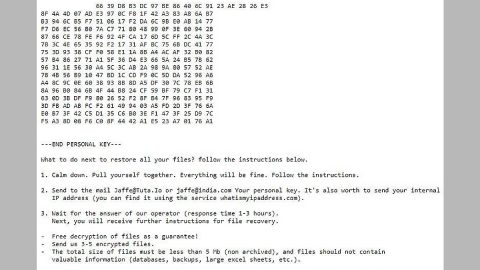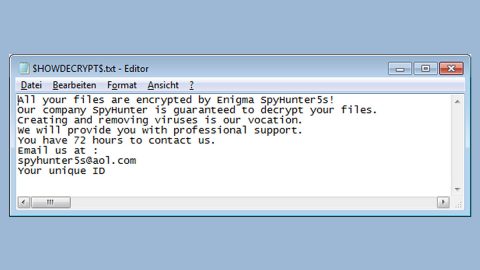What is Photor?
Photor is a Google Chrome extension developed by Photor Ltd. This browser extension claims to enhance your browsing experience as well as your searching experience through setting a fresh and stunning image. Unbeknownst to you, this browser extension secretly changes the default home page and search provider on your browser. This browser extension that disguises as a useful tool is actually an ad-supported program. That’s why our research team has categorized Photor as both an adware and a potentially unwanted program (PUP). Photor generates countless alerts, pop-ups and ads once this gets installed in your computer. It really does not do anything to enhance your browsing or searching experience at all unlike what it claimed since its main purpose is to provide you sponsored ads from third parties to profit from pay-per click marketing.
How does Photor work?
As mentioned, Photor also acts like a search provider and you might be fooled for a while since it looks like a legitimate search provider. However, another thing you should be aware of is that the search results it comes up with are modified. Modified search results might redirect you to suspicious web pages that may contain another unwanted programs or worse, viruses. This kind of behavior is one of the reasons why it is classified as a potentially unwanted program. Needless to say, you can’t trust the results it generates. Moreover, Photor is also hosted on the same domain like other browser hijackers like obifind.com, photorext.net, pro-search.me and Socopoco.com.
How is Photor distributed?
Photor is distributed through its official website at photorext.net. This suspicious browser extension can also be found in the Chrome Web Store at chrome.google.com/webstore/detail/photor/jndegkabfmfeaiddoinfcmbdndcdaago. However, this PUP can also be found at free sharing sites that offer free software bundles. Photor can also be sent out through spam emails that may look like a legitimate email to trick you into downloading its attachments. So it’s either you intentionally added this browser extension or it was stealthily installed in your computer. Before it can do further harm to your computer, you need to get rid of this browser extension ASAP. To do that, follow our removal instructions below.
Step 1: Launch Google Chrome.
Step 2: Click the wrench icon. And from the drop-down menu click on Tools and then select Extensions.

Step 3: Under the Extensions tab, select the suspicious browser extensions related to Photor Extension and click on Trash icon.

Step 4: Click on Remove button from the confirmation dialog box.

Step 5: Reset Google Chrome. To do that, click the three stripes icon located at the upper-right corner of your screen. And then select Settings.
Step 6: under Settings, look for Show advanced settings at the bottom of the page and click on it.
Step 7: Then click on the Reset browser settings button.
Step 8: After that, a dialog box pops up, click the Reset button to Reset Chrome.
Step 9: After you reset Chrome, enable the Phishing and Malware Protection in Chrome to prevent PUPs like Photor from infecting your computer again in the future. To do that, click Settings once again.
Step 10: Select the Show advanced settings again.
Step 11: Go to the Privacy section and check the Enable phishing and malware protection option.
Step 12: Restart Chrome.
Step 13: Perform a full system scan using an excellent antivirus and anti malware program like SpyRemover Pro. Turn on your computer. If it’s already on, you have to reboot it.
-
After that, the BIOS screen will be displayed, but if Windows pops up instead, reboot your computer and try again. Once you’re on the BIOS screen, repeat pressing F8, by doing so the Advanced Option shows up.
-
To navigate the Advanced Option use the arrow keys and select Safe Mode with Networking then hit Enter.
-
Windows will now load the Safe Mode with Networking.
-
If done correctly, the Windows Run Box will show up.
-
Type in explorer http://www.fixmypcfree.com/install/spyremoverpro
A single space must be in between explorer and http. Click OK.
-
A dialog box will be displayed by Internet Explorer. Click Run to begin downloading SpyRemover Pro. Installation will start automatically once download is done.
-
Click OK to launch SpyRemover Pro.
-
Run SpyRemover Pro and perform a full system scan
-
Register SpyRemover Pro to protect your computer from future threats.