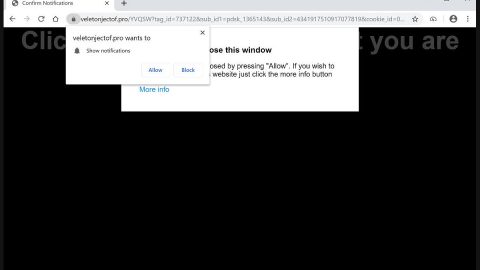What is Search.searchrs1.com? And how does it function?
Search.searchrs1.com is a questionable browser extension that supposedly functions as a search engine. This shady search engine has a plain-looking interface that contains quick links to Local Weather, News, Amazon, Gmail, YouTube, Yahoo, and other popular sites. It can be found under the “Recipe Start” extension which is distributed in the Chrome Web Store. Although it is distributed on a legitimate site, bear in mind that it is created by Polarity Technologies – a company infamous for creating tons of browser hijackers and unwanted programs. If you install Search.searchrs1.com, it will immediately change all your browsers’ settings such as the default home page, and new tab page making it so that every time you pull up your browser, you will have no choice but to use it. No wonder it belongs to the category of browser hijackers.
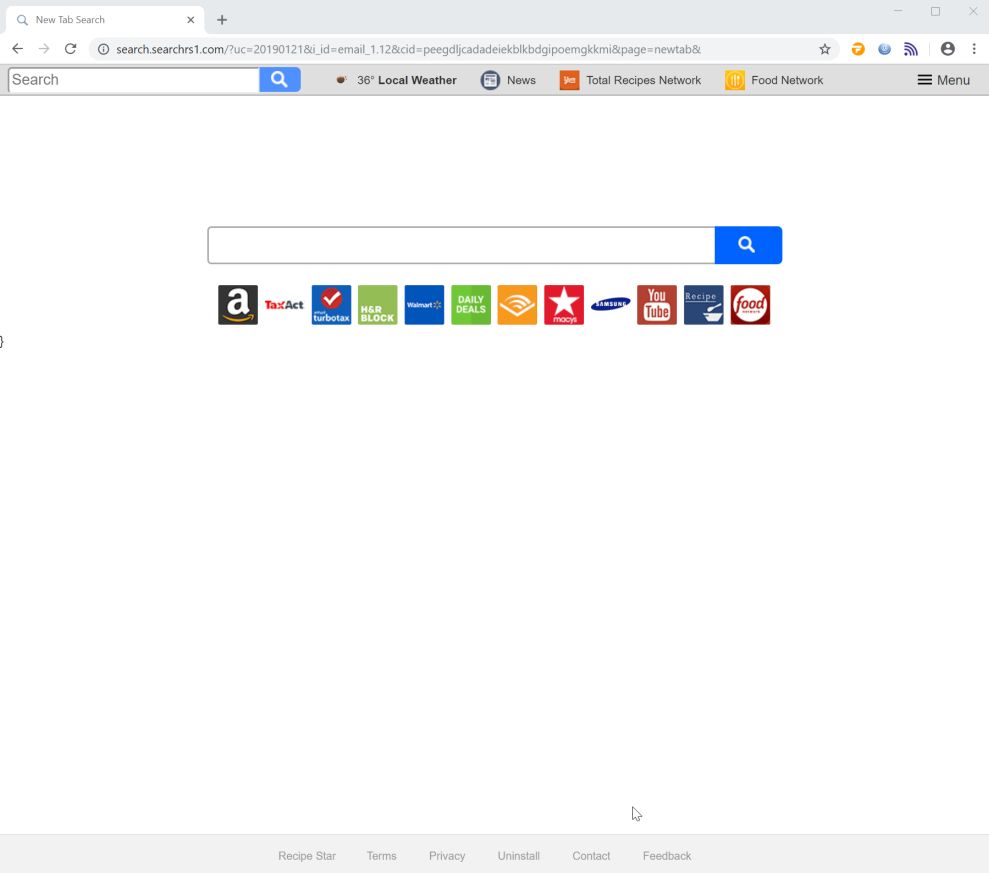
Moreover, this unwanted program is designed to generate pay-per-click revenue to its developers by redirecting users to its affiliated third-party websites. Also, upon using this extension, you will quickly notice the appearance of many sponsored contents as you browse the internet such as pop-ups, banners, in-text links, etc. If you think that these ads are harmless, well you’ve got another thinking coming as some of these ads can reroute you to unsecure websites that may try to coax information from you. In addition, to increase its revenue, even more, Search.searchrs1.com also collects information from its users – information that includes your IP address, search queries, browsing history, websites you visit frequently, and so on.
How is Search.searchrs1.com distributed online?
Similar to other browser hijackers, Search.searchrs1.com is distributed through software bundles. These kinds of packages are normally found on free sharing sites. A software bundle is consisting of a free or cracked program bundled with other extra programs like Search.searchrs1.com. The hijack happens when you install this kind of package using only the quick installation method instead of the recommended Custom or Advanced. If you want to avoid these kinds of hijacks again, always opt for the recommended installation setup. It would also be better if you stir clear of downloading software from unknown sources even though it’s free and download the software from its official site.
Uninstall Search.searchrs1.com with the help of the removal instructions laid out below.
Step_1: First, you need to flush the DNS cache of your computer. To do so, right-click on the Start button and click on Command Prompt (administrator). From there, type the “ipconfig /flushdns” command and hit Enter to flush the DNS.
Step_2: After that, restart your computer and then open all the browsers infected by Search.searchrs1.com. Reset all the affected browsers to default to their default state.
Google Chrome
- Open Google Chrome, then tap the Alt + F keys.
- After that, click on Settings.
- Next, scroll down until you see the Advanced option, once you see it, click on it.
- After clicking the Advanced option, go to the “Restore and clean up option and click on the “Restore settings to their original defaults” option to reset Google Chrome.
- Now restart Google Chrome.
Mozilla Firefox
- Open Mozilla Firefox and tap Ctrl + Shift + A to access the Add-ons Manager.
- In the Extensions menu Remove the unwanted extension.
- Restart the browser and tap keys Alt + T.
- Select Options and then move to the General menu.
- Overwrite the URL in the Home Page section and then restart the browser.
Internet Explorer
- Launch Internet Explorer.
- Next, click the wrench icon for Settings.
- Then click Internet Options.
- After that, go to the Advanced tab.
- From there, click the Reset button. This will reset Internet Explorer’s settings to their default condition.
- Now click OK to save the changes made.
- Restart your computer.
Step_3: Next, tap the Win + R keys to open the Run dialog box and type “appwiz.cpl” in the field and press Enter to open the Programs and Features in Control Panel.
Step_4: From the list of programs installed, look for any programs that could be related to Search.searchrs1.com or any suspicious program you don’t remember installing under the list of installed programs, and once you’ve found it, uninstall it.
Step_5: Edit your Hosts File.
- Tap the Win + R keys to open then type in %WinDir% and then click OK.
- Go to System32/drivers/etc.
- Open the hosts file using Notepad.
- Delete all the entries that contain Search.searchrs1.com.
- After that, save the changes you’ve made and close the file.
Step_6: Hold down Windows + E keys simultaneously to open File Explorer.
Step_7: Navigate to the following directories and look for suspicious files associated with the browser hijacker such as the software bundle it came with and delete it/them.
- %USERPROFILE%\Downloads
- %USERPROFILE%\Desktop
- %TEMP%
Step_8: Close the File Explorer.
Step_9: Empty the contents of Recycle Bin.
Congratulations, you have just removed Search.searchrs1.com in Windows 10 all by yourself. If you would like to read more helpful articles and tips about various software and hardware visit fixmypcfree.com daily.
Now that’s how you remove Search.searchrs1.com in Windows 10 on a computer. On the other hand, if your computer is going through some system-related issues that have to get fixed, there is a one-click solution known as Restoro you could check out to resolve them.
This program is a useful tool that could repair corrupted registries and optimize your PC’s overall performance. Aside from that, it also cleans out your computer for any junk or corrupted files that help you eliminate any unwanted files from your system. This is basically a solution that’s within your grasp with just a click. It’s easy to use as it is user-friendly. For a complete set of instructions in downloading and using it, refer to the steps below
Perform a full system scan using Restoro. To do so, follow the instructions below.