What is Usarewardspot.com Redirect? And how does it work?
Usarewardspot.com is a rogue website that not only causes redirects to tons of suspicious sites but also displays scam alerts. One of the scam alerts this site display is the one where it claims that you won 100 points and to claim it, you have to answer an online survey. However, once you click on the Yes button, you will be asked to fill up some information on a bunch of surveys. It is clear that the Usarewardspot.com Redirect is nothing but a scam that aims to obtain users’ personal information. Whenever you encounter this alert, keep in mind that no one will give you any reward for being a loyal Amazon user. The information might be shared with third parties or worse, use for nefarious purposes that could lead to identity theft.
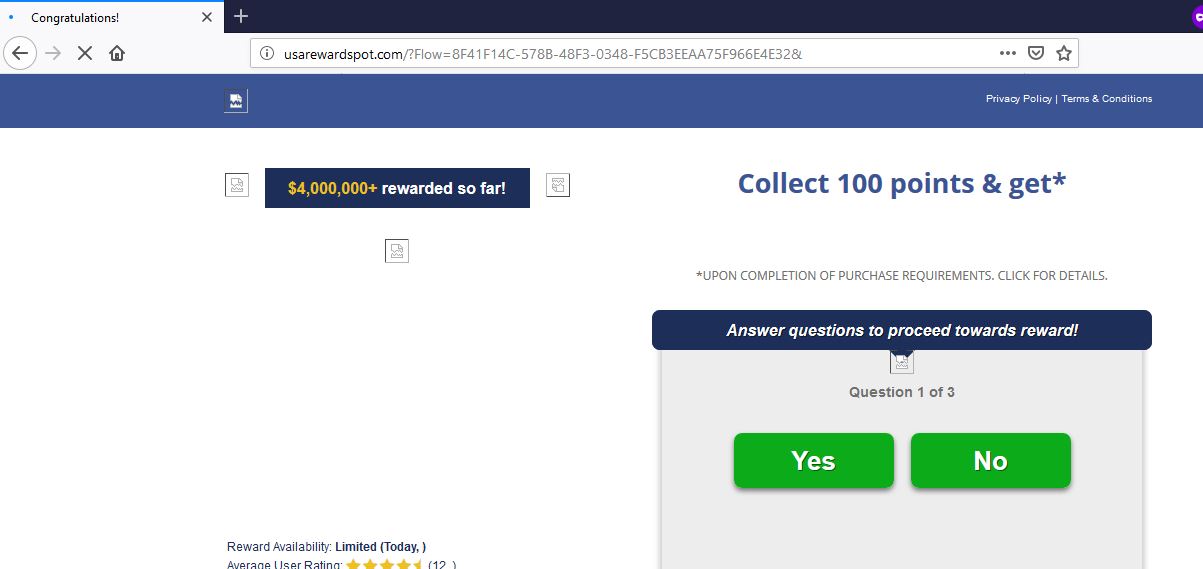
You must not fall into the trap set by this tricky pop-up. In addition, the adware behind this scam alert could also monitor your browsing activities so it can collect your information such as your IP address, browsing history, ads clicked, websites you frequently visit, and so on. Aside from constant redirects to the site displaying this scam, you will also see tons of sponsored content like banners, in-text links, etc. which could redirect you to other suspicious websites. So unless you remove the adware program behind this scam, you will continue seeing it along with sponsored content as you browse the internet.
How does Usarewardspot.com Redirect spread over the web?
The Usarewardspot.com Redirect spreads over the web through tons of advertisements that will redirect you to this rogue site. In addition, this scam alert might also be triggered by some adware or ad-supported programs you have unknowingly installed on your PC. Adware often causes these redirects so you have to check your PC for any unwanted programs that have been causing redirects to the Usarewardspot.com Redirect. Note that these ad-supported programs spread through software bundles. When you install software bundles, always use the Custom or Advanced setup to avoid unwanted programs from entering your system.
Refer to the given instructions below to remove the Usarewardspot.com Redirect from your browser as well as the adware program that’s causing it.
Step_1: Close the tab or the browser displaying the Usarewardspot.com Redirect. However, if your browser is forced to go into full-screen mode because of the fake alert, tap F11 on your keyboard to exit full-screen mode.
Step_2: After that, try to close the browser manually. If you find it hard to do so, close the browser through the Task Manager.
Step_3: Tap the Ctrl + Shift + Esc keys to launch the Task Manager.
Step_4: After opening the Task Manager, go to the Processes tab and look for the affected browser’s process and end it by clicking End Task or End Process.`
Step_5: Close the Task Manager and reset all the affected browsers to default.
Google Chrome
- Open Google Chrome, then tap the Alt + F keys.
- After that, click on Settings.
- Next, scroll down until you see the Advanced option, once you see it, click on it.
- After clicking the Advanced option, go to the “Restore and clean up option and click on the “Restore settings to their original defaults” option to reset Google Chrome.
- Now restart Google Chrome.
Mozilla Firefox
- Open Mozilla Firefox and tap Ctrl + Shift + A to access the Add-ons Manager.
- In the Extensions menu Remove the unwanted extension.
- Restart the browser and tap keys Alt + T.
- Select Options and then move to the General menu.
- Overwrite the URL in the Home Page section and then restart the browser.
Internet Explorer
- Launch Internet Explorer.
- Next, click the wrench icon for Settings.
- Then click Internet Options.
- After that, go to the Advanced tab.
- From there, click the Reset button. This will reset Internet Explorer’s settings to their default condition.
- Now click OK to save the changes made.
- Restart your computer.
Step_6: Tap the Win + R keys to open Run and then type in “appwiz.cpl” to open Programs and Features in Control Panel.
Step_7: From there, look for the adware program or any unfamiliar program that could be related to the Usarewardspot.com Redirect under the list of installed programs and once you’ve found it, uninstall it.
Step_8: Close the Control Panel and tap the Win + E keys to open File Explorer.
Step_9: Navigate to the following directories and look for the adware installer like the software bundle it came with as well as other suspicious files and delete them.
- %USERPROFILE%\Downloads
- %USERPROFILE%\Desktop
- %TEMP%
Step_10: Edit your Hosts File.
- Tap the Win + R keys to open then type in %WinDir% and then click OK.
- Go to System32/drivers/etc.
- Open the hosts file using Notepad.
- Delete all the entries that contain Usarewardspot.com Redirect.
- After that, save the changes you’ve made and close the file.
Step_11: Now you have to flush the DNS cache of your computer. To do so, right-click on the Start button and click on Command Prompt (administrator). From there, type the “ipconfig /flushdns” command and hit Enter to flush the DNS.
Step_12: Close the File Explorer and empty your Recycle Bin.
Congratulations, you have just removed Usarewardspot.com Redirect in Windows 10 all by yourself. If you would like to read more helpful articles and tips about various software and hardware visit fixmypcfree.com daily.
Now that’s how you remove Usarewardspot.com Redirect in Windows 10 on a computer. On the other hand, if your computer is going through some system-related issues that have to get fixed, there is a one-click solution known as Restoro you could check out to resolve them.
This program is a useful tool that could repair corrupted registries and optimize your PC’s overall performance. Aside from that, it also cleans out your computer for any junk or corrupted files that help you eliminate any unwanted files from your system. This is basically a solution that’s within your grasp with just a click. It’s easy to use as it is user-friendly. For a complete set of instructions in downloading and using it, refer to the steps below
Perform a full system scan using Restoro. To do so, follow the instructions below.













