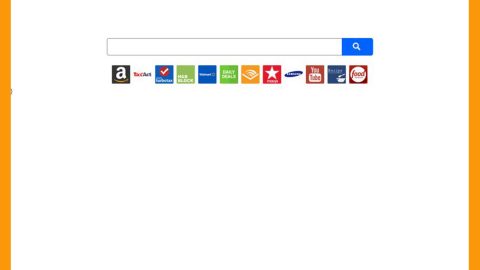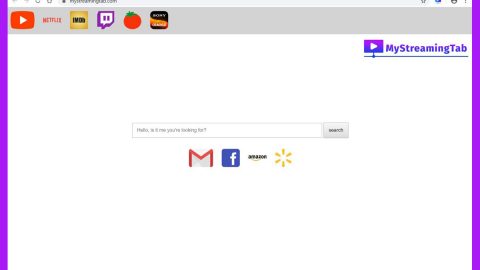What is CryTekk ransomware? And how does it implement its attack?
CryTekk ransomware is a crypto-virus that happens to be one of the latest additions to the Hidden Tear ransomware group discovered at the beginning of January 2019. It uses “.locked” extension in marking its encrypted files. According to security experts, it is a test release that combines the source code of the Hidden Tear ransomware along with some smaller viruses.
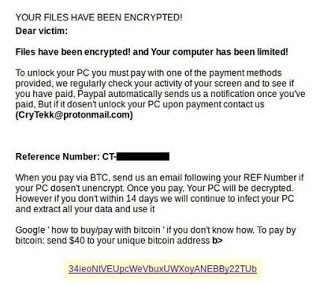
Like a typical ransomware threat, CryTekk ransomware starts implementing its attack by dropping its payload file in the system and connecting it to a remote server controlled by the attackers. From this remote server, it copies its components and puts them into system folders. It then employs a data harvesting module used to collect information from the computer. The data obtained will be processed and used for the next module called stealth protection which scans the system for strings of specific programs like firewall, sandbox environments, and antivirus programs. Once it finds these programs, it either disables them or completely removes them from the system.
Modifications are also done in the Windows Registry where it configures some of the registry keys and sub-keys allowing it to run automatically on every system boot. After that, it encrypts its targeted files using AES cryptography. Once the encryption is finished, it appends the .locked extension to every affected file and opens an HTML file named “README.html” which contains the following message:
“YOUR FILES HAVE BEEN ENCRYPTED!
Dear victim:
Files have been encrypted! and your computer has been limited!
If you have paid for it, you can pay for it. Paypal automatically sends us a notification once you paid. But if it doesn’t unlock your PC upon payment contact us
( [email protected] )
Reference Number: CT – *******
When you pay via BTC, send us an email following your REF Number if your PC doesn’t ‘unencrypt. Once you pay, Your PC will be decrypted.
However, you can still use your PC.
Google ‘how to buy/pay with bitcoin’ if you don’t know-how. To pay by
bitcoin: send $ 40 to your unique bitcoin address b>
34ieoNtVEUpcWeVbuxUWXoyANEBBv22Tub”
How does CryTekk ransomware proliferate?
CryTekk ransomware proliferates using several methods but it mostly utilizes spam emails. Cybercriminals typically attach an infected file filled with malicious scripts that when opened, will launch CryTekk ransomware in the system. It could also proliferate by hacking through an unprotected RDP configuration as well as fraudulent downloads, botnets, exploit kits, and many more.
Terminate CryTekk ransomware from your computer using the removal instructions laid out below.
Step_1: You have to terminate the malicious processes of CryTekk ransomware first using the Task Manager and to open it, tap Ctrl + Shift + Esc keys.
Step_2: Go to the Processes tab and look for the malicious processes of CryTekk ransomware and then right-click on it and select End Process or End Task.
Step_3: Close the Task Manager and open Control Panel by pressing the Windows key + R, then type in “appwiz.cpl” and then click OK or press Enter.
Step_4: Look for dubious programs that might be related to CryTekk ransomware and then Uninstall it/them.
Step_5: Close Control Panel and then tap Win + E to launch File Explorer.
Step_6: After opening File Explorer, navigate to the following directories below and look for CryTekk ransomware’s malicious components such as README.html, [random].exe, and other suspicious-looking files and then erase them all.
- %TEMP%
- %APPDATA%
- %DESKTOP%
- %USERPROFILE%\Downloads
- C:\ProgramData\local\
Step_7: Close the File Explorer.
Before you proceed to the next steps below, make sure that you are tech-savvy enough to the point where you know exactly how to use and navigate your computer’s Registry. Keep in mind that any changes you make will highly impact your computer. To save you trouble and time, you can just use Restoro, this system tool is proven to be safe and excellent enough that hackers won’t be able to hack into it. But if you can manage Windows Registry well, then by all means go on to the next steps.
Step_8: Tap Win + R to open Run and then type in Regedit in the field and tap enter to pull up Windows Registry.
Step_9: Navigate to the listed paths below and look for the registry keys and sub-keys created by CryTekk ransomware.
- HKEY_CURRENT_USER\Control Panel\Desktop\
- HKEY_USERS\.DEFAULT\Control Panel\Desktop\
- HKEY_LOCAL_MACHINE\Software\Microsoft\Windows\CurrentVersion\Run
- HKEY_CURRENT_USER\Software\Microsoft\Windows\CurrentVersion\Run
- HKEY_LOCAL_MACHINE\Software\Microsoft\Windows\CurrentVersion\RunOnce
- HKEY_CURRENT_USER\Software\Microsoft\Windows\CurrentVersion\RunOnce
Step_10: Delete the registry keys and sub-keys created by CryTekk ransomware.
Step_11: Close the Registry Editor.
Step_12: Empty your Recycle Bin.
Try to recover your encrypted files using their Shadow Volume copies
Restoring your encrypted files using Windows Previous Versions feature will only be effective if CryTekk ransomware hasn’t deleted the shadow copies of your files. But still, this is one of the best and free methods there is, so it’s definitely worth a shot.
To restore the encrypted file, right-click on it and select Properties, a new window will pop up, then proceed to Previous Versions. It will load the file’s previous version before it was modified. After it loads, select any of the previous versions displayed on the list like the one in the illustration below. And then click the Restore button.
Congratulations, you have just removed CryTekk Ransomware in Windows 10 all by yourself. If you would like to read more helpful articles and tips about various software and hardware visit fixmypcfree.com daily.
Now that’s how you remove CryTekk Ransomware in Windows 10 on a computer. On the other hand, if your computer is going through some system-related issues that have to get fixed, there is a one-click solution known as Restoro you could check out to resolve them.
This program is a useful tool that could repair corrupted registries and optimize your PC’s overall performance. Aside from that, it also cleans out your computer for any junk or corrupted files that help you eliminate any unwanted files from your system. This is basically a solution that’s within your grasp with just a click. It’s easy to use as it is user-friendly. For a complete set of instructions in downloading and using it, refer to the steps below
Perform a full system scan using Restoro. To do so, follow the instructions below.