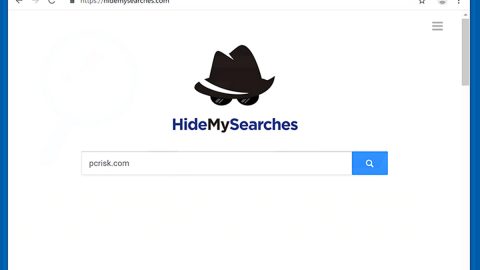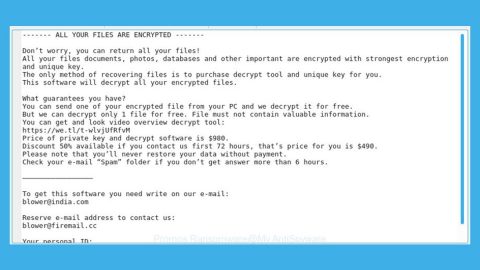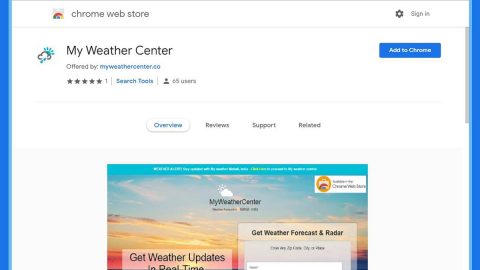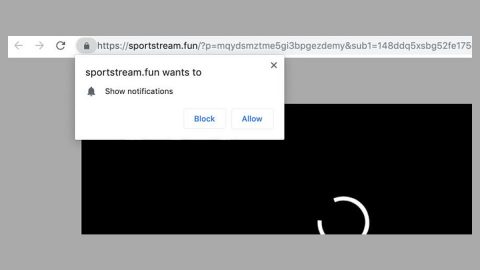What is Tasty Online Recipes? And how does it function?
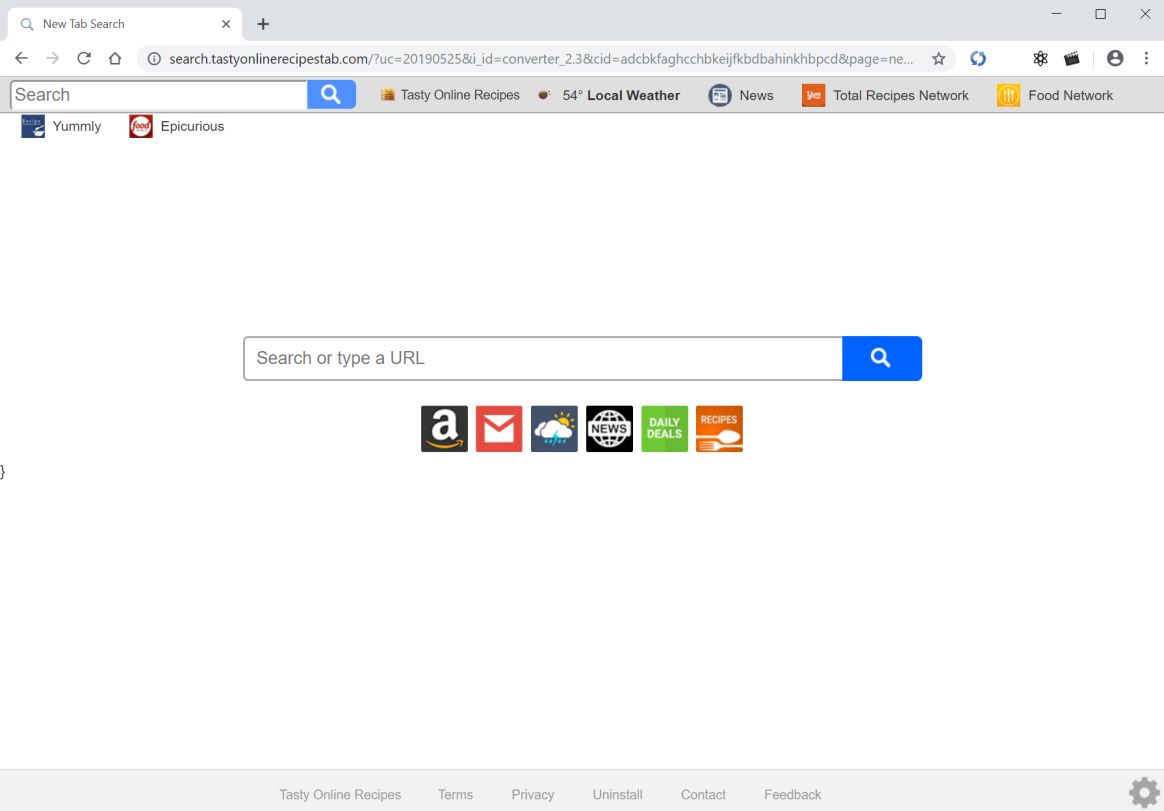
Tasty Online Recipes is a program that supposedly browser extension that supposedly allows users to search for the best recipes and provide them daily updates from their new tab page. It works on Google Chrome, Microsoft Edge, Mozilla Firefox, and even Internet Explorer. It supposedly provides users with quick links to popular recipes. It claims to give users tons of continuously updated fresh meal ideas. If you love cooking then you might be persuaded to install this browser extension on your browser. However, you should know that security experts actually labeled this extension as a browser hijacker that hijacks the settings of the affected browser. It can also:
- Read and change your data on a number of websites
- Replace the page you see when opening a new tab
- Read your browsing history
- Display notifications
- Manage your downloads
If you install Tasty Online Recipes, it will change the default settings on your browsers such as the new tab page, homepage, and even the search provider. As a result, every time you open your browser, you will see Tasty Online Recipes. You will also notice the sudden appearance of sponsored content from this browser hijacker’s affiliated sites. These sponsored contents might seem harmless, however, some of them are misleading ones and could even redirect you to suspicious websites that might potentially harm your computer. Aside from unwanted redirects, this browser hijacker also monitors all your browsing activities in order to gather browsing information such as:
- Email address
- IP address
- Device-specific data (hardware model and operating system)
- Data about crashes, system activity, hardware settings, and browser language
- Search queries and all related search data
- Date and time of query request and referral URL
- Your Browser Type
- Source of traffic acquisition
- Your geographic location
- The domain name of your Internet Search Provider (ISP)
- And other browsing-related data
The data obtained is then processed and used to produce more customized and personalized advertisements. Not only that, as the data might also be shared with its affiliated sites. Therefore, if you continue using Tasty Online Recipes, you are risking your personal information to cyber crooks that might misuse them. Before it’s too late, you have to delete this browser hijacker from your browser as soon as possible.
How are Tasty Online Recipes distributed online?
The Tasty Online Recipes extension can be found in the Chrome Web Store although this does not mean that this unwanted program can be trusted. Apart from the Chrome Web Store, you can also found this lurking in free sharing sites distributed as a part of software bundles. If you install this kind of software package, make sure that you use the Advanced or Custom setup rather than the quick one to prevent installing unwanted programs like Tasty Online Recipes.
You can uninstall Tasty Online Recipes from your browser and computer by following the removal instructions provided below as well as the advanced steps that follow.
Step_1: First, you have to close the browser infected with the browser hijacker. And if you can’t close it manually, you can close it using the Task Manager instead. Tap the Ctrl + Shift + Esc keys and open the Task Manager.
Step_2: Next, look for the process of your browser, right-click on it, and select End task or End process to close it.
Step_3: Afterwards, tap the Win + R keys to open the Run dialog box and type “appwiz.cpl” in the field and press Enter to open the Programs and Features in Control Panel.
Step_4: From the list of programs installed, look for any programs that could be related to Tasty Online Recipes or any suspicious program you don’t remember installing under the list of installed programs, and once you’ve found it, uninstall it.
Step_5: Edit your Hosts File.
- Tap the Win + R keys to open then type in %WinDir% and then click OK.
- Go to System32/drivers/etc.
- Open the hosts file using Notepad.
- Delete all the entries that contain Thecooking.club.
- After that, save the changes you’ve made and close the file.
Step_6: Now you have to flush the DNS cache of your computer. To do so, right-click on the Start button and click on Command Prompt (administrator). From there, type the “ipconfig /flushdns” command and hit Enter to flush the DNS.
Step_7: Next, hold down Windows + E keys simultaneously to open File Explorer.
Step_8: Navigate to the following directories and look for suspicious files associated with the Tasty Online Recipes such as the software bundle it came with and delete it/them.
- %USERPROFILE%\Downloads
- %USERPROFILE%\Desktop
- %TEMP%
Step_9: Close the File Explorer and empty the contents of Recycle Bin.
Step_10: After that, restart your computer and then open your browsers and reset them back to their default state.
Google Chrome
- Open Google Chrome, then tap the Alt + F keys.
- After that, click on Settings.
- Next, scroll down until you see the Advanced option, once you see it, click on it.
- After clicking the Advanced option, go to the “Restore and clean up option and click on the “Restore settings to their original defaults” option to reset Google Chrome.
- Now restart Google Chrome.
Mozilla Firefox
- Open Mozilla Firefox and tap Ctrl + Shift + A to access the Add-ons Manager.
- In the Extensions menu Remove the unwanted extension.
- Restart the browser and tap keys Alt + T.
- Select Options and then move to the General menu.
- Overwrite the URL in the Home Page section and then restart the browser.
Internet Explorer
- Launch Internet Explorer.
- Next, click the wrench icon for Settings.
- Then click Internet Options.
- After that, go to the Advanced tab.
- From there, click the Reset button. This will reset Internet Explorer’s settings to their default condition.
- Now click OK to save the changes made.
- Restart your computer.
Congratulations, you have just removed the Tasty Online Recipes Hijacker/PUP in Windows 10 all by yourself. If you would like to read more helpful articles and tips about various software and hardware visit fixmypcfree.com daily.
Now that’s how you remove Tasty Online Recipes Hijacker/PUP in Windows 10 on a computer. On the other hand, if your computer is going through some system-related issues that have to get fixed, there is a one-click solution known as Restoro you could check out to resolve them.
This program is a useful tool that could repair corrupted registries and optimize your PC’s overall performance. Aside from that, it also cleans out your computer for any junk or corrupted files that help you eliminate any unwanted files from your system. This is basically a solution that’s within your grasp with just a click. It’s easy to use as it is user-friendly. For a complete set of instructions in downloading and using it, refer to the steps below
Perform a full system scan using Restoro. To do so, follow the instructions below.