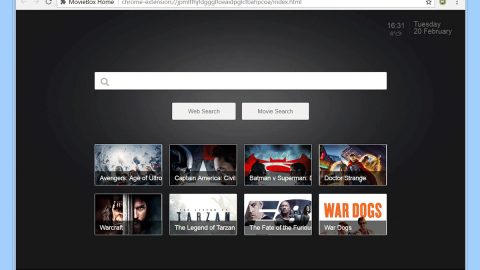What is RICKROLL LOCKER ransomware? And how does it execute its attack?
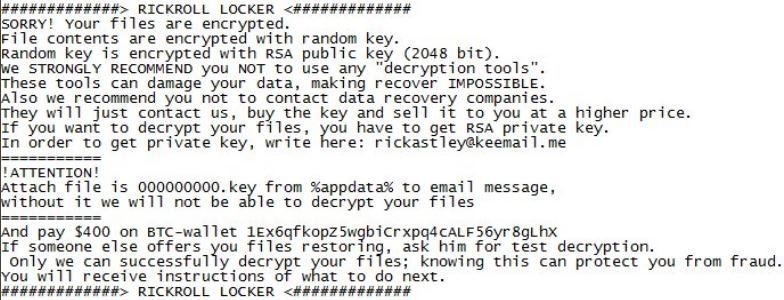
RICKROLL LOCKER ransomware is a file-locking malware that was discovered in the third week of January 2019. There’s not much information about the developers of this crypto-malware so it isn’t clear if it came from any popular ransomware groups. It uses the .cryptoid extension in marking the files it encrypts. The instant it executes its attack in the system, it drops the following malicious payload:
Name:tree.exe
SHA256:371827eb6d567202ee8708b46920b165c1d3a8f5c98ca3439dc23912f9d61866
This malicious payload is the one that initiates the attack in the system and will connect it to a remote server managed by the attackers. It is also where RICKROLL LOCKER ransomware will download its components. These components are then placed on some system folders which help the crypto-malware in executing two modules namely, information gathering and stealth protection. The information-gathering module is the one that digs out information from the system.
The information gathered will then be used for the stealth protection module which uses it to scan the system for digital strings of various programs like sandbox environment, antivirus programs, and security programs. Once the crypto-malware finds these programs, it removes or disables them to prevent them from stopping its attack. It also makes modifications in the Windows Registry, affecting some registry keys and sub-keys, and allows RICKROLL LOCKER ransomware to run automatically in every system startup.
RICKROLL LOCKER ransomware uses a sophisticated encryption algorithm in locking its targeted files. After the encryption, it adds the .cryptoid suffix to every affected file and drops the following ransom notes:
- CRYPTOID_BLOCKED.txt
- CRYPTOID_HELP.txt
- CRYPTOID_MESSAGE.txt
The ransom notes contain the following content:
“RICKROLL LOCKER
SORRY! Your files are encrypted.
File contents are encrypted with a random key.
The random key is encrypted with RSA public key (2048 bit).
We STRONGLY RECOMMEND you NOT to use any “decryption tools”.
These tools can damage your data, making recovery IMPOSSIBLE.
Also we recommend you not to contact data recovery companies.
They will just contact us, buy the key and sell it to you at a higher price.
If you want to decrypt your files, you have to get RSA private key.
In order to get the private key, write here:
[email protected]
===============
ATTENTION!
Attach file is 000000000.key from %appdata% to an email message.
Without it, we will not be able to decrypt your files
===============
And pay $400 on BTC-wallet Lex6qfkopz5wgbicrxpq4cALF S6yr8gLhx
If someone else offers you files restoring, ask him for test decryption.
only we can successfully decrypt your files; knowing this can protect you from fraud.
You will receive instructions on what to do next.
RICKROLL LOCKER”
How does RICKROLL LOCKER ransomware proliferate?
According to security experts, RICKROLL LOCKER ransomware proliferates using a malicious file that pretends to be a legitimate program or a game. And this file may be disseminated using these methods:
- Torrent downloads
- Crack
- Patch
- Key generator
- Portable version of a program
- Some kind of a license activator
As you can see, cybercriminals behind this crypto-malware use several tricks to infect users so you must be careful when you download any kind of file online.
Obliterate RICKROLL LOCKER ransomware using the removal guide provided below.
Step_1: First, close the ransom note of RICKROLL LOCKER ransomware and then tap the Ctrl + Shift + Esc keys on your keyboard to open the Task Manager.
Step_2: Under the Task Manager, go to the Processes tab and look for a process named “tree.exe” as well as any suspicious-looking process that takes up most of your CPU’s resources and is most likely related to RICKROLL LOCKER ransomware.
Step_3: After that, close the Task Manager.
Step_4: Tap Win + R, type in appwiz.cpl and click OK or tap Enter to open Programs and Features under Control Panel.
Step_5: Under the list of installed programs, look for RICKROLL LOCKER ransomware or anything similar, and then uninstall it.
Step_6: Next, close the Control Panel and tap Win + E keys to launch File Explorer.
Step_7: Navigate to the following locations below and look for RICKROLL LOCKER ransomware’s malicious components such as tree.exe, CRYPTOID_BLOCKED.txt, CRYPTOID_HELP.txt, CRYPTOID_MESSAGE.txt, [random].exe, and other suspicious files, then delete all of them.
- %TEMP%
- %WINDIR%\System32\Tasks
- %APPDATA%\Microsoft\Windows\Templates\
- %USERPROFILE%\Downloads
- %USERPROFILE%\Desktop
Step_8: Close the File Explorer.
Before you proceed to the next steps below, make sure that you are tech-savvy enough to the point where you know exactly how to use and navigate your computer’s Registry. Keep in mind that any changes you make will highly impact your computer. To save you trouble and time, you can just use Restoro, this system tool is proven to be safe and excellent enough that hackers won’t be able to hack into it. But if you can manage Windows Registry well, then by all means go on to the next steps.
Step_9: Tap Win + R to open Run and then type in Regedit in the field and tap enter to pull up Windows Registry.
Step_10: Navigate to the following path:
- HKEY_CURRENT_USER\Control Panel\Desktop\
- HKEY_USERS\.DEFAULT\Control Panel\Desktop\
- HKEY_LOCAL_MACHINE\Software\Microsoft\Windows\CurrentVersion\Run
- HKEY_CURRENT_USER\Software\Microsoft\Windows\CurrentVersion\Run
- HKEY_LOCAL_MACHINE\Software\Microsoft\Windows\CurrentVersion\RunOnce
- HKEY_CURRENT_USER\Software\Microsoft\Windows\CurrentVersion\RunOnce
Step_11: Delete the registry keys and sub-keys created by RICKROLL LOCKER ransomware.
Step_12: Close the Registry Editor and empty the Recycle Bin.
Try to recover your encrypted files using the Shadow Volume copies
Restoring your encrypted files using Windows Previous Versions feature will only be effective if RICKROLL LOCKER ransomware hasn’t deleted the shadow copies of your files. But still, this is one of the best and free methods there is, so it’s definitely worth a shot.
To restore the encrypted file, right-click on it and select Properties, a new window will pop up, then proceed to Previous Versions. It will load the file’s previous version before it was modified. After it loads, select any of the previous versions displayed on the list like the one in the illustration below. And then click the Restore button.
Congratulations, you have just removed RICKROLL LOCKER ransomware in Windows 10 all by yourself. If you would like to read more helpful articles and tips about various software and hardware visit fixmypcfree.com daily.
Now that’s how you remove RICKROLL LOCKER ransomware in Windows 10 on a computer. On the other hand, if your computer is going through some system-related issues that have to get fixed, there is a one-click solution known as Restoro you could check out to resolve them.
This program is a useful tool that could repair corrupted registries and optimize your PC’s overall performance. Aside from that, it also cleans out your computer for any junk or corrupted files that help you eliminate any unwanted files from your system. This is basically a solution that’s within your grasp with just a click. It’s easy to use as it is user-friendly. For a complete set of instructions in downloading and using it, refer to the steps below
Perform a full system scan using Restoro. To do so, follow the instructions below.