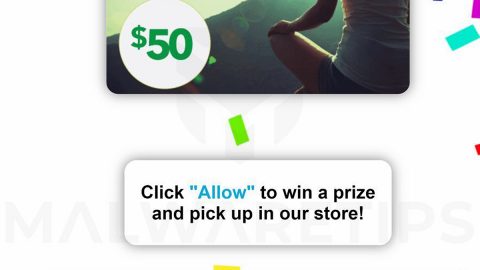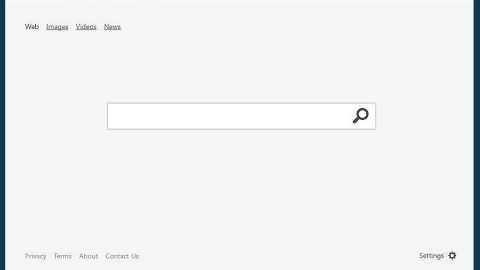What is XCry ransomware? And how does it implement its attack?
XCry ransomware is a dangerous crypto virus that came out in the middle of January 2019. It uses a .xcry7684 extension in marking its encrypted files and demands ransom from victims in exchange for the recovery of the files.
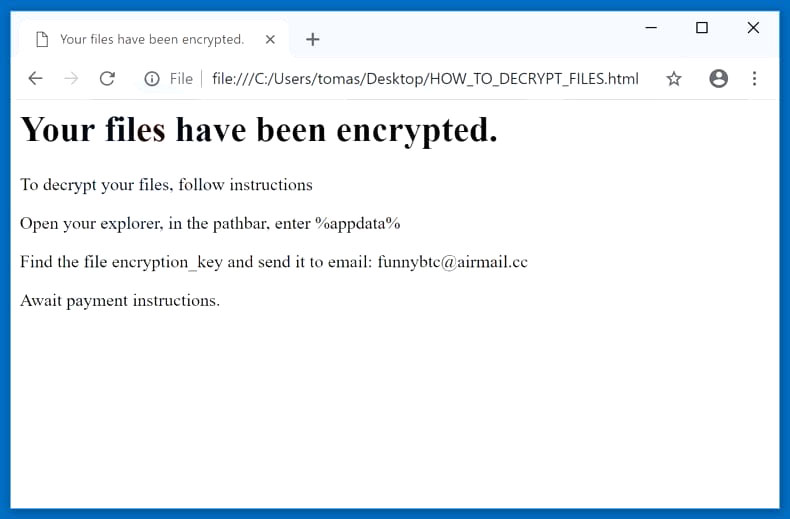
The instant its payload file is installed in the system, XCry ransomware will implement a series of modifications in the system. It starts by importing the following Windows functions in KERNEL32.dll:
- GetLastError
- EnterCriticalSection
- GetSystemInfo
- GetModuleFileNameW
- TryEnterCriticalSection
- FreeLibrary
- QueryPerformanceCounter
- GetTickCount
- TlsAlloc
- VirtualProtect
- LoadLibraryA
- DeleteCriticalSection
- GetCurrentProcess
- GetCurrentProcessId
- UnhandledExceptionFilter
- VirtualLock
- GetProcAddress
- GetModuleHandleA
- VirtualUnlock
- SetUnhandledExceptionFilter
- GetStartupInfoA
- GetSystemTimeAsFileTime
- TerminateProcess
- InitializeCriticalSection
- VirtualQuery
- VirtualFree
- TlsGetValue
- Sleep
- TlsSetValue
- GetCurrentThreadId
- VirtualAlloc
- SetLastError
- LeaveCriticalSection
The aforementioned Windows functions help XCry ransomware in implementing its attack. Some of them are used to obtain information from the infected computer and use them to bypass any security programs installed in the system. While others are used to launch or repress system processes and modify entries in the Windows Registry allowing it to execute its attack automatically in every system boot. After these modifications, XCry ransomware will scan the system in search of its targeted files, some of which are files with the following extensions:
.7z, .bat, .c, .cpp, .cs, .css, .doc, .dpr, .h, .hpp, .html, .j, .jav, .java, .jpg, .js, .jsp , .lua, .pas, .php, .php4, .php5, .pl, .pm, .pod, .ppt, .py, .rar, .rb, .rtf, .t, .tar, .tar.gz .tcl, .txt, .vb, .xls, .xml, .zip
XCry ransomware uses the AES encryption algorithm in encrypting its targeted files. Once the encryption is completed, it appends the .xcry7684 extension to each one of the encrypted files. It then opens an HTML file named “HOW_TO_DECRYPT_FILES.html” which contains the following message:
“Your files have been encrypted.
To decrypt your files, follow instructions
Open your explorer, in the pathbar, enter %appdata%
Find the file encryption_key and send it to email:
[email protected]
Await payment instructions.”
How is the malicious payload of XCry ransomware distributed online?
The malicious payload of XCry ransomware is allegedly being distributed via malicious spam email campaigns. These emails are reported to contain a malicious file that has malicious scripts used to install XCry ransomware in a targeted computer. This file may be a document, PDF, ZIP, or executable file so you have to be careful in downloading attachments from your email no matter where the email came from. You should also refrain from downloading files from unreliable sources as cybercriminals also use such methods in distributing malicious threats like XCry ransomware.
Be sure to follow the removal guide given below as well as the advanced removal instructions that follow to wipe out XCry ransomware from your computer.
Step_1: You need to first stop the malicious process of XCry ransomware using the Task Manager. To open it, tap Ctrl + Shift + Esc keys on your keyboard.
Step_2: Under the Task Manager, go to the Processes tab and look for any suspicious-looking processes that take up most of your CPU’s resources and are most likely related to XCry ransomware.
Step_3: After that, close the Task Manager.
Step_4: Tap Win + R, type in appwiz.cpl and click OK or tap Enter to open Programs and Features under Control Panel.
Step_5: Under the list of installed programs, look for XCry ransomware or anything similar and then uninstall it.
Step_6: Next, close the Control Panel and tap Win + E keys to launch File Explorer.
Step_7: Navigate to the following locations below and look for XCry ransomware’s malicious components such as HOW_TO_DECRYPT_FILES.html, [random].exe, and other suspicious files, then delete all of them.
- %TEMP%
- %WINDIR%\System32\Tasks
- %APPDATA%\Microsoft\Windows\Templates\
- %USERPROFILE%\Downloads
- %USERPROFILE%\Desktop
Step_8: Close the File Explorer.
Before you proceed to the next steps below, make sure that you are tech-savvy enough to the point where you know exactly how to use and navigate your computer’s Registry. Keep in mind that any changes you make will highly impact your computer. To save you trouble and time, you can just use Restoro, this system tool is proven to be safe and excellent enough that hackers won’t be able to hack into it. But if you can manage Windows Registry well, then by all means go on to the next steps.
Step_9: Tap Win + R to open Run and then type in Regedit in the field and tap enter to pull up Windows Registry.
Step_10: Navigate to the following path:
- HKEY_CURRENT_USER\Control Panel\Desktop\
- HKEY_USERS\.DEFAULT\Control Panel\Desktop\
- HKEY_LOCAL_MACHINE\Software\Microsoft\Windows\CurrentVersion\Run
- HKEY_CURRENT_USER\Software\Microsoft\Windows\CurrentVersion\Run
- HKEY_LOCAL_MACHINE\Software\Microsoft\Windows\CurrentVersion\RunOnce
- HKEY_CURRENT_USER\Software\Microsoft\Windows\CurrentVersion\RunOnce
Step_11: Delete the registry keys and sub-keys created by XCry ransomware.
Step_12: Close the Registry Editor and empty the Recycle Bin.
Try to recover your encrypted files using the Shadow Volume copies
Restoring your encrypted files using Windows Previous Versions feature will only be effective if XCry ransomware hasn’t deleted the shadow copies of your files. But still, this is one of the best and free methods there is, so it’s definitely worth a shot.
To restore the encrypted file, right-click on it and select Properties, a new window will pop up, then proceed to Previous Versions. It will load the file’s previous version before it was modified. After it loads, select any of the previous versions displayed on the list like the one in the illustration below. And then click the Restore button.
Congratulations, you have just removed XCry Ransomware in Windows 10 all by yourself. If you would like to read more helpful articles and tips about various software and hardware visit fixmypcfree.com daily.
Now that’s how you remove XCry Ransomware in Windows 10 on a computer. On the other hand, if your computer is going through some system-related issues that have to get fixed, there is a one-click solution known as Restoro you could check out to resolve them.
This program is a useful tool that could repair corrupted registries and optimize your PC’s overall performance. Aside from that, it also cleans out your computer for any junk or corrupted files that help you eliminate any unwanted files from your system. This is basically a solution that’s within your grasp with just a click. It’s easy to use as it is user-friendly. For a complete set of instructions in downloading and using it, refer to the steps below
Perform a full system scan using Restoro. To do so, follow the instructions below.