What is Qweuirtksd ransomware? And how does it execute its attack?
Qweuirtksd ransomware is a file-encrypting malware that was discovered at the end of September 2018. This crypto-malware encrypts user data and servers using AES 128 (CBC mode) and uses a .qweuirtksd extension in marking its encrypted files. It demands a ransom of $500 in BTC. It seems to be targeting English-speaking users although it can still infect other users from all over the globe.
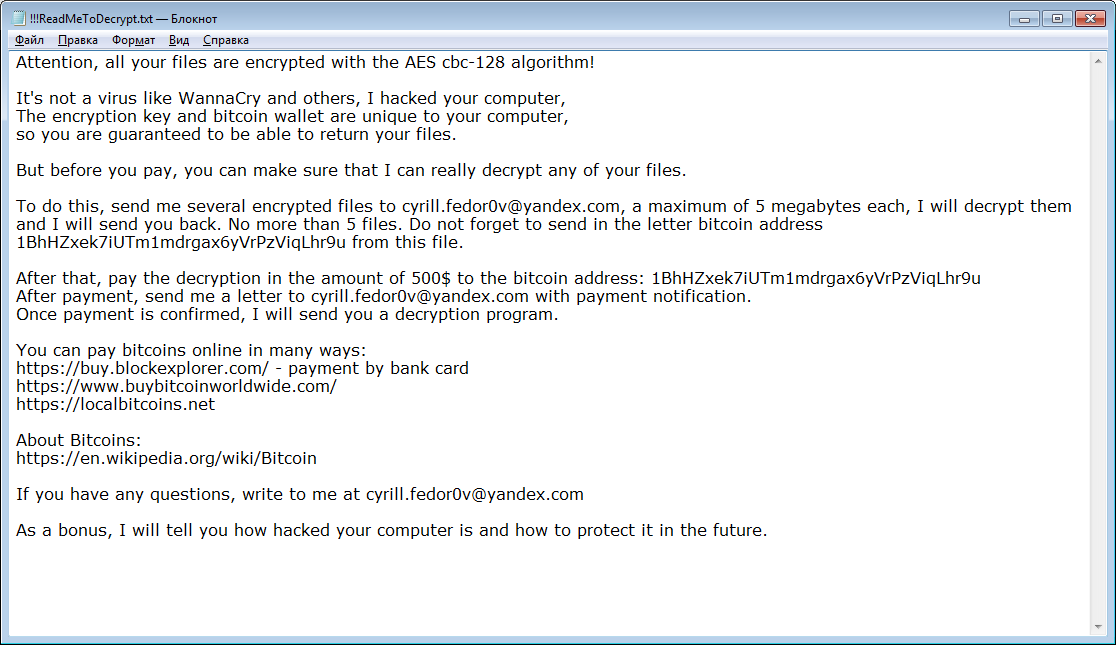
Once it infects a computer, it drops its malicious payload and executes it. The malicious payload then connects the infected computer to a remote Command and Control server controlled by the attackers. From this remote server, Qweuirtksd ransomware downloads other malicious components and places them in several system folders. After that, it modifies the Windows Registry in order to achieve persistence and to launch or repress processes in the Windows environment.
These registry entries are usually designed in a way to start the crypto-malware automatically on every system boot. Once all the modifications in the system are carried out, it then begins the encryption process using AES 128 (CBC mode). After the encryption is completed it appends the .qweuirtksd extension in every encrypted file. Following data encryption, it releases a file named “!!! ReadMeToDecrypt.txt” which contains the following ransom note:
“Attention, all your files are encrypted with the AES CBC-128 algorithm!
It’s not a virus like WannaCry and others, I hacked your computer,
The encryption key and bitcoin wallet are unique to your computer,
so you are guaranteed to be able to return your files.
But before you pay, you can make sure that I can really decrypt any of your files.
To do this, send me several encrypted files to [email protected], a maximum of 5 megabytes each, I will decrypt them
and I will send you back. No more than 5 files. Do not forget to send in the letter bitcoin address 1Ne5yGtfycobLgXZn5WSN5jmGbVRyTUf48 from this file.
After that, pay the decryption in the amount of 500$ to the bitcoin address: 1Ne5yGtfycobLgXZn5WSN5jmGbVRyTUf48
After payment, send me a letter to
[email protected] with a payment notification.
Once payment is confirmed, I will send you a decryption program.
You can pay bitcoins online in many ways:
https://buy.blockexplorer.com/ – payment by bank card
https://www.buybitcoinworldwide.com/
https://localbitcoins.net
About Bitcoins:
https://en.wikipedia.org/wiki/Bitcoin
If you have any questions, write to me at
[email protected]
As a bonus, I will tell you how hacked your computer is and how to protect it in the future.”
How does Qweuirtksd ransomware spread online?
Qweuirtksd ransomware may spread using several tactics. For one, it may use malicious spam email campaigns which contain an infected attachment. Aside from that, it could also break through unprotected RDP configuration and install Qweuirtksd ransomware directly in the system. In addition, crooks could also spread this crypto-malware using fraudulent downloads, exploit kits, fake software, and fake software updates. This is why you need to keep both your system and antivirus programs updated in order to keep your computer safe from this kind of cyber threat.
Obliterate Qweuirtksd ransomware with the help of the removal instructions prepared below.
Step_1: Tap Ctrl + Shift + Esc keys to launch the Task Manager.
Step_2: Go to Processes and look for the malicious process of Qweuirtksd ransomware which may be randomly named and usually takes up a lot of CPU resources. Once you’ve found it, right-click on it and select End Process or End Task.
Step_3: Close the Task Manager and open Control Panel by pressing the Windows key + R, then type in appwiz.cpl and then click OK or press Enter.
Step_4: Look for dubious programs that might be related to Qweuirtksd ransomware and then uninstall it/them.
Step_5: Tap Win + E to launch File Explorer.
Step_6: After opening File Explorer, navigate to the following directories below and look for Qweuirtksd ransomware’s malicious components such as “!!! ReadMeToDecrypt.txt”, <random >.exe, and other suspicious-looking files and then remove them all.
- %TEMP%
- %APPDATA%
- %DESKTOP%
- %USERPROFILE%\Downloads
- C:\ProgramData\local\
Step_7: Close the File Explorer.
Before you proceed to the next steps below, make sure that you are tech-savvy enough to the point where you know exactly how to use and navigate your computer’s Registry. Keep in mind that any changes you make will highly impact your computer. To save you trouble and time, you can just use Restoro, this system tool is proven to be safe and excellent enough that hackers won’t be able to hack into it. But if you can manage Windows Registry well, then by all means go on to the next steps.
Step_8: Tap Win + R to open Run and then type in Regedit in the field and tap enter to pull up Windows Registry.
Step_9: Navigate to the listed paths below and look for the registry keys and sub-keys created by Qweuirtksd ransomware.
- HKEY_CURRENT_USER\Control Panel\Desktop\
- HKEY_USERS\.DEFAULT\Control Panel\Desktop\
- HKEY_LOCAL_MACHINE\Software\Microsoft\Windows\CurrentVersion\Run
- HKEY_CURRENT_USER\Software\Microsoft\Windows\CurrentVersion\Run
- HKEY_LOCAL_MACHINE\Software\Microsoft\Windows\CurrentVersion\RunOnce
- HKEY_CURRENT_USER\Software\Microsoft\Windows\CurrentVersion\RunOnce
Step_10: Delete the registry keys and sub-keys created by Qweuirtksd ransomware.
Step_11: Close the Registry Editor.
Step_12: Empty your Recycle Bin.
Try to recover your encrypted files using the Shadow Volume copies
Restoring your encrypted files using Windows Previous Versions feature will only be effective if Qweuirtksd ransomware hasn’t deleted the shadow copies of your files. But still, this is one of the best and free methods there is, so it’s definitely worth a shot.
To restore the encrypted file, right-click on it and select Properties, a new window will pop up, then proceed to Previous Versions. It will load the file’s previous version before it was modified. After it loads, select any of the previous versions displayed on the list like the one in the illustration below. And then click the Restore button.
Congratulations, you have just removed Qweuirtksd Ransomware in Windows 10 all by yourself. If you would like to read more helpful articles and tips about various software and hardware visit fixmypcfree.com daily.
Now that’s how you remove Qweuirtksd Ransomware in Windows 10 on a computer. On the other hand, if your computer is going through some system-related issues that have to get fixed, there is a one-click solution known as Restoro you could check out to resolve them.
This program is a useful tool that could repair corrupted registries and optimize your PC’s overall performance. Aside from that, it also cleans out your computer for any junk or corrupted files that help you eliminate any unwanted files from your system. This is basically a solution that’s within your grasp with just a click. It’s easy to use as it is user-friendly. For a complete set of instructions in downloading and using it, refer to the steps below
Perform a full system scan using Restoro. To do so, follow the instructions below.










