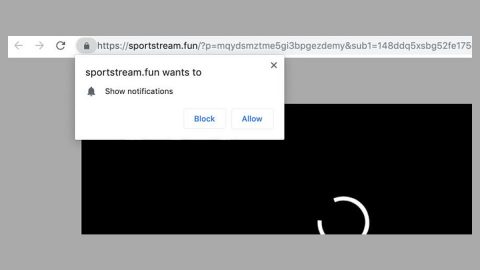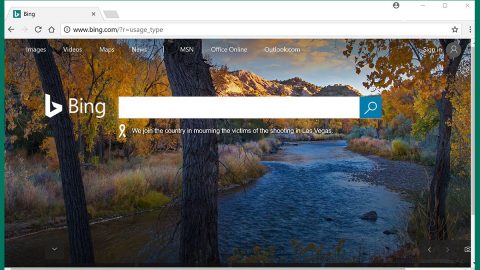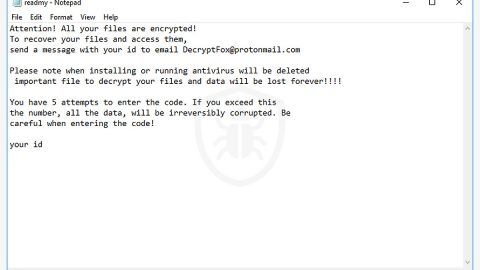What is Caleb ransomware? And how does it implement its attack?
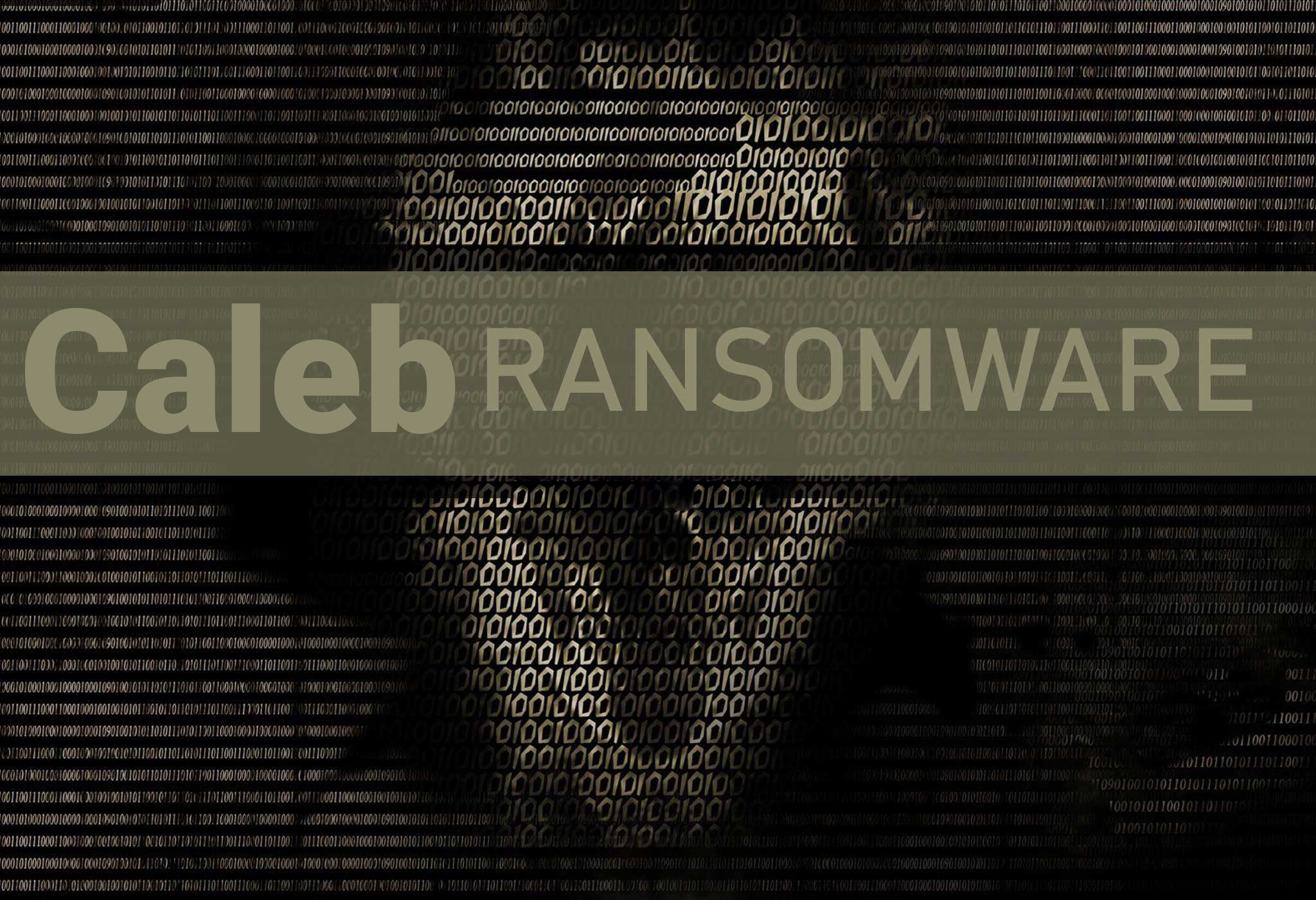
Caleb ransomware is a newly discovered ransomware threat that belongs to the Phobos ransomware group. This new Phobos variant uses either the “.[[email protected]].Caleb” or the “.caleb” extension in marking its encrypted files. The instant it infects a computer, Caleb ransomware launches a payload file used to connect the computer to a remote C&C server controlled by the attackers. From this server, it downloads its other components and places them on several system folders. This allows the crypto-virus to manipulate the system processes.
After it downloads its malicious components, Caleb ransomware employs a data gathering module that collects data in the system. The collected data is then sent to the remote server and is used for the stealth protection module. This second module is the one that scans the computer for strings of antivirus programs, sandbox environments, and security programs that could interfere with its attack. Once it finds them, it either removes or disables them.
Moreover, Caleb ransomware proceeds to modify some entries in the Windows Registry, allowing it to automatically run in every system boot which makes it a persistent threat. After system modification, it will begin encrypting its targeted files using a sophisticated encryption algorithm. It appends the “.caleb” or the “.[[email protected]].Caleb” extension to every encrypted file and changes the desktop wallpaper of the computer that points to its ransom note named “info.hta” which contains the following content:
“All your files have been encrypted!
All your files have been encrypted due to a security problem with your PC. If you want to restore them, write us to the e-mail [email protected]
Write this ID in the title of your message 1E857D00-2394
You have to pay for decryption in Bitcoins. The price depends on how fast you write to us. After payment, we will send you the tool that will decrypt all your files.
Free decryption as a guarantee
Before paying you can send us up to 5 files for free decryption. The total size of files must be less than 4Mb (non-archived), and files should not contain valuable information. (databases, backups, large excel sheets, etc.)
How to obtain Bitcoins
The easiest way to buy bitcoins is the LocalBitcoins site. You have to register, click ‘Buy bitcoins’, and select the seller by payment method and price.
hxxps://localbitcoins.com/buy_bitcoins
Also, you can find other places to buy Bitcoins and beginners guide here:
hxxp://www.coindesk.com/information/how-can-i-buy-bitcoins/
Attention!
Do not rename encrypted files.
Do not try to decrypt your data using third-party software, it may cause permanent data loss.
The decryption of your files with the help of third parties may cause increased price (they add their fee to our) or you can become a victim of a scam.”
Aside from the hta file, it also opens a text file named “info.txt” which contains the following message:
“!!!All of your files are encrypted!!!
To decrypt them send an e-mail to this address: [email protected].”
How does Caleb ransomware spread online?
Caleb ransomware, like other Phobos variants spread by using the commonly used ransomware distribution method – spam emails. Creators of Caleb ransomware attach a file containing the malicious payload. Once this malicious payload is executed, it will launch Caleb ransomware in the system. Thus, you need to be extra cautious of the attachments you download from your emails and make sure to verify the email’s legitimacy.
Follow the instructions below for the successful removal of Caleb ransomware.
Step_1: Tap the Ctrl + Alt + Delete keys at the same time to open a menu and then expand the Shutdown options which are right next to the power button.
Step_2: After that, tap and hold the Shift key and then click on Restart.
Step_3: And in the Troubleshoot menu that opens, click on the Advanced options and then go to the Startup settings.
Step_4: Click on Restart and tap F4 to select Safe Mode or tap F5 to select Safe Mode with Networking.
Step_5: After your PC has successfully rebooted, tap Ctrl + Shift + Esc to open the Task Manager.
Step_6: Go to the Processes tab and look for any suspicious-looking processes that could be related to Caleb ransomware and then end their processes.
Step_7: Exit the Task Manager and open the Programs and Features section under Control Panel by pressing the Windows key + R, then type in “appwiz.cpl” and then click OK or tap Enter.
Step_8: From there, look for any suspicious-looking programs that could be related to Caleb ransomware and then uninstall it.
Step_9: Close the Control Panel and tap Win + E keys to open File Explorer.
Step_10: Now navigate to the following locations and look for the malicious components created by Caleb ransomware like info.hta, info.txt and [random].exe, and then make sure to delete them all.
- %APPDATA%
- %TEMP%
- %APPDATA%\Microsoft\Windows\Start Menu\Programs\Startup\
- %USERPROFILE%\Downloads
- %USERPROFILE%\Desktop
Step_11: Close the File Explorer.
Before you proceed to the next steps below, make sure that you are tech-savvy enough to the point where you know exactly how to use and navigate your computer’s Registry. Keep in mind that any changes you make will highly impact your computer. To save you the trouble and time, you can just use Restoro this system tool is proven to be safe and excellent enough that hackers won’t be able to hack into it. But if you can manage Windows Registry well, then, by all means, go on to the next steps.
Step_12: Tap Win + R to open Run and then type in Regedit in the field and tap enter to pull up Windows Registry.
Step_13: Navigate to the listed paths below and look for the registry keys and sub-keys created by Caleb ransomware.
- HKEY_CURRENT_USER\Control Panel\Desktop\
- HKEY_USERS\.DEFAULT\Control Panel\Desktop\
- HKEY_LOCAL_MACHINE\Software\Microsoft\Windows\CurrentVersion\Run
- HKEY_CURRENT_USER\Software\Microsoft\Windows\CurrentVersion\Run
- HKEY_LOCAL_MACHINE\Software\Microsoft\Windows\CurrentVersion\RunOnce
- HKEY_CURRENT_USER\Software\Microsoft\Windows\CurrentVersion\RunOnce
Step_14: Delete the registry keys and sub-keys created by Caleb ransomware.
Step_15: Close the Registry Editor and empty your Recycle Bin.
Try to recover your encrypted files using the Shadow Volume copies
Restoring your encrypted files using Windows Previous Versions feature will only be effective if Caleb ransomware hasn’t deleted the shadow copies of your files. But still, this is one of the best and free methods there is, so it’s definitely worth a shot.
To restore the encrypted file, right-click on it and select Properties, a new window will pop up, then proceed to Previous Versions. It will load the file’s previous version before it was modified. After it loads, select any of the previous versions displayed on the list like the one in the illustration below. And then click the Restore button.
Congratulations, you have just removed Caleb Ransomware in Windows 10 all by yourself. If you would like to read more helpful articles and tips about various software and hardware visit fixmypcfree.com daily.
Now that’s how you remove Caleb Ransomware in Windows 10 on a computer. On the other hand, if your computer is going through some system-related issues that have to get fixed, there is a one-click solution known as Restoro you could check out to resolve them.
This program is a useful tool that could repair corrupted registries and optimize your PC’s overall performance. Aside from that, it also cleans out your computer for any junk or corrupted files that help you eliminate any unwanted files from your system. This is basically a solution that’s within your grasp with just a click. It’s easy to use as it is user-friendly. For a complete set of instructions in downloading and using it, refer to the steps below
Perform a full system scan using Restoro. To do so, follow the instructions below.