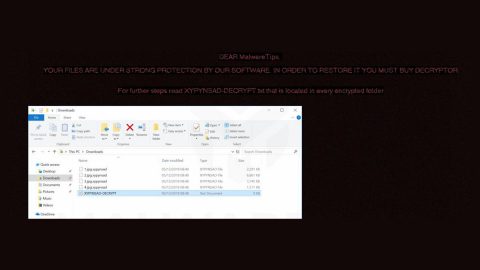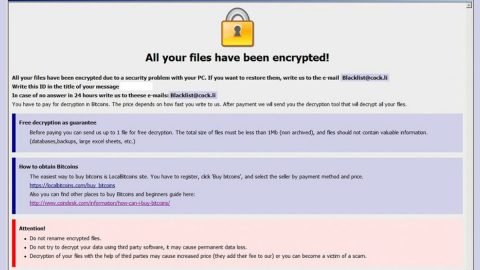What is Sportstream.fun Notifications? And how does it work?
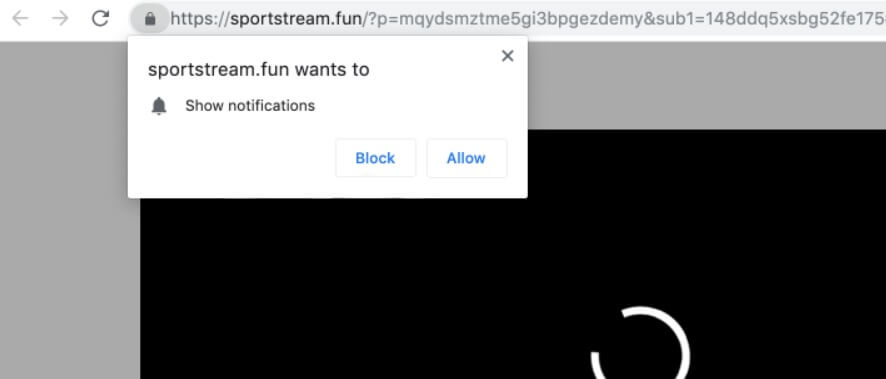
Sportstream.fun Notifications is yet another questionable website that lures users into clicking the “Allow” button to get notifications from Sportstream.fun Notifications by claiming to provide uses with sports-related content. However, you must not click that button for it’s only a ploy to get users into clicking the Allow button. If you click the button, this will not just bring notifications from this suspicious website but will also bombard your browser with a bunch of advertisements – from pop-ups, banners to in-text links, and a whole lot more. It also causes frequent redirects to a lot of shady web pages which could inject more sponsored content on your browser as you browse the web.
Moreover, Sportstream.fun Notifications also monitors all your activities on the internet in order to obtain information which may include your IP address, websites you visit often, search queries, browsing history, and other data related to your browsing. The collected data may be shared and used with its affiliated third parties so it can deliver you more and more customized and personalized ads. Needless to say, there is nothing really useful about Sportstream.fun Notifications and it could even cause potential damage to your computer as well as to your data for it could be misused.
How does Sportstream.fun Notifications spread over the web?
Sportstream.fun Notifications, like all the browser redirects, spread using software bundling. This kind of technique is commonly used by browser redirects as it is a proven method in installing programs on a computer even without the permission of the user. This is why it is recommended that you opt for the Custom or Advanced setup during the installation of the software package to prevent unwanted programs from getting installed I your computer. Aside from that, it would also be better if you read legal documents of programs like the EULA or Privacy Policy before you install any.
Erase Sportstream.fun Notifications from your browser and your computer by using the instructions given below as a reference.
Step_1: You have to flush the DNS cache of your computer first. To do so, right-click on the Start button and click on Command Prompt (administrator). From there, type the “ipconfig /flushdns” command and tap Enter to flush the DNS.
Step_2: After that, restart your computer and then open all the browsers infected by Sportstream.fun Notifications. Reset all the affected browsers to default to their default state.
Google Chrome
- Open Google Chrome, then tap the Alt + F keys.
- After that, click on Settings.
- Next, scroll down until you see the Advanced option, once you see it, click on it.
- After clicking the Advanced option, go to the “Restore and clean up option and click on the “Restore settings to their original defaults” option to reset Google Chrome.
- Now restart Google Chrome.
Mozilla Firefox
- Open Mozilla Firefox and tap Ctrl + Shift + A to access the Add-ons Manager.
- In the Extensions menu Remove the unwanted extension.
- Restart the browser and tap keys Alt + T.
- Select Options and then move to the General menu.
- Overwrite the URL in the Home Page section and then restart the browser.
Internet Explorer
- Launch Internet Explorer.
- Next, click the wrench icon for Settings.
- Then click Internet Options.
- After that, go to the Advanced tab.
- From there, click the Reset button. This will reset Internet Explorer’s settings to their default condition.
- Now click OK to save the changes made.
- Restart your computer.
Step_3: Next, tap the Win + R keys to open the Run dialog box and type “appwiz.cpl” in the field and press Enter to open the Programs and Features in Control Panel.
Step_4: From the list of programs installed, look for Sportstream.fun Notifications or any unfamiliar program that could be related to it under the list of installed programs and once you’ve found it, uninstall it.
Step_5: Edit your Hosts File.
- Tap the Win + R keys to open then type in %WinDir% and then click OK.
- Go to System32/drivers/etc.
- Open the hosts file using Notepad.
- Delete all the entries that contain Sportstream.fun Notifications.
- After that, save the changes you’ve made and close the file.
Step_6: Hold down Windows + E keys simultaneously to open File Explorer.
Step_7: Navigate to the following directories and look for suspicious files associated with the browser redirect such as the software bundle it came with and delete it/them.
- %USERPROFILE%\Downloads
- %USERPROFILE%\Desktop
- %TEMP%
Step_8: Close the File Explorer.
Step_9: Empty the contents of Recycle Bin.
Congratulations, you have just removed Sportstream.fun Notifications in Windows 10 all by yourself. If you would like to read more helpful articles and tips about various software and hardware visit fixmypcfree.com daily.
Now that’s how you remove Sportstream.fun Notifications in Windows 10 on a computer. On the other hand, if your computer is going through some system-related issues that have to get fixed, there is a one-click solution known as Restoro you could check out to resolve them.
This program is a useful tool that could repair corrupted registries and optimize your PC’s overall performance. Aside from that, it also cleans out your computer for any junk or corrupted files that help you eliminate any unwanted files from your system. This is basically a solution that’s within your grasp with just a click. It’s easy to use as it is user-friendly. For a complete set of instructions in downloading and using it, refer to the steps below
Perform a full system scan using Restoro. To do so, follow the instructions below.