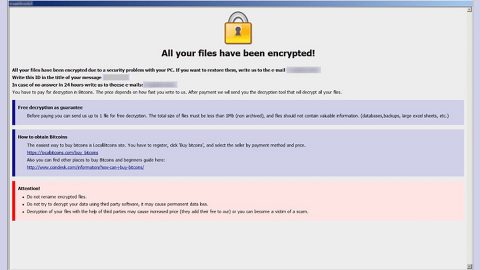What is the “Virus Alert: Backdoor Virus Detected on your Computer” scam? And how does it work?
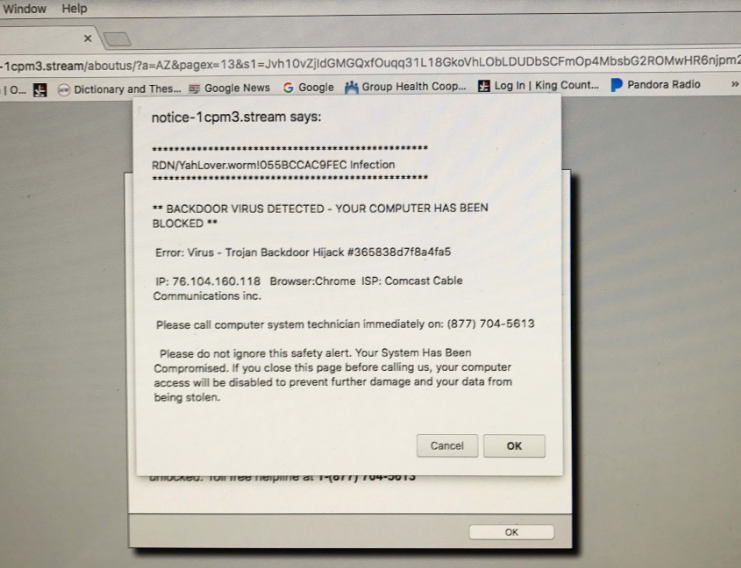
“Virus Alert: Backdoor Virus Detected on your Computer” scam is a new kind of tech support scam that tricks users into thinking that their computers are infected with some virus. This tech support scam is hosted on sites with malicious domains, and when you get redirected into one, you will see a bogus “virus alert” that says:
“Virus Alert: Backdoor Virus Detected on your Computer!
Please do Not Shut down or reset your computer.
The following data will be compromised if you do so:
-Passwords
-Browser History
-Credit Card Information
-Local Hard Disk Files
This Virus is well known and mostly distributed through Adult/Porn sites. Commonly used to steal personal and financial information from the infected device. your device might also be used for performing DDOS attacks by cybercriminals and cause serious harm to other networks and websites. Virus defender has sandboxed your browser and locked your PC in order to prevent any further harm.
Please call Technical Support to rectify the issue and get your PC unlocked. Toll-free helpline at 1-(866) 563-8673.”
If you see this fake error message, you might be alarmed since it contains a very alarming message. However, keep in mind that this is only a trick to get you to call a fake tech support number (1-866-563-8673) which is something you must not do as you would only end up talking to the crooks behind this scam. The crooks might only charge you for unnecessary service or you might unknowingly grant them remote access to your computer which is worse.
Getting redirected to tech support scams like this one indicates that there might be an ad-supported program or adware, installed in your computer that’s been causing these adverts. And so it’s not enough to close the tab or the browser that’s showing this tech support scam but also to find that program responsible for the redirects and uninstall it.
How does the “Virus Alert: Backdoor Virus Detected on your Computer” scam circulate the web?
You can inadvertently visit the site that’s displaying this bogus alert when you click on some misleading ads online. Aside from that, this tech support scam may circulate the web in freeware and shareware packages that are found on free sharing websites. This malware might be bundled with other programs in a software package so make sure that when you install any freeware or shareware, use the Advanced or Custom setup instead of the quick one.
Delete the pesky “Virus Alert: Backdoor Virus Detected on your Computer” scam as well as the adware program that’s causing it with the help of the removal guide provided below.
Step_1: The first thing you have to do is close the tab or the browser displaying the “Virus Alert: Backdoor Virus Detected on your Computer” scam. However, if your browser is forced to go into full-screen mode because of the fake alert, tap F11 on your keyboard to exit full-screen mode.
Step_2: After that, try to close the browser manually. If you find it hard to do so, close the browser through the Task Manager.
Step_3: Tap the Ctrl + Shift + Esc keys to launch the Task Manager.
Step_4: After opening the Task Manager, go to the Processes tab and look for the affected browser’s process and end it by clicking End Task or End Process.
Step_5: Close the Task Manager and reset all the affected browsers to default.
Google Chrome
- Open Google Chrome, then tap the Alt + F keys.
- After that, click on Settings.
- Next, scroll down until you see the Advanced option, once you see it, click on it.
- After clicking the Advanced option, go to the “Restore and clean up option and click on the “Restore settings to their original defaults” option to reset Google Chrome.
- Now restart Google Chrome.
Mozilla Firefox
- Open Mozilla Firefox and tap Ctrl + Shift + A to access the Add-ons Manager.
- In the Extensions menu Remove the unwanted extension.
- Restart the browser and tap keys Alt + T.
- Select Options and then move to the General menu.
- Overwrite the URL in the Home Page section and then restart the browser.
Internet Explorer
- Launch Internet Explorer.
- Next, click the wrench icon for Settings.
- Then click Internet Options.
- After that, go to the Advanced tab.
- From there, click the Reset button. This will reset Internet Explorer’s settings to their default condition.
- Now click OK to save the changes made.
- Restart your computer.
Step_6: Tap the Win + R keys to open Run and then type in “appwiz.cpl” to open Programs and Features in Control Panel.
Step_7: From there, look for the adware program or any unfamiliar program that could be related to the “Virus Alert: Backdoor Virus Detected on your Computer” scam under the list of installed programs and once you’ve found it, uninstall it.
Step_8: Close the Control Panel and tap the Win + E keys to open File Explorer.
Step_9: Navigate to the following directories and look for the adware installer like the software bundle it came with as well as other suspicious files and delete them.
- %USERPROFILE%\Downloads
- %USERPROFILE%\Desktop
- %TEMP%
Step_10: Edit your Hosts File.
- Tap the Win + R keys to open then type in %WinDir% and then click OK.
- Go to System32/drivers/etc.
- Open the hosts file using Notepad.
- Delete all the entries of any suspicious web URL.
- After that, save the changes you’ve made and close the file.
Step_11: Now you have to flush the DNS cache of your computer. To do so, right-click on the Start button and click on Command Prompt (administrator). From there, type the “ipconfig /flushdns” command and hit Enter to flush the DNS.
Step_12: Close the File Explorer and empty your Recycle Bin.
Congratulations, you have just removed “Virus Alert: Backdoor Virus Detected on your Computer” scam in Windows 10 all by yourself. If you would like to read more helpful articles and tips about various software and hardware visit fixmypcfree.com daily.
Now that’s how you remove “Virus Alert: Backdoor Virus Detected on your Computer” scam in Windows 10 on a computer. On the other hand, if your computer is going through some system-related issues that have to get fixed, there is a one-click solution known as Restoro you could check out to resolve them.
This program is a useful tool that could repair corrupted registries and optimize your PC’s overall performance. Aside from that, it also cleans out your computer for any junk or corrupted files that help you eliminate any unwanted files from your system. This is basically a solution that’s within your grasp with just a click. It’s easy to use as it is user-friendly. For a complete set of instructions in downloading and using it, refer to the steps below
Perform a full system scan using Restoro. To do so, follow the instructions below.