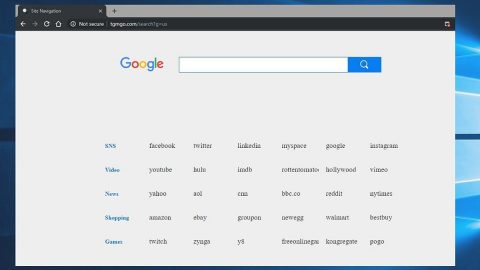What is Parliery.info Pop-up Ads? And how does it work?
Parliery.info is a rogue website that initially displays a “Show Notifications” pop-up which urges users to click on the Allow button in order to supposedly get access to “extensive TV & movies catalog” online. However, this site has an unsecured domain that is used by adware programs to redirect its users to sponsored content which is why it is often called “Parliery.info Pop-up Ads”. These redirects happen often whenever you browse the web and force you to visit online shops and the likes which is why it is categorized as adware and a potentially unwanted program (PUP).
It is clear that the intent of Parliery.info Pop-up Ads is to generate revenue by bombarding users with dozens of intrusive ads. One of the noticeable features of this adware program is that it can open a new tab in an infected browser and redirect users to the trackingclick.net website.
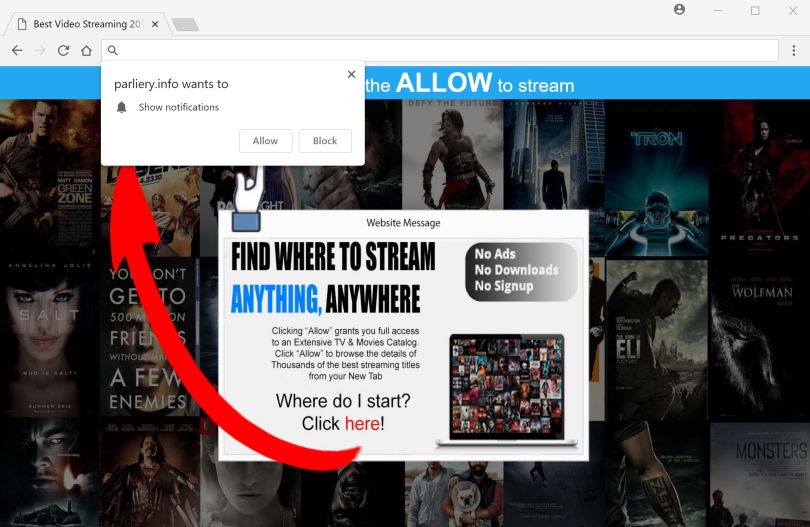
Then after a couple of minutes, it will redirect users again to yet another sponsored content. Not only these redirects annoying but it also poses a danger to your PC as well as privacy – this adware can also redirect you to highly suspicious websites like phishing websites or websites the host’s tech support scam. Because of this, you might be tricked into revealing confidential information such as your credit card details or you could also be coaxed into installing a malicious program. In addition, these kinds of threats can also hide in the ads displayed by this ad-supported program. Such threats might hide behind pop-ups or banners that offer great shopping deals or suggest installing a security or PC optimization program as well as display some fake and scam alerts.
How do Parliery.info Pop-up Ads circulate the web?
You can inadvertently visit Parlie.info when you click on some misleading ads online but if it is an adware program that’s causing these redirects, then you need to be mindful of what you install on your computer especially if you often use free software packages like freeware and shareware when installing a program. Adware programs are added as one of the extra components in a free software package that also gets installed when you only use the quick or standard set up during the installation. To prevent unwanted programs from getting installed without your permission, you must always use the Advanced or Custom setup every time you install a free software package.
Delete the Parliery.info Pop-up Ads from your browsers and computer as well as the adware program that triggers it with the help of the following removal instructions.
Step_1: Close all the browsers affected by Parliery.info Pop-up Ads. If you’re having a hard time closing them, you can close them using the Task Manager just tap on Ctrl + Shift + Esc.
Step_2: Next, go to Processes and look for the process of the browser you’re unable to close as well as other dubious processes that could be related to Parliery.info Pop-up Ads and then right-click on each one of them and select End Process or End Task to kill their processes.
Step_3: Then open the Programs and Features section in Control Panel. To do so, tap the Windows key + R, then type in appwiz.cpl and then click OK or press Enter.
Step_4: From the list of programs installed, look for any suspicious program that could be related to Parliery.info Pop-up Ads and then Uninstall them.
Step_5: Edit your Hosts File
- Tap the Win + R keys to open then type in %WinDir% and then click OK.
- Go to System32/drivers/etc.
- Open the hosts file using Notepad.
- Delete all the entries containing Parliery.info.
- After that, save the changes you’ve made and close the file.
Step_6: Reset all your browsers to default to their default state.
Mozilla Firefox
- Open Firefox and click the icon that looks like three stacked lines located at the top-right section of the browser.
- Next, select the question mark icon from the drop-down menu.
- Then select “Troubleshooting information” from the slide-out menu.
- After that, click on the “Reset Firefox” button located at the top-right section of the newly opened web page.
- Now select “Reset Firefox” in the confirmation pop-up window that appears.
Google Chrome
- Open Google Chrome, then tap the Alt + F keys.
- After that, click on Settings.
- Next, scroll down until you see the Advanced option, once you see it, click on it.
- After clicking the Advanced option, go to the “Restore and clean up option and click on the “Restore settings to their original defaults” option to reset Google Chrome.
- Now restart Google Chrome.
Internet Explorer
- Launch Internet Explorer.
- Next, click the wrench icon for Settings.
- Then click Internet Options.
- After that, go to the Advanced tab.
- From there, click the Reset button. This will reset Internet Explorer’s settings to their default condition.
- Now click OK to save the changes made.
Step_7: Hold down Windows + E keys simultaneously to open File Explorer.
Step_8: Navigate to the following directories and look for suspicious files associated with Parliery.info Pop-up Ads as well as the adware program that’s behind it and delete it/them.
- %USERPROFILE%\Downloads
- %USERPROFILE%\Desktop
- %TEMP%
Step_9: Close the File Explorer.
Step_10: Empty the Recycle Bin and afterward, you have to flush the DNS cache. To do that, just, right-click on the Start button and click on Command Prompt (administrator). From there, type the “ipconfig /flushdns” command and hit Enter to flush the DNS.
Congratulations, you have just removed Parliery.info Pop-up Ads in Windows 10 all by yourself. If you would like to read more helpful articles and tips about various software and hardware visit fixmypcfree.com daily.
Now that’s how you remove Parliery.info Pop-up Ads in Windows 10 on a computer. On the other hand, if your computer is going through some system-related issues that have to get fixed, there is a one-click solution known as Restoro you could check out to resolve them.
This program is a useful tool that could repair corrupted registries and optimize your PC’s overall performance. Aside from that, it also cleans out your computer for any junk or corrupted files that help you eliminate any unwanted files from your system. This is basically a solution that’s within your grasp with just a click. It’s easy to use as it is user-friendly. For a complete set of instructions in downloading and using it, refer to the steps below
Perform a full system scan using Restoro. To do so, follow the instructions below.