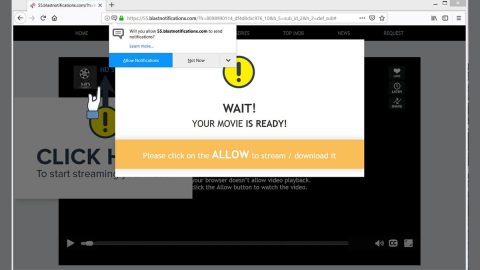What is Tabquery.com? And how does it work?
Tabquery.com is a search tool classified as a browser hijacker that arrives as a part of SearchTab Search Engine. If added, this browser hijacker replaces your default home page and search engine with search.tabquery.com without your permission. Altering browsers’ setting is one of the telltale signs that you’re dealing with a browser hijacker and a potentially unwanted program. Such classification should make you remove this program from running into your computer. Apart from modifying the settings of your browser, it also causes other problems like:
- Slowing down of your browser and computer;
- Your browser crashes frequently;
- Unwanted browser redirects to suspicious domains;
- Ads in the form of pop-ups, banners, links, that constantly appears every time you browse the internet.
Browser hijackers’ main goal is to generate profit through the ads it delivers you which are sponsored contents from third party advertisers. Although this bogus search engine provides you search results, however, these search results are already modified. It can even reroute you to highly suspicious web pages. In relation to this, this hijacker violates your privacy by monitoring and gathering information based on your browsing activities. Needless to say, this hijacker is a threat to your security and you must remove it as soon as possible.
How is Tabquery.com distributed?
Tabquery.com is distributed as an extra program in a bundled package of software you can usually find in free sharing sites. Most of the programs that you can download freely and install from the internet are attached together with other programs into a bundle. So when you install the package, if you are not careful enough, you might install all the programs in the bundle including the suspicious ones. To avoid this, opt for the Custom or Advanced installation method. That way, you can set aside the programs you don’t want to install.
To remove this browser hijacker from your computer, follow the removal guide as follows.
Step 1: Open Control Panel by pressing the Windows key + R, then type in appwiz.cpl and then click OK or press Enter.

Step 2: Look for any suspicious program related to Tabquery.com and then Uninstall it.

Step 3: Hold down Windows + E keys simultaneously to open File Explorer.
Step 4: Go to the directories listed below and delete everything suspicious in it. Or other directories you might have saved the file related to the Tabquery.com.
- %USERPROFILE%\Downloads
- %USERPROFILE%\Desktop
- %TEMP%
Step 5: Look for the installer or software bundle you have downloaded or any suspicious executable file that may be responsible for the Tabquery.com.
Step 6: Right-click on it and click Delete.
Step 7: Empty your Recycle Bin.
Step 8: Get rid of Tabquery.com from your browsers by resetting them.
Google Chrome
- Launch Google Chrome and open its menu by pressing Alt + F.
- Click Settings.
- Click Show advanced settings located at the bottom part of the page.
- Click the Reset settings.
- And then click the Reset button.
Mozilla Firefox
- Launch Mozilla Firefox.
- Press Alt + H.
- Look for Refresh Firefox a t the top and click on this button.
- In the confirmation window, click Refresh Firefox again.
Internet Explorer
- Open Internet Explorer.
- Press Alt + T and click Internet Options.
- Click on the Advanced tab and then click Reset.
- Mark the box next to Delete personal settings.
- Click Reset.
Follow the continued advanced steps below to ensure the removal of Tabquery.com:
Perform a full system scan using SpyRemover Pro.
- Turn on your computer. If it’s already on, you have to reboot
- After that, the BIOS screen will be displayed, but if Windows pops up instead, reboot your computer and try again. Once you’re on the BIOS screen, repeat pressing F8, by doing so the Advanced Option shows up.
- To navigate the Advanced Option use the arrow keys and select Safe Mode with Networking then hit
- Windows will now load the Safe Mode with Networking.
- Press and hold both R key and Windows key.
- If done correctly, the Windows Run Box will show up.
- Type in explorer http://www.fixmypcfree.com/install/spyremoverpro
A single space must be in between explorer and http. Click OK.
- A dialog box will be displayed by Internet Explorer. Click Run to begin downloading SpyRemover Pro. Installation will start automatically once download is done.
- Click OK to launch SpyRemover Pro.
- Run SpyRemover Pro and perform a full system scan.
- After all the infections are identified, click REMOVE ALL.
- Register SpyRemover Pro to protect your computer from future threats.