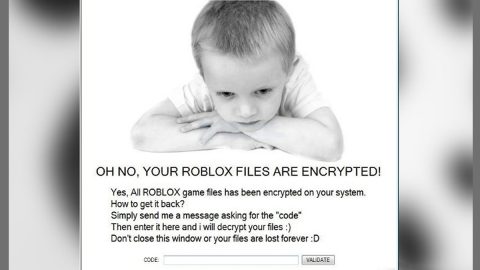What is Maoloa ransomware? And how does it carry out its attack?
Maoloa ransomware is a file-encrypting malware discovered in the first week of February 2019. Like other typical ransomware threats, this one is also designed to lock important data in a computer and demand ransom from victims. It uses the “.maoloa” extension in marking its encrypted files and urges users to contact email addresses such as [email protected], [email protected], [email protected].
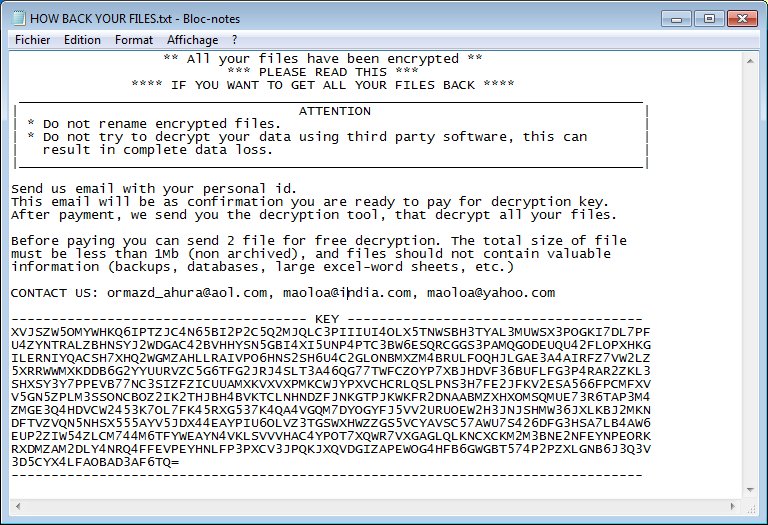
Once it infiltrates a computer, Maoloa ransomware will drop its malicious payload which initiates the attack by connecting the computer to a remote server. After that, it downloads its malicious components and drops them on several system folders which are used to manipulate system processes, and employs several modules like the information gathering module and stealth protection module.
It first employs the information gathering module which gathers information from the computer. The information gathered may consist of machine identification data and the personal information of the user. The collected information is then used to bypass any security software in the system by looking for engines of applications that can block the attack of Maoloa ransomware. Furthermore, it also alters the Windows Registry by modifying existing entries and creating new ones to allow it to run automatically each time the infected computer is turned on. After these system changes, it starts the encryption using a sophisticated encryption algorithm and once the encryption is finished, it appends the .maoloa suffix to all the affected files. It then drops a text file named HOW to BACK YOUR FILES.txt which contains the following content:
“** All your files have been encrypted **
*** PLEASE READ THIS ***
**** IF YOU WANT TO GET ALL YOUR FILES BACK ****
_______________________________________________________
| ATTENTION |
| * Do not rename encrypted files. |
| * Do not try to decrypt your data using third party software, this can |
| result in complete data loss. |
|_______________________________________________________|
Send us an email with your personal id.
This email will be as confirmation you are ready to pay for the decryption key.
After payment, we send you the decryption tool, that decrypts all your files.
Before paying you can send 2 files for free decryption. The total size of the file
must be less than 1Mb (non-archived), and files should not contain valuable
information (backups, databases, large excel-word sheets, etc.)
CONTACT US: [email protected], [email protected], [email protected]
————————————- KEY ————————————-”
How is the malicious payload of Maoloa ransomware disseminated over the web?
The malicious payload of Maoloa ransomware may be disseminated using several techniques. For one, it could spread via malicious spam email campaigns where crooks attach an infected link or file. Usually, the email is disguised as something urgent to trick users into opening them and clicking the link or downloading the infected file attached to it. This is why you need to be more cautious in opening emails no matter who the sender is.
Delete Maoloa ransomware from your infected computer with the help of the following removal guide.
Step_1: First, tap the Ctrl + Shift + Esc keys on your keyboard to open the Task Manager.
Step_2: After opening the Task Manager, go to the Processes tab and look for any suspicious-looking process that takes up most of your CPU’s resources and is most likely related to Maoloa ransomware.
Step_3: After that, close the Task Manager.
Step_4: Tap Win + R, type in appwiz.cpl and click OK or tap Enter to open Programs and Features under Control Panel.
Step_5: Under the list of installed programs, look for Maoloa ransomware or anything similar and then uninstall it.
Step_6: Next, close the Control Panel and tap Win + E keys to launch File Explorer.
Step_7: Navigate to the following locations below and look for Maoloa ransomware’s malicious components such as HOW BACK YOUR FILES.txt and [random].exe and other suspicious files, then delete all of them.
- %TEMP%
- %WINDIR%\System32\Tasks
- %APPDATA%\Microsoft\Windows\Templates\
- %USERPROFILE%\Downloads
- %USERPROFILE%\Desktop
Step_8: Close the File Explorer.
Before you proceed to the next steps below, make sure that you are tech-savvy enough to the point where you know exactly how to use and navigate your computer’s Registry. Keep in mind that any changes you make will highly impact your computer. To save you trouble and time, you can just use Restoro, this system tool is proven to be safe and excellent enough that hackers won’t be able to hack into it. But if you can manage Windows Registry well, then by all means go on to the next steps.
Step_9: Tap Win + R to open Run and then type in Regedit in the field and tap enter to pull up Windows Registry.
Step_10: Navigate to the following path:
- HKEY_CURRENT_USER\Control Panel\Desktop\
- HKEY_USERS\.DEFAULT\Control Panel\Desktop\
- HKEY_LOCAL_MACHINE\Software\Microsoft\Windows\CurrentVersion\Run
- HKEY_CURRENT_USER\Software\Microsoft\Windows\CurrentVersion\Run
- HKEY_LOCAL_MACHINE\Software\Microsoft\Windows\CurrentVersion\RunOnce
- HKEY_CURRENT_USER\Software\Microsoft\Windows\CurrentVersion\RunOnce
Step_11: Delete the registry keys and sub-keys created by Maoloa ransomware.
Step_12: Close the Registry Editor and empty the Recycle Bin.
Try to recover your encrypted files using the Shadow Volume copies
Restoring your encrypted files using Windows Previous Versions feature will only be effective if Maoloa ransomware hasn’t deleted the shadow copies of your files. But still, this is one of the best and free methods there is, so it’s definitely worth a shot.
To restore the encrypted file, right-click on it and select Properties, a new window will pop up, then proceed to Previous Versions. It will load the file’s previous version before it was modified. After it loads, select any of the previous versions displayed on the list like the one in the illustration below. And then click the Restore button.
Congratulations, you have just removed Maoloa Ransomware in Windows 10 all by yourself. If you would like to read more helpful articles and tips about various software and hardware visit fixmypcfree.com daily.
Now that’s how you remove Maoloa Ransomware in Windows 10 on a computer. On the other hand, if your computer is going through some system-related issues that have to get fixed, there is a one-click solution known as Restoro you could check out to resolve them.
This program is a useful tool that could repair corrupted registries and optimize your PC’s overall performance. Aside from that, it also cleans out your computer for any junk or corrupted files that help you eliminate any unwanted files from your system. This is basically a solution that’s within your grasp with just a click. It’s easy to use as it is user-friendly. For a complete set of instructions in downloading and using it, refer to the steps below
Perform a full system scan using Restoro. To do so, follow the instructions below.