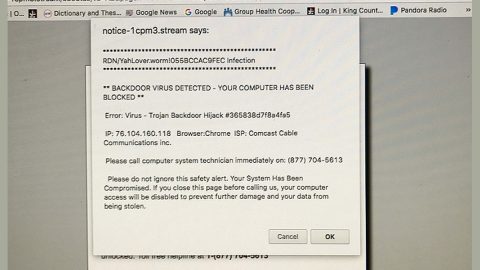What is VideoDownloadConverter? And how does it work?
VideoDownloadConverter is a browser extension created for Google Chrome browsers. It is offered in the Chrome Web Store as an extension that allows users to convert various video formats. It supposedly allows users to download videos, listen to the radio online as well as provide users with links to popular sites like Facebook, Gmail, Yahoo, Instagram, Amazon, and many more.
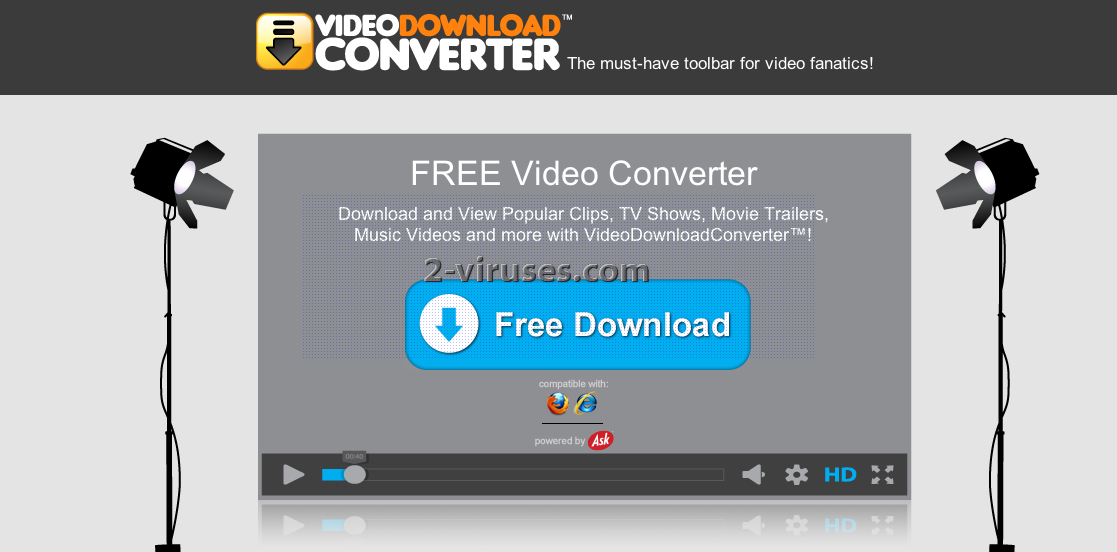
Once installed, VideoDownloadConverter will set the MyWay search as the new default search provider in Chrome, it also changes the default homepage and new tab page. It may also add other extensions, add-ons, or toolbars in Chrome. Note that these changes are carried out without your permission which makes it pretty obvious that VideoDownloadConverter is a browser hijacker and a PUP. These changes will result in the sudden increase of advertisements you see online which isn’t surprising since VideoDownloadConverter is affiliated with any third parties. In fact, this browser hijacker is capable of tracking your online activities in order to gather browsing-related information. It even admits to this activity in its Privacy Policy stating:
“We may receive information from third-parties, including our authorized service providers, IAC affiliates, advertising companies, and ad networks. These third parties may display ads via the MS Services. These companies may use tracking technologies, such as cookies, to collect information about users who view or interact with these advertisements.”
As you can see, using VideoDownloadConverter might only cost you your privacy. Not to mention that it could also redirect you to some suspicious parts of the web that may contain malicious content.
How is VideoDownloadConverter disseminated over the web?
As pointed out earlier, VideoDownloadConverter is disseminated in the Chrome Web Store but not only that as it can also be found among software bundles in free sharing sites. This browser hijacker is added as one of the extra components in a software package along with other suspicious programs. So if you must really install software bundles, you need to use the Custom or Advanced setup to avoid unwanted installation of browser hijackers and other unwanted programs.
Follow the removal guide prepared below to get rid of VideoDownloadConverter from your computer.
Step_1: Tap the Win + R keys to open Run and then type in appwiz.cpl to open Programs and Features under Control Panel. From there, look for VideoDownloadConverter and uninstall it as well as other suspicious programs.
Step_2: Look for VideoDownloadConverter Extension under the list of installed programs. Once you’ve found it, uninstall it.
Step_3: Close the Control Panel and tap the Win + E keys to open File Explorer. Navigate to the following directories and look for the hijacker’s installer like the software package it came with as well as other suspicious files and delete them.
- %USERPROFILE%\Downloads
- %USERPROFILE%\Desktop
- %TEMP%
Step_4: Close the File Explorer.
Step_5: Edit your Hosts File
- Tap the Win + R keys to open then type in %WinDir% and then click OK.
- Go to System32/drivers/etc.
- Open the hosts file using Notepad.
- Delete all the entries containing VideoDownloadConverter Extension.
- After that, save the changes you’ve made and close the file.
Step_6: Launch the Google Chrome browser and click the wrench icon. Afterward, click on Tools from the drop-down menu and select Extensions.
Step_7: Under the Extensions tab, select VideoDownloadConverter extension and other suspicious browser extensions related to it and then click on the Trash icon.
Step_8: Click on Remove button from the confirmation dialog box.
Step_9: Reset Google Chrome. To do that, click the three stripes icon located at the upper-right corner of your screen. And then select Settings.
Step_10: Under Settings, look for Show advanced settings at the bottom of the page and click on it.
Step_11: Then click on the Reset browser settings button.
Step_12: After that, a dialog box pops up, click the Reset button to Reset Chrome.
Step_13: After you reset Chrome, enable the Phishing and Malware Protection in Chrome to prevent ad-supported programs like the VideoDownloadConverter extension from infecting your computer again in the future. To do that, click Settings once again.
Step_14: Select the Show advanced settings again.
Step_15: Go to the Privacy section and check the Enable phishing and malware protection option.
Step_16: Restart Google Chrome.
Step_17: Don’t forget to empty the contents of Recycle Bin.
Congratulations, you have just removed VideoDownloadConverter in Windows 10 all by yourself. If you would like to read more helpful articles and tips about various software and hardware visit fixmypcfree.com daily.
Now that’s how you remove VideoDownloadConverter in Windows 10 on a computer. On the other hand, if your computer is going through some system-related issues that have to get fixed, there is a one-click solution known as Restoro you could check out to resolve them.
This program is a useful tool that could repair corrupted registries and optimize your PC’s overall performance. Aside from that, it also cleans out your computer for any junk or corrupted files that help you eliminate any unwanted files from your system. This is basically a solution that’s within your grasp with just a click. It’s easy to use as it is user-friendly. For a complete set of instructions in downloading and using it, refer to the steps below
Perform a full system scan using Restoro. To do so, follow the instructions below.