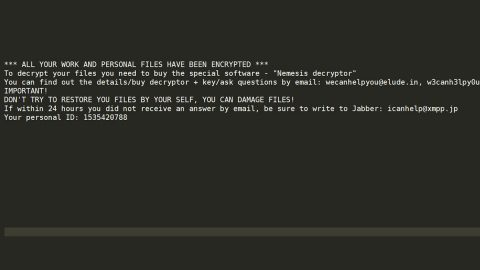What is This Computer is BLOCKED scam? And how does it work?
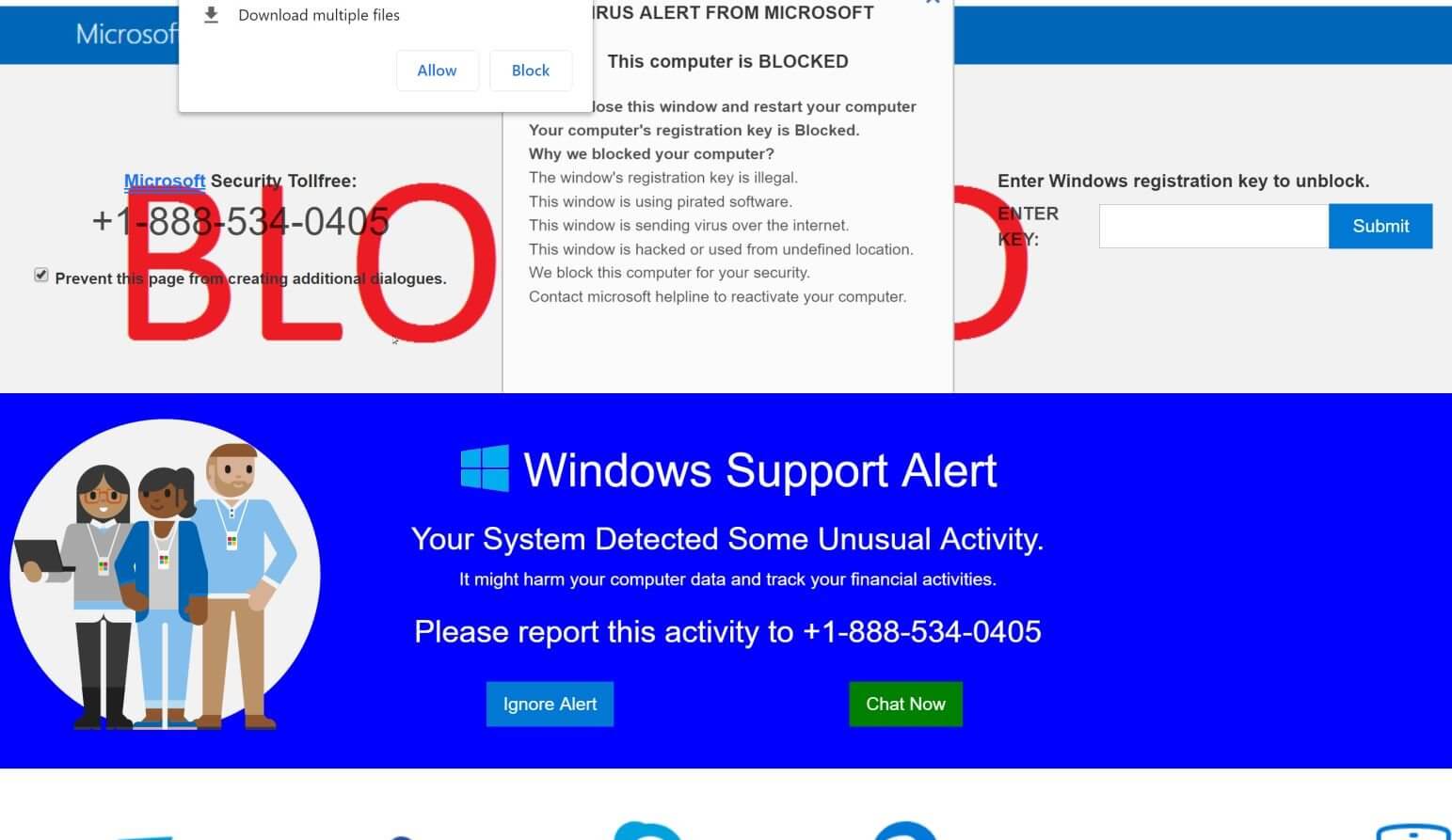
This Computer is BLOCKED scam is another tech support scam that was recently found lurking over the web. This scam has been reportedly displaying fake error messages in order to trick users into calling a fake tech support number. As usual, tech support scams like this one is hosted on malicious websites. In fact, it might even be hard for you to remove this scam as it can lock your web browser. When you encounter this scam, you will see an alert with the following message:
“VIRUS ALERT FROM MICROSOFT x
Microsoft Store Products Support “3 “Mp‘m’ b BLOCKED l ERROR 25803 W Sign in
Do not close this window and restart your computer
Your computer‘s registration key is Blocked.
Why do we block your computer?
The window‘s registration key is illegal.
This window is using pirated software.
This WlfldOW IS sending Viruses over the internet.
This window is hacked or used from an undefined location.
We block this computer for your security
Contact Microsoft helpline to reactivate your computer.
Microsoft Security Tolfree: +1-855-333-6776”
As you can see, this error message tries to make users believe that their computer’s “registration key” is supposedly blocked and that they are using an illegal windows registration key. And that in order to reactivate their computers, they have to call a “Microsoft helpline” which is something you must not do as you would only end up talking to cybercriminals who created this scam. Thus, the moment you see this tech support scam, you must close your browser immediately. And if you find it hard to do so, you can just go to the Task Manager and end your browser’s process.
However, this is only a temporary fix as there’s still a chance that you might encounter the “This Computer is BLOCKED” scam again especially if there is adware installed on your computer. Therefore, to completely remove the “This Computer is BLOCKED” scam, you need to uninstall the adware behind it as well.
How does the “This Computer is BLOCKED” scam circulate the web?
As mentioned, this scam is hosted on malicious websites and you could end up getting redirected into one if you click on some suspicious ads or when there is an adware program installed on your computer. Adware programs are commonly found distributed among software bundles that’s why to avoid installing suspicious and unknown programs, you have to use the Advanced or Custom setup when installing a software bundle.
Remove the Computer is BLOCKED scam using the given removal guide below as well as the ad-supported program behind it from your PC.
Step_1: Close the tab or the browser where you see the “This Computer is BLOCKED” scam. On the other hand, if your browser is forced to go into full-screen mode because of the fake alert, tap F11 on your keyboard to exit the full-screen mode.
Step_2: After that, try to close the browser manually. If you find it hard to do so, close the browser through the Task Manager.
Step_3: Tap the Ctrl + Shift + Esc keys to launch the Task Manager.
Step_4: After opening the Task Manager, go to the Processes tab and look for the affected browser’s process and end it by clicking End Task or End Process.
Step_5: Close the Task Manager and reset all the affected browsers to default.
Internet Explorer
- Open Internet Explorer.
- Tap Alt + T and select Internet options.
- Click the General tab and then overwrite the URL under the homepage section.
- Click OK to save the changes.
- Now switch to the Advanced tab and click the Reset button.
- Then check the box for “Delete personal settings” and then click Reset again.
Google Chrome
- Launch Google Chrome, press Alt + F, move to More tools, and click Extensions.
- Look for any other unwanted add-ons, click the Recycle Bin button, and choose Remove.
- Restart Google Chrome, then tap Alt + F, and select Settings.
- Navigate to the On Startup section at the bottom.
- Click on Advanced.
- After that, click the Reset button to reset Google Chrome.
Mozilla Firefox
- Open the browser and tap Ctrl + Shift + A to access the Add-ons Manager.
- In the Extensions menu Remove the unwanted extension.
- Restart the browser and tap keys Alt + T.
- Select Options and then move to the General menu.
- Overwrite the URL in the Home Page section.
- Tap Alt + H to access Help.
- Next, select “Troubleshooting information” and click “Refresh Firefox” at the top of the page.
- Now click “Refresh Firefox” again to confirm the reset.
Step_6: Tap the Win + R keys to open Run and then type in appwiz.cpl to open Programs & Features in Control Panel.
Step_7: From there, look for the adware program or any unfamiliar program under the list of installed programs and once you’ve found it, uninstall it.
Step_8: Close the Control Panel and tap the Win + E keys to open File Explorer.
Step_9: Navigate to the following directories and look for the adware installer like the software bundle it came with as well as other suspicious files and delete them.
- %USERPROFILE%\Downloads
- %USERPROFILE%\Desktop
- %TEMP%
Step_10: Close the File Explorer and empty your Recycle Bin.
Congratulations, you have just removed This Computer is BLOCKED Scam in Windows 10 all by yourself. If you would like to read more helpful articles and tips about various software and hardware visit fixmypcfree.com daily.
Now that’s how you remove This Computer is BLOCKED Scam in Windows 10 on a computer. On the other hand, if your computer is going through some system-related issues that have to get fixed, there is a one-click solution known as Restoro you could check out to resolve them.
This program is a useful tool that could repair corrupted registries and optimize your PC’s overall performance. Aside from that, it also cleans out your computer for any junk or corrupted files that help you eliminate any unwanted files from your system. This is basically a solution that’s within your grasp with just a click. It’s easy to use as it is user-friendly. For a complete set of instructions in downloading and using it, refer to the steps below
Perform a full system scan using Restoro. To do so, follow the instructions below.