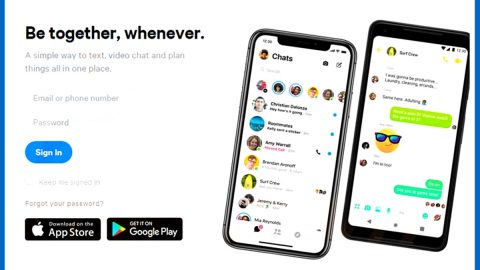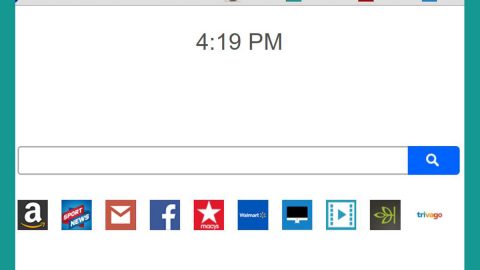What is 0123movies.com? And how does it work?
0123movies.com is an unreliable site that supposedly allows users to watch free movies online without any disruption from annoying advertisements. Its developers claim that 0123movies.com is “Ads-Free” but when you browse this site, you’ll find out that it’s untrue as it clearly displays various ads – from banners, pop-ups to in-text links.
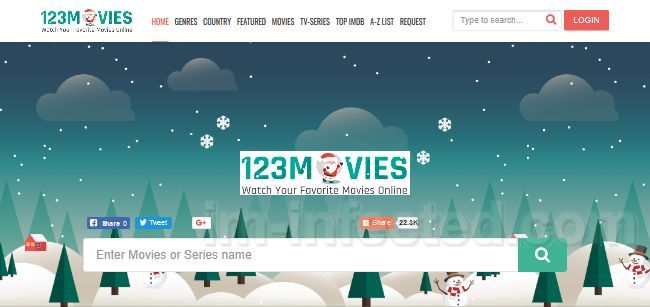
If you are a movie enthusiast, you might be cajoled into installing this program. However, do not disregard the fact that 0123movies.com is dubbed as an ad-supported program and a browser hijacker because of how it can enter a system without you knowing and the way it alters the settings of all the browsers. This way, it can inject ads from its affiliated sites to earn profit.
In addition, this adware also has the ability to collect information from users. Such information involves a computer’s IP address, search queries, browsing history, and many more. The information it gathers is used and even shared with third-party affiliates to generate more customized and personalized ads to increase the revenue of the developers of 0123movies.com.
How does 0123movies.com spread online?
You can get redirected to 0123movies.com when you click on some ads or when you there is an ad-supported program installed on your computer. Ad-supported programs are spread using freeware and shareware that is found on third-party download websites. To avoid installing this kind of program, you must always use the Advanced or Custom setup when you install a software package that came from a third-party source.
Use the removal guide laid out below to successfully delete 0123movies.com from your browser and computer successfully.
Step_1: Close the tab or the browser displaying the 0123movies.com. However, if your browser is forced to go into full-screen mode because of the fake alert, tap F11 on your keyboard to exit full-screen mode.
Step_2: After that, try to close the browser manually. If you find it hard to do so, close the browser through the Task Manager.
Step_3: Tap the Ctrl + Shift + Esc keys to launch the Task Manager.
Step_4: After opening the Task Manager, go to the Processes tab and look for the affected browser’s process and end it by clicking End Task or End Process.
Step_5: Close the Task Manager and reset all the affected browsers to default.
Google Chrome
- Open Google Chrome, then tap the Alt + F keys.
- After that, click on Settings.
- Next, scroll down until you see the Advanced option, once you see it, click on it.
- After clicking the Advanced option, go to the “Restore and clean up option and click on the “Restore settings to their original defaults” option to reset Google Chrome.
- Now restart Google Chrome.
Mozilla Firefox
- Open Mozilla Firefox and tap Ctrl + Shift + A to access the Add-ons Manager.
- In the Extensions menu Remove the unwanted extension.
- Restart the browser and tap keys Alt + T.
- Select Options and then move to the General menu.
- Overwrite the URL in the Home Page section and then restart the browser.
Internet Explorer
- Launch Internet Explorer.
- Next, click the wrench icon for Settings.
- Then click Internet Options.
- After that, go to the Advanced tab.
- From there, click the Reset button. This will reset Internet Explorer’s settings to their default condition.
- Now click OK to save the changes made.
- Restart your computer.
Step_6: Tap the Win + R keys to open Run and then type in “appwiz.cpl” to open Programs and Features in Control Panel.
Step_7: From there, look for the adware program or any unfamiliar program that could be related to the 0123movies.com under the list of installed programs and once you’ve found it, uninstall it.
Step_8: Close the Control Panel and tap the Win + E keys to open File Explorer.
Step_9: Navigate to the following directories and look for the adware installer like the software bundle it came with as well as other suspicious files and delete them.
- %USERPROFILE%\Downloads
- %USERPROFILE%\Desktop
- %TEMP%
Step_10: Edit your Hosts File.
- Tap the Win + R keys to open then type in %WinDir% and then click OK.
- Go to System32/drivers/etc.
- Open the hosts file using Notepad.
- Delete all the entries that contain Dz4link.com.
- After that, save the changes you’ve made and close the file.
Step_11: Now you have to flush the DNS cache of your computer. To do so, right-click on the Start button and click on Command Prompt (administrator). From there, type the “ipconfig /flushdns” command and hit Enter to flush the DNS.
Step_12: Close the File Explorer and empty your Recycle Bin.
Congratulations, you have just removed 0123movies.com Adware in Windows 10 all by yourself. If you would like to read more helpful articles and tips about various software and hardware visit fixmypcfree.com daily.
Now that’s how you remove 0123movies.com Adware in Windows 10 on a computer. On the other hand, if your computer is going through some system-related issues that have to get fixed, there is a one-click solution known as Restoro you could check out to resolve them.
This program is a useful tool that could repair corrupted registries and optimize your PC’s overall performance. Aside from that, it also cleans out your computer for any junk or corrupted files that help you eliminate any unwanted files from your system. This is basically a solution that’s within your grasp with just a click. It’s easy to use as it is user-friendly. For a complete set of instructions in downloading and using it, refer to the steps below
Perform a full system scan using Restoro. To do so, follow the instructions below.