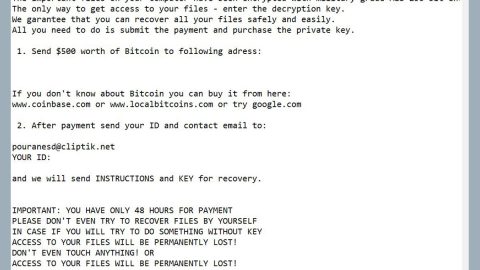What is Euclid ransomware? And how does it carry out its attack?
Euclid ransomware is a data-encrypting virus designed to encode important data in a targeted machine. It uses a combination of Salsa20 and RSA encryption algorithms in encrypting files. It adds a “.euclid” extension in marking the files it encrypts. This new crypto-malware was discovered at the beginning of June 2019 and is not related to any ransomware group.
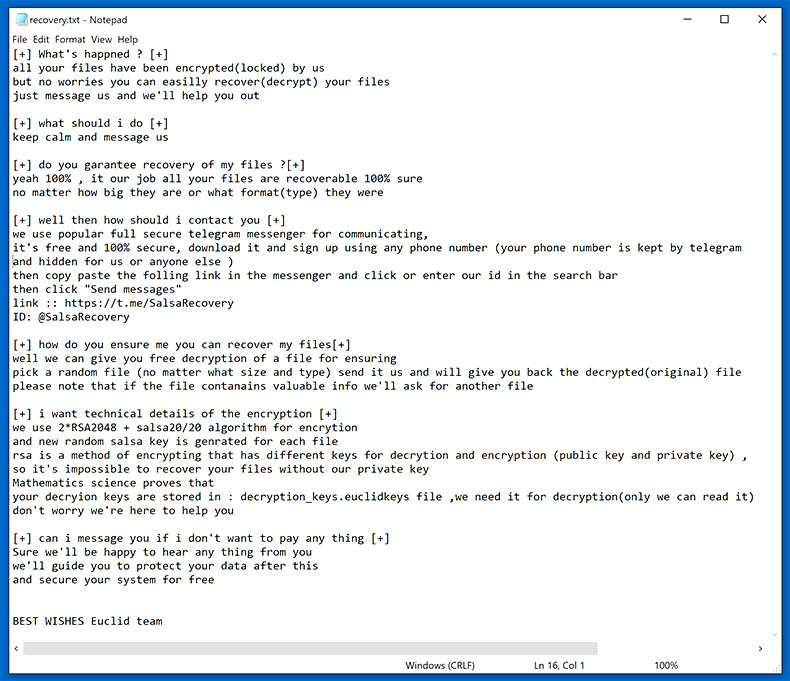
The instant it penetrates a targeted computer, Euclid ransomware launches an information-gathering module and a stealth protection module which are both used to obtain data about the infected computer and user as well as protect it from any security programs installed in the system. It scans the computer for any security software that could interfere with its attack.
This process is done via signature scans that look for antivirus engines as well as virtual machine hosts and debug environments. After it finds them, it terminates them and in some cases, deletes the security software altogether. Aside from these capabilities, Euclid ransomware can also manipulate files – it can delete and modify user files. It can also obtain administrative privileges in the system and sends reports to a remote server controlled by the attackers.
During its attack, Euclid ransomware may schedule system tasks so it can automatically run on system boot. After that, it starts encrypting its targeted files using the Salsa20 and RSA ciphers. Once the encryption is completed, it releases a text file named how to recovery.txt which contains the following text:
“[+] What’s happened ? [+] all your files have been encrypted(locked) by us
but no worries you can easily recover(decrypt) your files
just message us and we’ll help you out
[+] what should I do [+] keep calm and message us
[+] do you guarantee recovery of my files?[+] yeah 100%, it is our job all your files are recoverable 100% sure
no matter how big they are or what format(type) they were
[+] well then how should I contact you [+] we use popular full secure telegram messenger for communicating,
it’s free and 100% secure, download it and sign up using any phone number (your phone number is kept by telegram and hidden for us or anyone else )
then copy-paste the following link in the messenger and click or enter our id in the search bar
then click “Send messages”
link:: https://t.me/SalsaRecovery
ID: @SalsaRecovery
[+] how do you ensure me you can recover my files[+] well we can give you free decryption of a file for ensuring
pick a random file (no matter what size and type) send it to us and will give you back the decrypted(original) file
please note that if the file contains valuable info we’ll ask for another file
[+] I want technical details of the encryption [+] we use 2*RSA2048 + salsa20/20 algorithm for encryption
and a new random salsa key is generated for each file
RSA is a method of encrypting that has different keys for decryption and encryption (public key and private key),
so it’s impossible to recover your files without our private key
Mathematics science proves that
your decryption keys are stored in: decryption_keys.euclidkeys file, we need it for decryption(only we can read it)
don’t worry we’re here to help you
[+] can I message you if I don’t want to pay anything [+] Sure we’ll be happy to hear anything from you
we’ll guide you to protect your data after this
and secure your system for free
BEST WISHES Euclid team”
How does Euclid ransomware proliferate?
Euclid ransomware proliferates the web using several distribution techniques. It could use spam emails where the email contains an infected attachment used to download and install the ransomware into the compromised computer. A lot of users were tricked into opening the email as the crooks often disguise them as something that would really catch the attention of users so that they’ll go ahead and open the email and download the attached file without hesitation. Since spam emails have become the usual go-to distribution for ransomware threats, it is a must that you steer clear of any suspicious-looking emails.
Obliterate Euclid ransomware from your computer with the help of the removal instructions laid out below.
Step_1: First, boot your computer into Safe Mode with Networking, and afterward, you have to terminate the malicious processes of Euclid ransomware using the Task Manager, and to open it, tap Ctrl + Shift + Esc keys.
Step_2: Go to the Processes tab and look for the malicious processes of Euclid ransomware and right-click on each one of them and then select End Process or End Task.
Step_3: Close the Task Manager and open Control Panel by pressing the Windows key + R, then type in “appwiz.cpl” and then click OK or press Enter.
Step_4: Look for dubious programs that might be related to Euclid ransomware and then Uninstall it/them.
Step_5: Close Control Panel and then tap Win + E to launch File Explorer.
Step_6: After opening File Explorer, navigate to the following directories below:
- %TEMP%
- %APPDATA%
- %DESKTOP%
- %USERPROFILE%\Downloads
- \User_folders\
- C:\ProgramData\local\
Step_7: From these directories, look for the malicious components of Euclid ransomware such as how to recovery.txt, decryption_keys.euclidkeys and [random].exe, and then delete all of them
Before you proceed to the next steps below, make sure that you are tech-savvy enough to the point where you know exactly how to use and navigate your computer’s Registry. Keep in mind that any changes you make will highly impact your computer. To save you trouble and time, you can just use Restoro, this system tool is proven to be safe and excellent enough that hackers won’t be able to hack into it. But if you can manage Windows Registry well, then by all means go on to the next steps.
Step_8: Close the File Explorer and tap Win + R to open Run and then type in Regedit in the field and tap enter to pull up Windows Registry.
Step_9: Navigate to the listed paths below and look for the registry keys and sub-keys created by Euclid ransomware.
- HKEY_CURRENT_USER\Control Panel\Desktop\
- HKEY_USERS\.DEFAULT\Control Panel\Desktop\
- HKEY_LOCAL_MACHINE\Software\Microsoft\Windows\CurrentVersion\Run
- HKEY_CURRENT_USER\Software\Microsoft\Windows\CurrentVersion\Run
- HKEY_LOCAL_MACHINE\Software\Microsoft\Windows\CurrentVersion\RunOnce
- HKEY_CURRENT_USER\Software\Microsoft\Windows\CurrentVersion\RunOnce
Step_10: Delete the registry keys and sub-keys created by Euclid ransomware.
Step_11: Close the Registry Editor.
Step_12: Empty your Recycle Bin.
Try to recover your encrypted files using their Shadow Volume copies
Restoring your encrypted files using Windows Previous Versions feature will only be effective if Euclid ransomware hasn’t deleted the shadow copies of your files. But still, this is one of the best and free methods there is, so it’s definitely worth a shot.
To restore the encrypted file, right-click on it and select Properties, a new window will pop up, then proceed to Previous Versions. It will load the file’s previous version before it was modified. After it loads, select any of the previous versions displayed on the list like the one in the illustration below. And then click the Restore button.
Congratulations, you have just removed Euclid Ransomware in Windows 10 all by yourself. If you would like to read more helpful articles and tips about various software and hardware visit fixmypcfree.com daily.
Now that’s how you remove Euclid Ransomware in Windows 10 on a computer. On the other hand, if your computer is going through some system-related issues that have to get fixed, there is a one-click solution known as Restoro you could check out to resolve them.
This program is a useful tool that could repair corrupted registries and optimize your PC’s overall performance. Aside from that, it also cleans out your computer for any junk or corrupted files that help you eliminate any unwanted files from your system. This is basically a solution that’s within your grasp with just a click. It’s easy to use as it is user-friendly. For a complete set of instructions in downloading and using it, refer to the steps below
Perform a full system scan using Restoro. To do so, follow the instructions below.