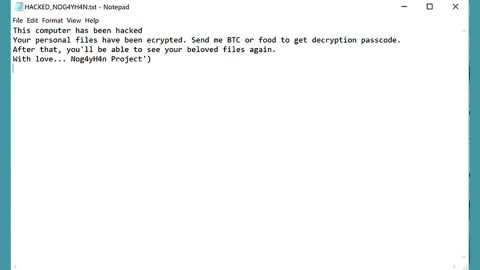What is “Your System is Heavily Damaged by Virus”?
“Your System is Heavily Damaged by Virus” is a tech support scam displayed on a suspicious browser. It claims that your computer is heavily infected with 4 viruses and that you have to install PCSmartCleanup to get rid of the said viruses. The truth is that this is nothing but a web advertisement which aims on fooling users into thinking that their computers are infected and so that they’ll install the advertised program called PCSmartCleanup.
Here’s the message you’ll see on this scam alert:
“Your system is heavily damaged by (4) virus!
12 September 2017
We have detected that your Windows 7 is 28.1% DAMAGED because of (4) harmful viruses from recent adult sites.
If you do not remove the virus now, it will cause permanent damage to your system, corrupt your photos, data, applications, etc.
Here’s what you NEED to do (step by step):
Step 1: Tap the button and install PCSmartCleanup for free now!
Step 2: Open the app to fix your system now!
4 minutes and 2 seconds REMOVE VIRUSES >>”
Most security experts concluded that nothing good will come out if you install the endorsed program on this scam alert due to its highly questionable behavior with a potential to cause damage to your computer. Thus, installing it is a big no.
Keep in mind that you might also have a hard time closing the browser showing the scam alert so you’ll have to end its process on your Task Manager. Although the Task Manager effectively removes the scam alert, chances are you might still encounter scam alerts like this in the future especially if your computer is infected with an adware program. An adware program is one of the common causes of browser redirects to scam alerts like “Your System is Heavily Damaged by Virus”. To effectively remove this scam alert, you need to get rid of the adware behind it.
How does “Your System is Heavily Damaged by Virus” scam circulate online?
As discussed earlier, scam alerts like “Your System is Heavily Damaged by Virus” are caused by adware programs which have found their way into your computer, resulting to these kinds of fake alerts and web advertisements. Adware programs are mostly distributed using software bundles. These software bundles are often installed using only the standard or quick setup that’s why adware and unwanted programs are installed as well. To prevent this from happening again, you need to install these kinds of installers using the recommended Advanced or Custom setup.
To get rid of “Your System is Heavily Damaged by Virus” tech support scam, follow the removal guidelines below.
Step 1: Close the browser displaying the fake alert. If you’re unable to close it, you can go to the Task Manager and end the browser’s process to close it.
Step 2: Tap Ctrl + Shift + Esc to launch the Task Manager.

Step 3: Go to the Processes tab and look for the browser’s process and end it.

Step 4: Open Control Panel by pressing the Windows key + R, then type in appwiz.cpl and then click OK or press Enter.

Step 5: Look for the adware program and then uninstall it.
Step 6: Tap the Win + E keys to open the File Explorer.
Step 7: Navigate to the following directories and look for the adware or PUP’s installer such as the software bundle it came with as well as other suspicious files and delete them.
- %USERPROFILE%\Downloads
- %USERPROFILE%\Desktop
- %TEMP%
Step 8: Close the File Explorer.
Step 9: Empty your Recycle Bin.
Step 10: Reset all your browsers to default.
Google Chrome
- Launch Google Chrome, press Alt + F, move to More tools, and click Extensions.
- Look for suspicious browser extensions or any unwanted add-on, click the Recycle Bin button, and choose Remove.
- Restart Google Chrome, then tap Alt + F, and select Settings.
- Navigate to the On Startup section at the bottom.
- Select “Open a specific page or set of pages”.
- Click the More actions button next to the hijacker and click Remove.
Mozilla Firefox
- Open the browser and tap Ctrl + Shift + A to access the Add-ons Manager.
- In the Extensions menu Remove the unwanted extension.
- Restart the browser and tap keys Alt + T.
- Select Options and then move to the General menu.
- Overwrite the URL in the Home Page section and then restart the browser.
Internet Explorer
- Launch Internet Explorer.
- Tap Alt + T and select Internet options.
- Click the General tab and then overwrite the URL under the homepage section.
- Click OK to save the changes.
To ensure the removal of “Your System is Heavily Damaged by Virus” tech support scam and the PUP or adware behind it, follow the advanced steps below:
Perform a full system scan using SpyRemover Pro. To do so, follow these steps:
- Turn on your computer. If it’s already on, you have to reboot
- After that, the BIOS screen will be displayed, but if Windows pops up instead, reboot your computer and try again. Once you’re on the BIOS screen, repeat pressing F8, by doing so the Advanced Option shows up.
- To navigate the Advanced Option use the arrow keys and select Safe Mode with Networking then hit
- Windows will now load the Safe Mode with Networking.
- Press and hold both R key and Windows key.
- If done correctly, the Windows Run Box will show up.
- Type in explorer http://www.fixmypcfree.com/install/spyremoverpro
A single space must be in between explorer and http. Click OK.
- A dialog box will be displayed by Internet Explorer. Click Run to begin downloading the program. Installation will start automatically once download is done.
- Click OK to launch it.
- Run SpyRemover Pro and perform a full system scan.
- After all the infections are identified, click REMOVE ALL.
- Register the program to protect your computer from future threats.