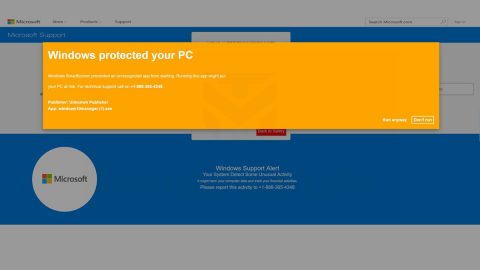What is the VSnapshotTool? And why should you uninstall it?
The VSnapshotTool, also known as VScreenshot, is a program developed by ShenZhen Xintong Technology Co., Ltd. This game is promoted as a tool that supposedly allows PC gamers to save the images of their best moments. As useful as it may seem to PC gamers, this program is actually classified both as an adware and a potentially unwanted program (
PUP) that redirects its users to various promotional contents through rtp.vscreenshot.com. Security experts also noted how this program is capable of browser redirects and urges users to install a trialware. And even though this unwanted program may not be better compared to Windows’ Snipping tool, a lot of users might still consider in using this ad-supported program as it has a decent interface. But a decent interface does not mean that it’s also a decent program and though it is presented as a great tool that also allows users to edit screenshots and the option to save them where users want them, researchers found out that this program establishes a connection to a third party server which might host questionable and suspicious contents. It’s pretty clear that the connection established is for third party ads that keep on popping up when you use VSnapshotTool.
How is VSnapshotTool distributed online?
VSnapshotTool has its own official website where it can be downloaded however, security experts noted that this program could also spread on free sharing sites that distributes software bundles or freeware and shareware. VSnapshotTool is added in a bundle as an extra component that won’t be showed unless users opt for the Custom or Advanced installation setup instead of the quick one. So if you don’t remember ever installing this program, then it’s very much possible that it had gotten in when you install a software bundle using only the quick setup which is why security experts always recommend using Custom or Advanced setup as it shows any additional components in the bundle and allows you to discard them and install the only program you want.
Refer to the thorough set of instructions below to uninstall VSnapshotTool from your computer as well as remove any file residues it might have created.
Step 1: Tap Ctrl + Shift + Esc keys to open the Task Manager.

Step 2: Go to the Processes tab and look for VSnapshotTool’s process, right click on it and then select End Task.

Step 3: Open Control Panel by pressing the Windows key + R, then type in appwiz.cpl and then click OK or press Enter.
Step 4: Look for VSnapshotTool and any suspicious program and then Uninstall it.

Step 5: Tap the Win + E keys to open File Explorer.
Step 6: Go to the directories listed below and delete everything in it, as well as other directories you might have saved the file or the software bundle related to the VSnapshotTool PUP and then delete them.
- %USERPROFILE%\Downloads
- %USERPROFILE%\Desktop
- %TEMP%
Step 7: Exit the File Explorer and empty the Recycle Bin.
To ensure the removal of the adware program, VSnapshotTool and other related files, follow the advanced steps below:
Perform a full system scan using SpyRemover Pro. To do so, follow these steps:
- Turn on your computer. If it’s already on, you have to reboot
- After that, the BIOSscreen will be displayed, but if Windows pops up instead, reboot your computer and try again. Once you’re on the BIOS screen, repeat pressing F8, by doing so the Advanced Option shows up.
- To navigate the Advanced Optionuse the arrow keys and select Safe Mode with Networking then hit
- Windows will now load the SafeMode with Networking.
- Press and hold both R key and Windows key.
- If done correctly, the Windows Run Boxwill show up.
- Type in explorer http://www.fixmypcfree.com/install/spyremoverpro
A single space must be in between explorer and http. Click OK.
- A dialog box will be displayed by Internet Explorer. Click Run to begin downloading SpyRemover Pro. Installation will start automatically once download is done.
- Click OK to launch SpyRemover Pro.
- Run SpyRemover Pro and perform a full system scan.
- After all the infections are identified, click REMOVE ALL.
- Register SpyRemover Pro to protect your computer from future threats.