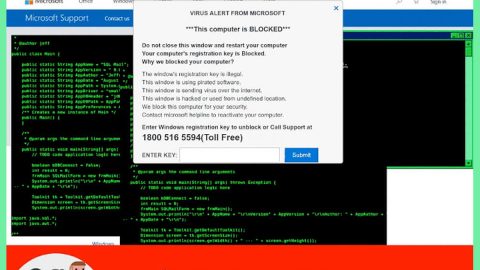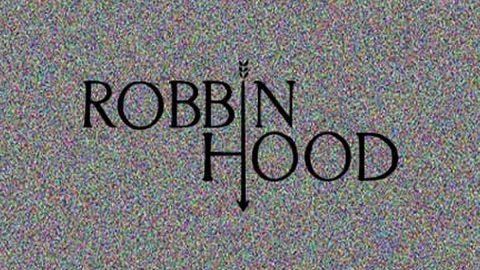What is Kristina ransomware? And how does it perform its attack?
Kristina ransomware is a new file-encrypting threat capable of leaving your files inaccessible. This ransomware appends the .crypt12 extension on the affected files – this leaves security experts in concluding that this new ransomware might be related to the Crypt12 ransomware. Kristina ransomware is also known as “KristinaCS” or “Kristina Crypto System.
During its attack, Kristina ransomware might make entries in the Windows Registry to achieve persistence and so it could launch or repress processes in a Windows environment. This means that Kristina ransomware makes modifications in the Windows Registry so that it could launch its process every time you boot your PC.
On its encryption process, Kristina ransomware is the same as Crypt12 ransomware as it places the .crypt12 extension on each of the encrypted files. As of now, the targeted file extensions are currently unknown but usually, ransomware infections targets files that are mostly used by users such as audio, video, documents, images, and so on. Kristina ransomware is not just any ransomware as it deletes the shadow volume copies of the encrypted files to keep its victims from encrypting them. After the encryption and once it deletes the shadow volume copies of the files, it changes the desktop wallpaper of your computer which shows the ransom note such as follows:
“Your files Have Been Crypted email to:
[email protected] for instructions”
As you can see, Kristina ransomware’s ransom note is pretty much short and simple – it states that your files are encrypted and that you have to contact the given email address for further instructions. However, you should not even think about contacting these crooks under any circumstances because chances are, they might only trick you and you end up losing money for nothing. The best thing you can do is to wait until a free decryptor is available or you can also use any backup copies of your encrypted files if you have them.
How does Kristina ransomware proliferate?
Kristina ransomware proliferates using various methods. One of its main distribution methods is a payload dropper which initiates the malicious script so that this ransomware can spread all over the web. Aside from that, Kristina ransomware might also spread using a payload file on social media or file sharing services. Freeware and shareware are rampant in the web and usually the malicious ones are presented as useful programs which are actually hiding the malicious script for Kristina ransomware.
Follow the removal instructions below to terminate Kristina ransomware from your computer.
Step 1: Tap Ctrl + Shift + Esc keys to open the Task Manager.

Step 2: After opening the Task Manager, look for Kristina ransomware’s malicious process, right click on it and select End Process or End Task.

Step 3: Close the Task Manager and open Control Panel by pressing the Windows key + R, then type in appwiz.cpl and then click OK or press Enter.
Step 4: Look for Kristina ransomware or any suspicious program and then Uninstall it/them.

Step 5: Tap Win + E to launch File Explorer.
Step 6: After opening File Explorer, navigate to the following locations below and look for Kristina ransomware’s malicious components such as wallpaper.bmp as well as the malicious executable file responsible for installing the crypto-malware in your computer.
- C:\Users\<your username>\AppData\Local\Temp
- %AppData%
- %Local%
- %Temp%
- %Roaming%
- %LocalLow%
Step 7: Close the File Explorer. Before you proceed to the next steps below, make sure that you are tech savvy enough to the point where you know exactly how to use and navigate your computer’s Registry. Keep in mind that any changes you make will highly impact your computer. To save you the trouble and time, you can just use PC Cleaner Pro, this system tool is proven to be safe and excellent enough that hackers won’t be able to hack into it. But if you can manage Windows Registry well, then by all means go on to the next steps.
Step 8: Tap Win + R to open Run and then type in regedit in the field and tap enter to pull up Windows Registry.

Step 9: Navigate to the listed paths below and look for the registry keys and sub-keys created by Kristina ransomware.
- HKEY_CURRENT_USER\Control Panel\Desktop\
- HKEY_USERS\.DEFAULT\Control Panel\Desktop\
- HKEY_LOCAL_MACHINE\Software\Microsoft\Windows\CurrentVersion\Run
- HKEY_CURRENT_USER\Software\Microsoft\Windows\CurrentVersion\Run
- HKEY_LOCAL_MACHINE\Software\Microsoft\Windows\CurrentVersion\RunOnce
- HKEY_CURRENT_USER\Software\Microsoft\Windows\CurrentVersion\RunOnce
Step 10: Delete the registry keys and sub-keys created by Kristina ransomware.
Step 11: Close the Registry Editor.
Step 12: Empty your Recycle Bin.
To make sure that Kristina is completely removed and that nothing is left behind, use the following antivirus program. To use it, refer to the instructions below.
Perform a full system scan using SpyRemover Pro. To do so, follow these steps:
- Turn on your computer. If it’s already on, you have to reboot
- After that, the BIOSscreen will be displayed, but if Windows pops up instead, reboot your computer and try again. Once you’re on the BIOS screen, repeat pressing F8, by doing so the Advanced Option shows up.
- To navigate the Advanced Optionuse the arrow keys and select Safe Mode with Networking then hit
- Windows will now load the SafeMode with Networking.
- Press and hold both R key and Windows key.
- If done correctly, the Windows Run Boxwill show up.
- Type in explorer http://www.fixmypcfree.com/install/spyremoverpro
A single space must be in between explorer and http. Click OK.
- A dialog box will be displayed by Internet Explorer. Click Run to begin downloading the program. Installation will start automatically once download is done.
- Click OK to launch it.
- Run SpyRemover Pro and perform a full system scan.
- After all the infections are identified, click REMOVE ALL.
- Register the program to protect your computer from future threats.