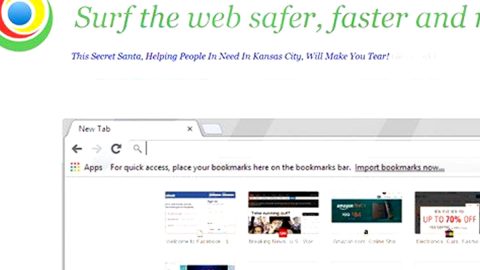Microsoft Register Server is a command line utility in Microsoft Windows operating systems responsible for registering and unregistering DLL (Dynamic Link Libraries) files and ActiveX controls in the Registry. This article will help you if you encountered a popup dialog box regarding a Microsoft(C) Register Server has stopped working error while running an application on your computer. Users usually get this error when trying to register a DLL file using the Regsvr32 command and it continues to appear if the operating system failed to register the DLL file.

“Microsoft(C) Register Server has stopped working
Windows can check online for a solution to the problem.”
This error message popup does not affect the routine operation but keeps on popping up that may distract you while using your computer. If you encounter Microsoft Register Server Has Stopped Working error, the dialog box error will keep popping up whenever you are using a program in your computer, especially if it is related to a DLL file. Worry not; there is a workaround for this problem.

How to fix the Microsoft Register Server Has Stopped Working error:
Step 1: Open your Control Panel
Step 2: Select System on the menu.
Step 3: Click on Advanced system settings.
Step 4: Open the Advanced tab.
Step 5: Under Performance, click the Settings button.
Step 6: Click on the Data Execution Prevention tab under the Performance Opyions window.
Step 7: Select Turn on DEP (Data Execution Prevention) for all programs and services except for those I select. (What is DEP? DEP which stands for Data Execution Program is a security feature that helps in preventing damage to your computer from harmful viruses and other security threats. This was introduced by Windows Vista. You can also turn off the Data Execution Program for a particular application.)
You have to specify the regsvr32.exe program like Microsoft, follow these steps:
Step 1: Click the Add button.
Step 2: Browse C:\Windows\System32 folder. Search for and select the regsvr32.exe file. (Assuming you are running Windows 32 bit version. When a dialog box prompts with the warning message that says that it could leave your computer unprotected and vulnerable to other harmful attacks, just ignore it and click OK to continue.)
Step 3: Run the regsvr32 command again from the command line and it should work for you and you won’t be able to see Microsoft Register Server Has Stopped Working error again.
Step 4: Go to the folder path C:\Windows\SysWOW64 (This is for computers who run Windows 64 bit version. But if you can’t set attributes on a 64 bit executable error and if you really want to do it, try adding the dllhost.exe file that is located in C:\Windows\SysWOW64 folder to the list of programs with the regsvr32.exe.)
And that’s how you fix the Microsoft Register Server Has Stopped Working error. But if you don’t want to go over these procedures, you can simply download PC Cleaner Pro to fix any Windows error and to prevent encountering the Microsoft Register Server Has Stopped Working error again.