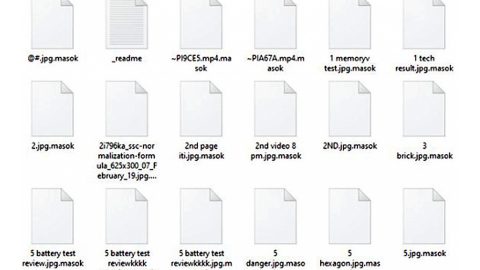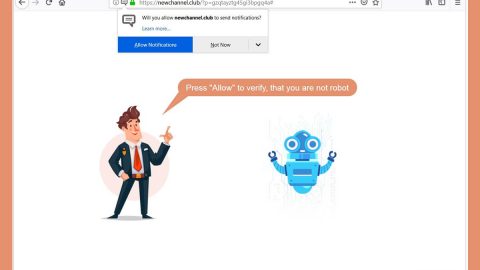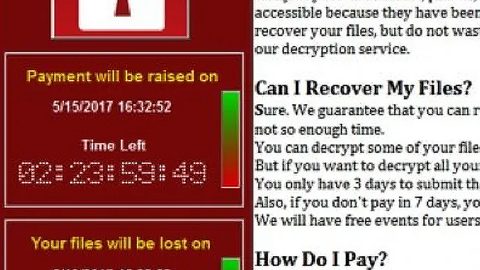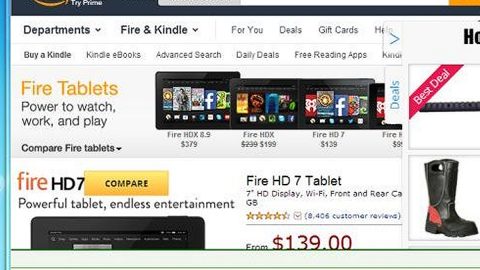What is your-search.com?

The developers of your-search.com claims that it is an Internet search engine that generates improved results and, therefore, and improves the browsing experience. Based on how it looks alone, your-search.com barely differs from Yahoo, Google, Bing, and other legitimate search engines. So many users made to believe that your-search.com is also legitimate and a useful one. The developers primarily promote this site by employing rogue download/installation set-ups designed to change the browser options without the user’s permission. Moreover, your-search.com silently and continually tracks and records various information relating to users’ Internet browsing activity.
It usually targets most commonly used internet browsers such as Internet Explorer, Google Chrome, and Mozilla Firefox, assigning the new tab URL, default search engine, and homepage options to your-search.com. No wonder, users encounter unwanted redirects to your-search.com when they open a browser/new browser tab or search via the URL bar. This redirect and hijacker behavior significantly diminish the web browsing experience. Additionally, it stealthily install a number of “helper objects” (third party applications and/or browser plug-ins) to reassign the aforementioned settings when attempts are made to change them; making it more difficult to remove. Therefore, changing the browsers back to their previous states becomes impossible. The helper objects and your-search.com continually track and record important information that might contain personal details such as the website URLs visited, pages viewed, search queries, and IP addresses and the collated data is then shared with or sold to third parties (potentially, cyber criminals) who misuse personal details to generate revenue. This behavior that can lead to serious privacy issues or even identity theft, so uninstall all suspicious applications/browser plug-ins as soon as you can.
Oviously, there are hundreds of fake Internet search engines which are virtually identical to your-search.com including, such as newstartsearch.com, yokelead.com, screenrecordsearch.com, and checkspeedsearch.com. All fake search engines claim to significantly improves the Internet browsing experience, but on the other hand, websites such as your-search.com are designed mainly to generate revenue for the developers.
How can your-search.com get installed on a computer?
This rogue website is primarily promoted through “bundling”- a deceptive marketing method. Also, the developers hide all information regarding modification of browser settings within the “Custom” or “Advanced” settings of the download/installation processes. So rushing these processes and skipping steps grants set-ups permission isn’t a good idea because this would allow modification of various browser settings, exposes systems to risk of various infections, and compromises users’ privacy.
How to remove your-search.com using Control Panel?
Windows 7

Click Start (Windows Logo at the bottom left corner of your desktop), choose Control Panel. Locate Programs and click Uninstall a program.
Windows XP

Click Start, choose Settings and click Control Panel. Locate and click Add or Remove Programs.
Windows 10 and Windows 8

Right-click in the lower left corner of the screen, in the Quick Access Menu select Control Panel. In the opened window choose Programs and Features.
How to automatically remove your-search.com?
Use an anti-malware program
We recommend using SpyRemover Pro, a highly effective and widely used malware removal program to clean your computer of your-search.com. In addition to your-search.com, this program can detect and remove the latest variants of other malware. SpyRemover Pro has an intuitive user interface that is easy to use. To get rid of your-search.com, the first step is to install it, scan your computer, and remove the threat.
Basic steps of SpyRemover Pro:
Step 1. Run SpyRemover Pro installer
Click on the .exe file that just downloaded in the lower right corner of your browser window.
Step 2. Click Yes
Click Yes to accept the User Account Control settings dialog.
Step 3. Foll0w setup instructions
Follow the instructions to get SpyRemover Pro set up on your computer and you will be good to go!
“use a one click solution like SpyRemover Pro”
How to Protect Your Computer From Your-search.com and Other Browser Hijackers:
- Invest in a powerful anti-malware software, that is capable of detecting and eliminating PUPs.
- Always keep Windows firewall enabled or get a third-party one.
- Always keep your OS, browsers and security utilities updated. Antivirus program’s signature databases get updated every day and even more often to include new virus signatures.
- Remember to adjust your browsers’ settings to block pop-ups and to load plug-ins only when clicked.
- Download and use extensions such as the Adblock, Adblock Plus, uBlock or one of the similar trustworthy extensions to block third-party advertisements on web-sites.
- Take note not just click on any link you see while browsing the web. That applies particularly to links you see in comments section, on forums, or in instant messengers. More often tan not, these are spam links. Usually, they are used for increasing the traffic to websites, but often enough they will land you on pages that will try to execute a malicious code and infect your computer system. Links from your friends can be a suspect too: the person who shares a cute video might not know that the page he or she is sharing contains threatening script.
- Don’t download software from unverified or unknown web-sites. You can easily download a trojan (malware that pretends to be a useful application) or get easily infected inadvertently; or some unwanted programs could get installed along with the app.
- When installing freeware or shareware, be sensible and don’t ever rush through the installation process. Always select Custom or Advanced installation mode, look for checkboxes that ask for your permission to install third-party apps and uncheck them, read carefully the End User License Agreement to make sure nothing else is going to get installed. If declining from installing unwanted programs is not possible, we strongly advise you to cancel the installation completely.