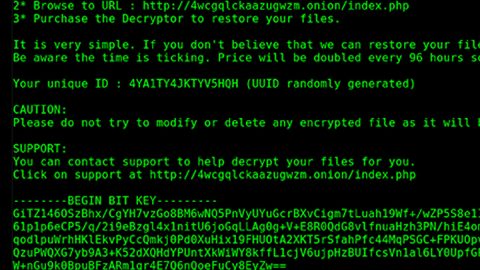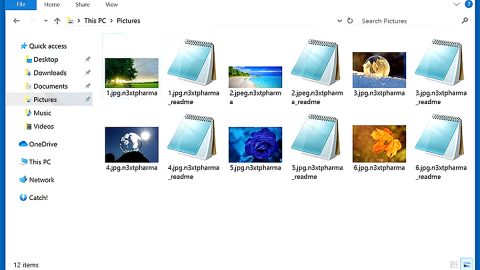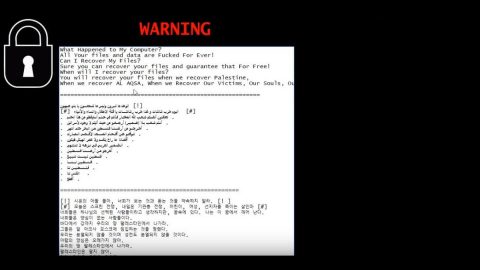What is Sm.de? And how does it function?
Sm.de is a browser extension created by Aller Media e.K. – a company known to develop potentially unwanted programs or PUPs like Starfenster.de. And of course, there’s no need to delve deeper to know that Sm.de is also a PUP and a browser hijacker that can hijack browsers and change their settings.
This particular browser hijacker is designed to look like the Google.com search engine s it has the similar layout but instead of the Google logo, it uses six paper clips icons that are painted in different colors. It even has a multitude of links to popular sites like eBay, Wikipedia, Bing Maps as well as popular email providers. But to break your bubble, this search engine isn’t really what it seems despite its seemingly legitimate look and vibe. After all, it isn’t being categorized as a browser hijacker and PUP for no reason. Once Sm.de is installed in your browser, it will make a couple of changes in the settings of the browser to make Sm.de the new default search engine, homepage, and new tab page.
Using this bogus search engine won’t do you any good as it only brings modified and unreliable search results to your search queries and keywords. The only thing it’s good at is delivering sponsored content from its affiliated sites. Another suspicious trait of Sm.de is it has a tendency of redirecting users to shady websites which might lead to dangerous places on the internet like sites offering fake software, scam, phishing and hacked websites.
How does Sm.de circulate over the web?
Sm.de circulates the web using the most prevalent method of PUP distribution – software bundles. Sm.de is added as one of the optional components in a software package. So when you install this kind of software package, you need to select the Custom or Advanced installation mode rather than the quick one as it lets you remove any add-ons in the package.
Remove Sm.de from your computer by following the instructions provided below.
Step 1: Start the removal process by closing all the browsers infected with Sm.de. If you’re having a hard time closing them, you can close them using the Task Manager just tap on Ctrl + Shift + Esc.
Step 2: After you open the Task Manager, go to the Processes tab and look for the infected browser’s process and end it.
Step 3: Then close the Task Manager and open Control Panel – to do so, tap the Windows key + R, then type in appwiz.cpl and then click OK or press Enter.

Step 4: After pulling up Control Panel, from the list of installed programs, look for Sm.de or any suspicious program you don’t remember installing and then Uninstall it.

Step 5: Edit your Hosts File.
- Tap the Win + R keys to open then type in %WinDir% and then click OK.
- Go to System32/drivers/etc.
- Open the host’s file using Notepad.
- Delete all the entries that contain Sm.de.
- After that, save the changes you’ve made and close the file.
Step 6: Reset all your browsers to default to their default state.
Google Chrome
- Launch Google Chrome, press Alt + F, move to More tools, and click Extensions.
- Look for Sm.de or any other unwanted add-ons, click the Recycle Bin button, and choose Remove.
- Restart Google Chrome, then tap Alt + F, and select Settings.
- Navigate to the On Startup section at the bottom.
- Select “Open a specific page or set of pages”.
- Click the More actions button next to the hijacker and click Remove.
Mozilla Firefox
- Open the browser and tap Ctrl + Shift + A to access the Add-ons Manager.
- In the Extensions menu Remove the unwanted extension.
- Restart the browser and tap keys Alt + T.
- Select Options and then move to the General menu.
- Overwrite the URL in the Home Page section and then restart the browser.
Internet Explorer
- Launch Internet Explorer.
- Tap Alt + T and select Internet options.
- Click the General tab and then overwrite the URL under the homepage section.
- Click OK to save the changes.
Step 7: Hold down Windows + E keys simultaneously to open File Explorer.
Step 8: Navigate to the following directories and look for suspicious files associated to the browser hijacker such as the software bundle it came with and delete it/them.
- %USERPROFILE%\Downloads
- %USERPROFILE%\Desktop
- %TEMP%
Step 9: Close the File Explorer.
Step 10: Empty the contents of Recycle Bin.
Refer to the advanced instructions given below to ensure the removal of Sm.de as well as all the file residues it left behind.
Perform a full system scan using [product-code]. To do so, follow these steps:
- Turn on your computer. If it’s already on, you have to reboot
- After that, the BIOS screen will be displayed, but if Windows pops up instead, reboot your computer and try again. Once you’re on the BIOS screen, repeat pressing F8, by doing so the Advanced Option shows up.
- To navigate the Advanced Option use the arrow keys and select Safe Mode with Networking then hit
- Windows will now load the SafeMode with Networking.
- Press and hold both R key and Windows key.
- If done correctly, the Windows Run Box will show up.
- Type in the URL address, [product-url] in the Run dialog box and then tap Enter or click OK.
- After that, it will download the program. Wait for the download to finish and then open the launcher to install the program.
- Once the installation process is completed, run [product-code] to perform a full system scan.