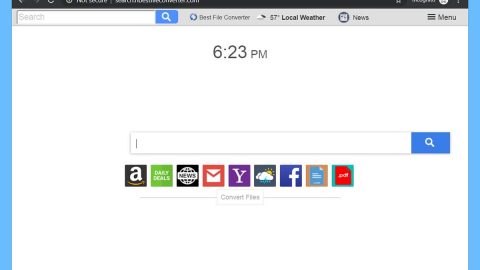What is “Hard Drive is Not Accepted” Scam? And how does it work?
“Hard Drive is Not Accepted” Scam, from the name itself, is a new scam that pretends to be a legit security warning about a hard drive not accepted due to some virus. This new scam alert shows up on malicious websites. Most of the time, users encounter this scam because of a presence of an adware in a computer that triggers these kinds of alerts.
The creators of “Hard Drive is Not Accepted” scam want to trick users into thinking that there something wrong with their hard drive to make them call the provided contact numbers in the scam alert. The following are the content of the Hard Drive Is Not Accepted” pop-up:
“Hard Drive is not accepted.
The file or directory is corrupted and unreadable! Please call Support Now! Call Toll-Free: 888-886-7703 To find the right solution.
RDN/Trojan.worm!055BCCAC9FEC Infection
Call Microsoft Technical Support Immediately at 888-886-7703
The following data will be compromised if you continue:
- Passwords
- Browser History
- Credit Card Information
The virus is well known for complete identity and credit card theft. Further action through this computer or any computer on the network will reveal private information and involve serious risks.
Call Microsoft Technical Support Immediately at 888-886-7703”
As soon as you encounter this kind of scam alert online, you must take precaution and close the browser immediately, and if you have a hard time closing the browser where “Hard Drive Is Not Accepted” scam is displayed, you can always close the browser’s process through the Task Manager.
Usually, the crooks behind this scam wants users to contact number provided in the fake alert and that’s something you don’t want to even consider as they might only charge you for an unnecessary and nonexistent service to get the you to pay or worse, gain remote access to your PC.
How does “Hard Drive is Not Accepted circulate online?
As mentioned early on, Hard Drive Is Not Accepted” scam is caused by some adware program installed on your computer. And most of these adware programs are spreading through a well-known and commonly used technique which is called software bundling. The thing about adware programs and the likes is that you wouldn’t know of its existence not after the installation when you suddenly noticed an unfamiliar or suspicious program in your computer. To avoid this, you must always go for the Custom or Advanced installation – this way, you can remove any extra programs inserted in the bundle.
Remove “Hard Drive is Not Accepted” scam from your computer as well as the adware program behind it with the help of these instructions:
Step 1: Tap F11 on your keyboard to exit the full screen mode of the browser if it is forced to go into one.
Step 2: Try to close the browser manually. If you’re unable to do so, close the browser through the Task Manager.
Step 3: Tap the Ctrl + Shift + Esc keys to launch the Task Manager.
Step 4: After opening the Task Manager, go to the Processes tab and look for the affected browser’s process and end its process by clicking End task.

Step 5: Close the Task Manager and tap the Win + R keys to open Run and then type in appwiz.cpl to open Control Panel to uninstall the adware program behind the fake alert.
Step 6: Look for the adware program or any unfamiliar program under the list of installed programs. Once you’ve found it, uninstall it.

Step 7: Close the Control Panel and tap the Win + E keys to open File Explorer.
Step 8: Navigate to the following directories and look for the adware installer like the software bundle it came with as well as other suspicious files and delete them.
- %USERPROFILE%\Downloads
- %USERPROFILE%\Desktop
- %TEMP%
Step 9: Close the File Explorer and empty your Recycle Bin.
Step 10: Reset all your browsers to default.
Google Chrome
- Launch Google Chrome, press Alt + F, move to More tools, and click Extensions.
- Look for suspicious browser extensions or any unwanted add-on, click the Recycle Bin button, and choose Remove.
- Restart Google Chrome, then tap Alt + F, and select Settings.
- Navigate to the On Startup section at the bottom.
- Select “Open a specific page or set of pages”.
- Click the More actions button next to the hijacker and click Remove.
Mozilla Firefox
- Open the browser and tap Ctrl + Shift + A to access the Add-ons Manager.
- In the Extensions menu Remove the unwanted extension.
- Restart the browser and tap keys Alt + T.
- Select Options and then move to the General menu.
- Overwrite the URL in the Home Page section and then restart the browser.
Internet Explorer
- Launch Internet Explorer.
- Tap Alt + T and select Internet options.
- Click the General tab and then overwrite the URL under the homepage section.
- Click OK to save the changes.
To ensure the removal of “Hard Drive is Not Accepted” scam and the PUP or adware behind it, follow the advanced steps below:
Perform a full system scan using SpyRemover Pro. To do so, follow these steps:
- Turn on your computer. If it’s already on, you have to reboot
- After that, the BIOSscreen will be displayed, but if Windows pops up instead, reboot your computer and try again. Once you’re on the BIOS screen, repeat pressing F8, by doing so the Advanced Option shows up.
- To navigate the Advanced Optionuse the arrow keys and select Safe Mode with Networking then hit
- Windows will now load the SafeMode with Networking.
- Press and hold both R key and Windows key.
- If done correctly, the Windows Run Boxwill show up.
- Type in explorer http://www.fixmypcfree.com/install/spyremoverpro
A single space must be in between explorer and http. Click OK.
- A dialog box will be displayed by Internet Explorer. Click Run to begin downloading the program. Installation will start automatically once download is done.
- Click OK to launch it.
- Run SpyRemover Pro and perform a full system scan.
- After all the infections are identified, click REMOVE ALL.
- Register the program to protect your computer from future threats.