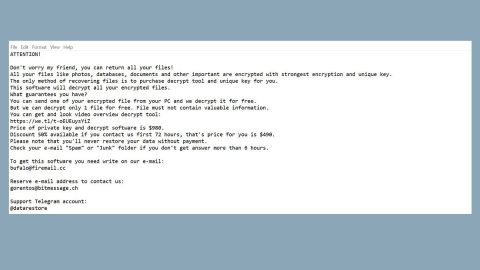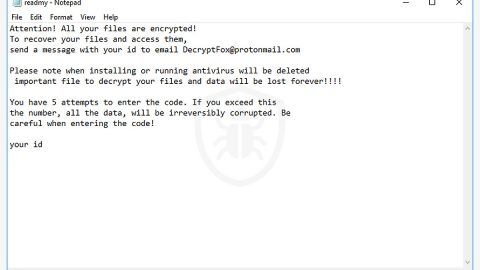What is Search.searchvzc.com? And how does it work?
Search.searchvzc.com is a search engine that claims to generate improved search results to users when in reality it is nothing but a bogus search engine that makes unwanted changes to browsers like Google Chrome, Internet Explorer, Mozilla Firefox and other browsers. This questionable search engine is created by Polarity Technologies Ltd. – a company known to develop browser hijackers and other unwanted programs.
The moment it enters the system, it will alter the settings of the browsers such as the default search engine, homepage and new tab URL address to hxxp://searchvzc.com. Aside from that, it also modifies the shortcuts and the Windows Registry so it can achieve search queries and many more. This kind of activity clearly poses a threat to users’ privacy persistence and users will be forced to use it every time they browse the web. Once this browser hijacker takes control of the browser, it begins to monitor users’ activities so it can collect information about users like their IP address, browsing history, OS version and so on. It uses the information it gathered to generate more targeted and customized ads to lure users into clicking them to gain more revenue.
How does Search.searchvzc.com it circulate the web?
This dubious search engine circulates the web via software bundles as one of the unwanted programs offered on free sharing sites. It can get installed on your computer without your knowledge when you install this kind of software package using the quick or standard setup. To prevent this from happening in the future, you have to use the recommended setting which is Custom or Advanced installation setup. This recommended setting allows you to discard any extra components added to the bundle.
Use the removal guide provided below to remove Search.searchvzc.com from your browsers and computer.
Step 1: Begin the elimination process by opening the Control Panel. To do so, tap the Windows key + R, then type in appwiz.cpl and then click OK or press Enter.

Step 2: Look for any suspicious program that is affiliated with Search.searchvzc.com and then Uninstall it.

Step 3: Close all the browsers infected with Search.searchvzc.com. If you’re having a hard time closing them, you can close them using the Task Manager just tap on Ctrl + Shift + Esc.
Step 4: After you open the Task Manager, go to the Processes tab and look for the infected browser’s process and end it.
Step 5: Edit your Hosts File
- Tap the Win + R keys to open then type in %WinDir% and then click OK.
- Go to System32/drivers/etc.
- Open the host’s file using Notepad.
- Delete all the entries containing Search.searchvzc.com.
- After that, save the changes you’ve made and close the file.
Step 6: Reset all your browsers to default to their default state.
Google Chrome
- Launch Google Chrome, press Alt + F, move to More tools, and click Extensions.
- Look for Search.searchvzc.com or any other unwanted add-ons, click the Recycle Bin button, and choose Remove.
- Restart Google Chrome, then tap Alt + F, and select Settings.
- Navigate to the On Startup section at the bottom.
- Select “Open a specific page or set of pages”.
- Click the More actions button next to the hijacker and click Remove.
Mozilla Firefox
- Open the browser and tap Ctrl + Shift + A to access the Add-ons Manager.
- In the Extensions menu Remove the unwanted extension.
- Restart the browser and tap keys Alt + T.
- Select Options and then move to the General menu.
- Overwrite the URL in the Home Page section and then restart the browser.
Internet Explorer
- Launch Internet Explorer.
- Tap Alt + T and select Internet options.
- Click the General tab and then overwrite the URL under the homepage section.
- Click OK to save the changes.
Step 7: Hold down Windows + E keys simultaneously to open File Explorer.
Step 8: Navigate to the following directories and look for suspicious files associated with browser hijacker such as the software bundle it came with and delete it/them.
- %USERPROFILE%\Downloads
- %USERPROFILE%\Desktop
- %TEMP%
Step 9: Close the File Explorer.
Step 10: Empty the Recycle Bin.
Follow the advanced instructions below to ensure the removal of Search.searchvzc.com as well as all the file residues it left behind using a trusted program named [product-name].
Perform a full system scan using [product-code]. To do so, follow these steps:
- Turn on your computer. If it’s already on, you have to reboot
- After that, the BIOS screen will be displayed, but if Windows pops up instead, reboot your computer and try again. Once you’re on the BIOS screen, repeat pressing F8, by doing so the Advanced Option shows up.
- To navigate the Advanced Option use the arrow keys and select Safe Mode with Networking then hit
- Windows will now load the SafeMode with Networking.
- Press and hold both R key and Windows key.
- If done correctly, the Windows Run Box will show up.
- Type in the URL address, [product-url] in the Run dialog box and then tap Enter or click OK.
- After that, it will download the program. Wait for the download to finish and then open the launcher to install the program.
- Once the installation process is completed, run [product-code] to perform a full system scan.