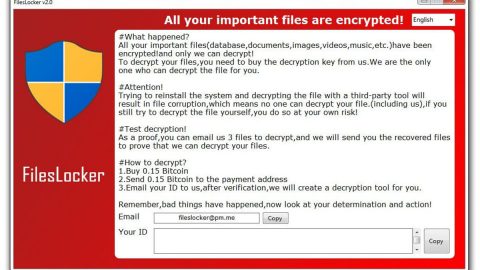What is CAGO ransomware? And how does it implement its attack?

CAGO ransomware is a data-encrypting malware that adds the “.CAGO” suffix to every encrypted file. It appears to be related to WALAN ransomware since they almost have the same content in their ransom notes except for the email addresses used but at the time of writing, it is yet to be proven.
CAGO ransomware follows the same pattern as other common ransomware infections. Once it infects a computer, it drops a malicious payload that will initiate the attack on the affected system. After its infiltration, it will download several malicious files from its remote server and puts them into system folders. Using these malicious files, CAGO ransomware employs an information-gathering module used to gather information from the computer.
The stealth protection module then follows which is the one that scans the system for strings of security programs, sandbox environments, and antivirus programs. After these modules are executed, CAGO ransomware modifies existing registry entries and creates new ones in order to allow it to run on every system boot automatically. This makes this cryptovirus a persistent threat. Once it achieves persistence, it begins encrypting its targeted files using a sophisticated encryption algorithm. It may target common user-generated files such as:
.3dm, .3g2, .3gp, .7zip, .aaf, .accdb, .aep, .aepx, .aet, .ai, .aif, .as, .as3, .asf, .asp, .asx, .avi, .bmp, .c, .class, .cpp, .cs, .csv, .dat, .db, .dbf, .doc, .docb, .docm, .docx, .dot, .dotm, .dotx, .dwg, .dxf, .efx, .eps, .fla, .flv, .gif, .h, .idml, .iff, .indb, .indd, .indl, .indt, .inx, .jar, .java, .jpeg, .jpg, .js, .m3u, .m3u8, .m4u, .max, .mdb, .mid, .mkv, .mov, .mp3, .mp4, .mpa, .mpeg, .mpg, .msg, .pdb, .pdf, .php, .plb, .pmd, .png, .pot, .potm, .potx, .ppam, .ppj, .pps, .ppsm, .ppsx, .ppt, .pptm, .pptx, .prel, .prproj, .ps, .psd, .py, .ra, .rar, .raw, .rb, .rtf, .sdf, .sdf, .ses, .sldm, .sldx, .sql, .svg, .swf, .tif, .txt, .vcf, .vob, .wav, .wma, .wmv, .wpd, .wps, .xla, .xlam, .xll, .xlm, .xls, .xlsb, .xlsm, .xlsx, .xlt, .xltm, .xltx, .xlw, .xml, .xqx, .xqx, .zip
Following data encryption, it appends the .CAGO extension to each one of the affected files and releases a ransom note named “DECRYPT_INFO.txt” containing the content below:
“Hello, dear friend.
All your files are encrypted with a unique key.
Are you sure you want to recover all your files?
Write us an email: [email protected]
Enter your unique ID in the message: [redacted 10 lowercase hex]”
It isn’t practical to contact these crooks as you could end up losing not just your money, but the compromised data as well. The best thing you can do when infected with this ransomware Trojan is to remove it carefully from your system first and then try out free recovery options, be it through a free decryption software or using the Windows Previous Versions feature.
How is the malicious payload of CAGO ransomware distributed over the web?
The malicious payload of CAGO ransomware may be distributed via spam emails. Cybercriminals, particularly ransomware developers, often use this distribution method where they attach an infected file to emails. As soon as users open the infected file, it will install CAGO ransomware into the system right away. This is why you must be careful in opening emails and downloading their attached files as it could be a malicious payload of some dangerous threat like CAGO ransomware.
Eliminate CAGO ransomware from your infected computer with the help of the following removal guide.
Step_1: First, tap the Ctrl + Shift + Esc keys on your keyboard to open the Task Manager.
Step_2: After opening the Task Manager, go to the Processes tab and look for any suspicious-looking process that takes up most of your CPU’s resources and is most likely related to CAGO ransomware.
Step_3: After that, close the Task Manager.
Step_4: Tap Win + R, type in appwiz.cpl and click OK or tap Enter to open Programs and Features under Control Panel.
Step_5: Under the list of installed programs, look for CAGO ransomware or anything similar, and then uninstall it.
Step_6: Next, close the Control Panel and tap Win + E keys to launch File Explorer.
Step_7: Navigate to the following locations below and look for CAGO ransomware’s malicious components such as DECRYPT_INFO.txt and [random].exe and other suspicious files, then delete all of them.
- %TEMP%
- %WINDIR%\System32\Tasks
- %APPDATA%\Microsoft\Windows\Templates\
- %USERPROFILE%\Downloads
- %USERPROFILE%\Desktop
Step_8: Close the File Explorer.
Before you proceed to the next steps below, make sure that you are tech-savvy enough to the point where you know exactly how to use and navigate your computer’s Registry. Keep in mind that any changes you make will highly impact your computer. To save you trouble and time, you can just use Restoro, this system tool is proven to be safe and excellent enough that hackers won’t be able to hack into it. But if you can manage Windows Registry well, then by all means go on to the next steps.
Step_9: Tap Win + R to open Run and then type in Regedit in the field and tap enter to pull up Windows Registry.
Step_10: Navigate to the following path:
- HKEY_CURRENT_USER\Control Panel\Desktop\
- HKEY_USERS\.DEFAULT\Control Panel\Desktop\
- HKEY_LOCAL_MACHINE\Software\Microsoft\Windows\CurrentVersion\Run
- HKEY_CURRENT_USER\Software\Microsoft\Windows\CurrentVersion\Run
- HKEY_LOCAL_MACHINE\Software\Microsoft\Windows\CurrentVersion\RunOnce
- HKEY_CURRENT_USER\Software\Microsoft\Windows\CurrentVersion\RunOnce
Step_11: Delete the registry keys and sub-keys created by CAGO ransomware.
Step_12: Close the Registry Editor and empty the Recycle Bin.
Try to recover your encrypted files using the Shadow Volume copies
Restoring your encrypted files using Windows Previous Versions feature will only be effective if CAGO ransomware hasn’t deleted the shadow copies of your files. But still, this is one of the best and free methods there is, so it’s definitely worth a shot.
To restore the encrypted file, right-click on it and select Properties, a new window will pop up, then proceed to Previous Versions. It will load the file’s previous version before it was modified. After it loads, select any of the previous versions displayed on the list like the one in the illustration below. And then click the Restore button.
Congratulations, you have just removed CAGO Ransomware in Windows 10 all by yourself. If you would like to read more helpful articles and tips about various software and hardware visit fixmypcfree.com daily.
Now that’s how you remove CAGO Ransomware in Windows 10 on a computer. On the other hand, if your computer is going through some system-related issues that have to get fixed, there is a one-click solution known as Restoro you could check out to resolve them.
This program is a useful tool that could repair corrupted registries and optimize your PC’s overall performance. Aside from that, it also cleans out your computer for any junk or corrupted files that help you eliminate any unwanted files from your system. This is basically a solution that’s within your grasp with just a click. It’s easy to use as it is user-friendly. For a complete set of instructions in downloading and using it, refer to the steps below
Perform a full system scan using Restoro. To do so, follow the instructions below.