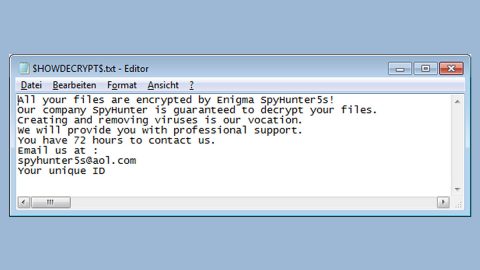What is Search.searchfstn3.com? And how does it function?
Search.searchfstn3.com is another browser hijacker developed by Polarity Technologies Ltd. It seems like this company is feeling quite productive these days as it keeps on releasing a bunch of browser hijackers on the web, Search.searchfstn3.com included. As soon as it gets installed in the system, it will make unwarranted changes in the browser such as the default start page, search engine, and even the new tab page.
You can also notice another installation of an unknown program known as the Fast Speed Test Now browser extension. Aside from that, Search.searchfstn3.com also offers “improved functionality” by adding quick access buttons to sites Amazon, Yahoo mail, Gmail and other popular sites. Even if that’s the case, that does not mean that Search.searchfstn3.com can be trusted – in fact, security experts categorize this as a browser hijacker and a potentially unwanted program (PUP).
This browser hijacker also tends to redirect you to suspicious and unknown websites that might inject malware into your system. After all, it is a known fact that browser hijackers are often used as a means to distributed severe computer threats like ransomware, Trojan horse, etc. Therefore, you need to get rid of Search.searchfstn3.com as soon as you can before it can do any harm to your system.
How does Search.searchfstn3.com travel the web?
Search.searchfstn3.com travels the web in software bundles which are distributed in free sharing sites or peer to peer networks. This is why you need to opt for the recommended installation setup – Custom or Advanced setup – when installing any kind of freeware or shareware. This recommended setting will allow you to remove any unwanted program attached to the software package. Moreover, it is also essential to read legal documents like Privacy Policy, EULA, etc. before you install any program on your computer.
Make sure to follow the instructions below to successfully remove the Search.searchfstn3.com extension from your computer.
Step 1: The first thing you have to do to get rid of Search.searchfstn3.com from your computer is to close all the affected browsers manually. If you find it hard to do so, you can close them using the Task Manager just tap on Ctrl + Shift + Esc.
Step 2: Once you’ve pulled up the Task Manager, go to the Processes tab and look for the affected browser’s process and end it.
Step 3: Reset all your browsers to default to their default state.
Internet Explorer
- Launch Internet Explorer.
- Tap Alt + T and select Internet options.
- Click the General tab and then overwrite the URL under the homepage section.
- Click OK to save the changes.
- Now switch to the Advanced tab and click the Reset button.
- Then check the box for “Delete personal settings” and then click Reset again.
Google Chrome
- Launch Google Chrome, press Alt + F, move to More tools, and click Extensions.
- Look for Search.searchfstn3.com or any other unwanted add-ons, click the Recycle Bin button, and choose Remove.
- Restart Google Chrome, then tap Alt + F, and select Settings.
- Navigate to the On Startup section at the bottom.
- Click on Advanced.
- After that, click the Reset button to reset Google Chrome.
Mozilla Firefox
- Open the browser and tap Ctrl + Shift + A to access the Add-ons Manager.
- In the Extensions menu Remove the unwanted extension.
- Restart the browser and tap keys Alt + T.
- Select Options and then move to the General menu.
- Overwrite the URL in the Home Page section.
- Tap Alt + H to access Help.
- Next, select “Troubleshooting information” and click “Refresh Firefox” at the top of the page.
- Now click “Refresh Firefox” again to confirm the reset.
Step 4: Open Control Panel by pressing the Windows key + R, then type in appwiz.cpl and then click OK or press Enter.

Step 5: Look for Search.searchfstn3.com among the list of installed programs and any other suspicious program could be affiliated to it and then Uninstall it.

Step 6: Hold down Windows + E keys simultaneously to open File Explorer.
Step 7: Navigate to the following directories and look for suspicious files related to Search.searchfstn3.com and delete it/them.
- %USERPROFILE%\Downloads
- %USERPROFILE%\Desktop
- %TEMP%
Step 8: Close the File Explorer.
Step 9: Empty the Recycle Bin.
Uninstalling Search.searchfstn3.com browser hijacker won’t be enough so you have to follow the advanced removal guide prepared below.
Perform a full system scan using [product-code]. To do so, follow these steps:
- Turn on your computer. If it’s already on, you have to reboot
- After that, the BIOS screen will be displayed, but if Windows pops up instead, reboot your computer and try again. Once you’re on the BIOS screen, repeat pressing F8, by doing so the Advanced Option shows up.
- To navigate the Advanced Option use the arrow keys and select Safe Mode with Networking then hit
- Windows will now load the SafeMode with Networking.
- Press and hold both R key and Windows key.
- If done correctly, the Windows Run Box will show up.
- Type in the URL address, [product-url] in the Run dialog box and then tap Enter or click OK.
- After that, it will download the program. Wait for the download to finish and then open the launcher to install the program.
- Once the installation process is completed, run [product-code] to perform a full system scan.