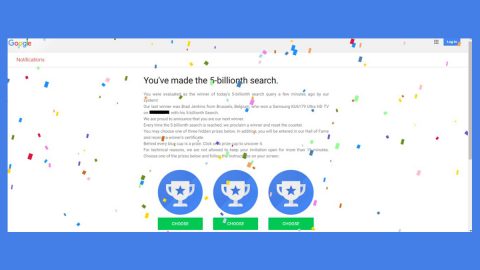What is Wallet ransomware? And how does it implement its attack?
Wallet ransomware is a file-encrypting malware that belongs under the group of Crysis and Dharma ransomware and is designed to lock important data in an infected computer and demand ransom from victims for file recovery. It uses either the “.wallet.lock” or simply “.wallet” extensions in marking its encrypted files and employs both the AES and RSA ciphers in encrypting them.
Once Wallet ransomware is deployed on a targeted device, it will activate its malicious executable file which then initiates a system scan of the entire computer to look for certain files to target. It might target files with the following extensions:
.gpx, .kml, .kmz, .asp, .aspx, .cer, .cfm, .csr, .css, .htm, .html, .js, .jsp, .php, .rss, .xhtml, .doc, .docx, .log, .msg, .odt, .pages, .rtf, .tex, .txt, .wpd, .wps, .csv, .dat, .ged, .key, .keychain, .pps, .ppt, .pptx, .ini, .prf, .hqx, .mim, .uue, .7z, .cbr, .deb, .gz, .pkg, .rar, .rpm, .sitx, .tar.gz, .zip, .zipx, .bin, .cue, .dmg, .iso, .mdf, .toast, .vcd, .sdf, .tar, .tax2014, .tax2015, .vcf, .xml, .aif, .iff, .m3u, .m4a, .mid, .mp3, .mpa, .wav, .wma, .3g2, .3gp
After it applies the AES and RSA ciphers in locking the files, it appends the [email address].wallet or [email address].wallet.lock extensions on the affected files. Usually the email address provided in the extension is the email address used by developers of this crypto-virus that victims have to use to contact them. When encryption is completed, Wallet ransomware changes the desktop image with a ransom note containing information regarding file recovery instructions. Here’s the transcript of the ransom note:
“//hallo, our dear friend!
//looks like you have some troubles with your security.
//all your files are now encrypted.
//using third-party recovering software will corrupt your data.
//you have only one way to get them back safely – using our decryption tool.
//to get original decryption tool contact us with email. in subject like write your ID, which you can find in name of every crypted file, also attach to email 3 crypted files.
[email protected]
//it is in your interest to respond as soon as possible to ensure the restoration of your files, because we won’t keep your decryption keys at our servers more than 72 hours in interest of our security.
//P.S. only in case you don’t receive a response from the first email address within 24 hours, please use this alternative email address.
[email protected]”
How are the malicious files of Wallet ransomware distributed?
It is important to note that just like most ransomware threats the malicious files of Wallet ransomware are distributed using spam emails which is why you need to be cautious in opening any suspicious-looking email as it might contain the malicious payload used to launch Wallet ransomware.
Obliterate Wallet ransomware from your system by following the removal guide below as well as the advanced steps that follow.
Step 1: Tap the Ctrl + Alt + Delete keys to open a menu and then expand the Shutdown options which is right next to the power button.
Step 2: After that, tap and hold the Shift key and then click on Restart.
Step 3: And in the Troubleshoot menu that opens, click on the Advanced options and then go to the Startup settings.
Step 4: Click on Restart and tap F4 to select Safe Mode or tap F5 to select Safe Mode with Networking.
Step 5: After your PC has successfully rebooted, tap Ctrl + Shift + Esc to open the Task Manager.

Step 6: Go to the Processes tab and look for any suspicious-looking processes that could be related to Wallet ransomware and then end their processes.

Step 7: Exit the Task Manager and open Control Panel by pressing the Windows key + R, then type in appwiz.cpl and then click OK or press Enter.

Step 8: Look for Wallet Ransomware and other dubious program and then uninstall them.

Step 9: Close Control Panel and tap Win + E keys to open File Explorer.
Step 10: Navigate to the following locations and look for the malicious components created by Wallet ransomware and make sure to delete them all.
- %APPDATA%
- %TEMP%
- %APPDATA%\Microsoft\Windows\Start Menu\Programs\Startup\
- %USERPROFILE%\Downloads
- %USERPROFILE%\Desktop
Step 11: Close the File Explorer.
Before you proceed to the next steps below, make sure that you are tech savvy enough to the point where you know exactly how to use and navigate your computer’s Registry. Keep in mind that any changes you make will highly impact your computer. To save you the trouble and time, you can just use [product-name] this system tool is proven to be safe and excellent enough that hackers won’t be able to hack into it. But if you can manage Windows Registry well, then, by all means, go on to the next steps.
Step 12: Tap Win + R to open Run and then type in regedit in the field and tap enter to pull up Windows Registry.

Step 13: Navigate to the listed paths below and look for the registry keys and sub-keys created by Wallet ransomware.
- HKEY_LOCAL_MACHINE\Software\Microsoft\Windows\CurrentVersion\Run
- HKEY_CURRENT_USER\Software\Microsoft\Windows\CurrentVersion\Run
- HKEY_LOCAL_MACHINE\Software\Microsoft\Windows\CurrentVersion\RunOnce
- HKEY_CURRENT_USER\Software\Microsoft\Windows\CurrentVersion\RunOnce
- HKEY_LOCAL_MACHINE\SOFTWARE\Microsoft\Windows\CurrentVersion\Authentication\LogonUI\Background
- HKEY_LOCAL_MACHINE\SOFTWARE\Policies\Microsoft\Windows\Personalization
- HKEY_CURRENT_USER\Control Panel\Desktop\ScreenSaveTimeOut
- HKEY_CURRENT_USER\Control Panel\DesktopStep 14: Delete the registry keys and sub-keys created by Wallet ransomware.
Step 15: Close the Registry Editor and empty your Recycle Bin.
Try to recover your encrypted files using their Volume Shadow copies
Restoring your encrypted files using Windows’ Previous Versions feature will only be effective if Wallet ransomware hasn’t deleted the shadow copies of your files. But still, this is one of the best and free methods there is, so it’s definitely worth a shot.
To restore the encrypted file, right-click on it and select Properties, a new window will pop-up, then proceed to Previous Versions. It will load the file’s previous version before it was modified. After it loads, select any of the previous versions displayed on the list like the one in the illustration below. And then click the Restore button.

To ensure the removal of Wallet ransomware from your system including the malicious components it has created on your system, follow the advanced steps below.
Perform a full system scan using [product-code]. To do so, follow these steps:
- Turn on your computer. If it’s already on, you have to reboot
- After that, the BIOS screen will be displayed, but if Windows pops up instead, reboot your computer and try again. Once you’re on the BIOS screen, repeat pressing F8, by doing so the Advanced Option shows up.
- To navigate the Advanced Option use the arrow keys and select Safe Mode with Networking then hit
- Windows will now load the SafeMode with Networking.
- Press and hold both R key and Windows key.
- If done correctly, the Windows Run Box will show up.
- Type in the URL address, [product-url] in the Run dialog box and then tap Enter or click OK.
- After that, it will download the program. Wait for the download to finish and then open the launcher to install the program.
- Once the installation process is completed, run [product-code] to perform a full system scan.