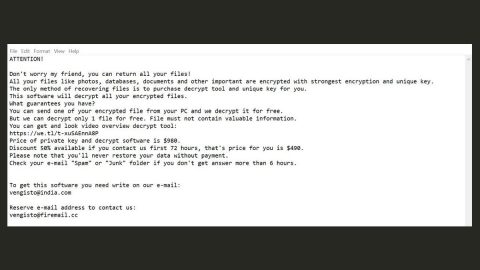What is Search.hontheradio.co? And how does it function?
Search.hontheradio.co (On The Radio) is a browser extension and functions as a program that supposedly provides users with a suitable page to listen to the radio online as well as search for radio information. Search.hontheradio.co attempts to look like a trusted and legitimate browser extension by providing not just option to listen to the radio but also by displaying quick links to popular websites like Amazon, Gmail, Yahoo, YouTube, Twitter, and Instagram. However, despite its seemingly legitimate appearance, Search.hontheradio.co is actually categorized as a browser hijacker and a PUP by security experts. In fact, it is developed by Polarity Technologies Ltd. – a company known to create various browser hijackers and PUPs.
Search.hontheradio.co makes modifications on the browsers installed in the computer. These modifications include changing the web page settings, set an unknown website as the default homepage, as well as change the search provider. All these changes are made to make sure that users will have no choice but to use Search.hontheradio.co every time they surf the web. Note that these changes are not authorized by the users and will be hard to revert once applied. When you browse the web after Search.hontheradio.co hijacks your browser, you will notice the effects of the aforementioned modifications – for one, you will get redirected to suspicious websites and you will also see intrusive advertisements online. What’s more is that this browser hijacker could also collect your non-personal data related to your web browsing – the data that it collects will vary from IP addresses to web pages viewed. The data gathered might also be shared with third parties who will use them to create and display more personalized and targeted ads. If you are one of the users who installed this questionable program, you have to uninstall it immediately as it is not only a threat to your privacy but it also brings potential threats to your computer.
How does Search.hontheradio.co spread online?
Like a typical browser hijacker, Search.hontheradio.co spreads via software bundles that are usually offered on free sharing websites. It is added as one of the extra components along with other suspicious programs. And if you don’t use the Advanced or Custom installation setup, you’ll end up installing Search.hontheradio.co and other unwanted programs on your computer. Thus, using this setup whenever you install any freeware or shareware is a must.
Follow the given removal guide below to get rid of Search.hontheradio.co successfully.
Step 1: Start the removal process by closing all the browsers infected with Search.hontheradio.co. If you’re having a hard time closing them, you can close them using the Task Manager just tap on Ctrl + Shift + Esc.
Step 2: After you open the Task Manager, go to the Processes tab and look for the infected browser’s process and end it.
Step 3: Then close the Task Manager and open Control Panel – to do so, tap the Windows key + R, then type in appwiz.cpl and then click OK or press Enter.

Step 4: After pulling up Control Panel, from the list of installed programs, look for Search.hontheradio.co or any suspicious program you don’t remember installing and then Uninstall it.

Step 5: Edit your Hosts File.
- Tap the Win + R keys to open then type in %WinDir% and then click OK.
- Go to System32/drivers/etc.
- Open the host’s file using Notepad.
- Delete all the entries that contain Search.hontheradio.co.
- After that, save the changes you’ve made and close the file.
Step 6: Reset all your browsers to default to their default state.
Google Chrome
- Launch Google Chrome, press Alt + F, move to More tools, and click Extensions.
- Look for Search.hontheradio.co or any other unwanted add-ons, click the Recycle Bin button, and choose Remove.
- Restart Google Chrome, then tap Alt + F, and select Settings.
- Navigate to the On Startup section at the bottom.
- Select “Open a specific page or set of pages”.
- Click the More actions button next to the hijacker and click Remove.
Mozilla Firefox
- Open the browser and tap Ctrl + Shift + A to access the Add-ons Manager.
- In the Extensions menu Remove the unwanted extension.
- Restart the browser and tap keys Alt + T.
- Select Options and then move to the General menu.
- Overwrite the URL in the Home Page section and then restart the browser.
Internet Explorer
- Launch Internet Explorer.
- Tap Alt + T and select Internet options.
- Click the General tab and then overwrite the URL under the homepage section.
- Click OK to save the changes.
Step 7: Hold down Windows + E keys simultaneously to open File Explorer.
Step 8: Navigate to the following directories and look for suspicious files associated with the browser hijacker such as the software bundle it came with and delete it/them.
- %USERPROFILE%\Downloads
- %USERPROFILE%\Desktop
- %TEMP%
Step 9: Close the File Explorer.
Step 10: Empty the contents of Recycle Bin.
Refer to the advanced instructions given below to ensure the removal of Search.hontheradio.co as well as all the file residues it left behind.
Perform a full system scan using [product-code]. To do so, follow these steps:
- Turn on your computer. If it’s already on, you have to reboot
- After that, the BIOS screen will be displayed, but if Windows pops up instead, reboot your computer and try again. Once you’re on the BIOS screen, repeat pressing F8, by doing so the Advanced Option shows up.
- To navigate the Advanced Option use the arrow keys and select Safe Mode with Networking then hit
- Windows will now load the SafeMode with Networking.
- Press and hold both R key and Windows key.
- If done correctly, the Windows Run Box will show up.
- Type in the URL address, [product-url] in the Run dialog box and then tap Enter or click OK.
- After that, it will download the program. Wait for the download to finish and then open the launcher to install the program.
- Once the installation process is completed, run [product-code] to perform a full system scan.