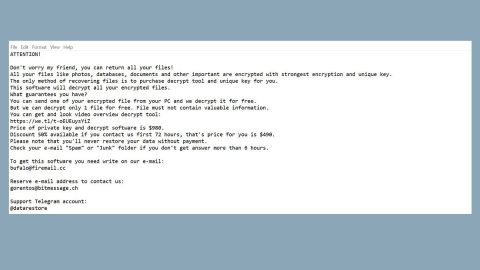What is Home.searchpulse.net? And how does it work?
Home.searchpulse.net is a questionable search engine that works on many browsers like Google Chrome, Safari, Mozilla Firefox, Microsoft Edge, etc. On a first glance, you might mistake Home.searchpulse.net as a trustworthy program since it offers a provision of search engine customization with a blend of Google, Yahoo and Bing search results. In other words, this shady search engine will generate search results from Google, Yahoo, and Bing. However, despite this seemingly useful feature, you need to be careful as this search engine is actually categorized as a browser hijacker and a potentially unwanted program (PUP) as it can hijack your browsers without you knowing as well as bring potential security threats to your PC.
According to security experts, this browser hijacker also has the ability to collect all your data based on your web browsing. Such data includes your search queries, websites you visit often, as you’ve clicked, browsing history, and so on. In fact, here’s a fraction of the statement from the developers of Home.searchpulse.net that proves they really collect user information:
“Collected data may be used, supplemented, and shared with other parties for business, commercial, or marketing purposes <…>”
As you can see, it’s clear that developers of this browser hijacker use the information it gathers to its affiliated sites. And based on that statement, it’s also apparent that this browser hijacker is also designed to deliver sponsored content on the search results it generates or on the websites you visit frequently.
“The Extension and Website may integrate third-party content (“Third Party Content”) in order to display what services are streaming certain content and search results to you. Such Third Party Content may include feeds, search results, <…> promotions, offers, <…> music, photographs, sounds, or other content displayed, promoted, or otherwise made available through third parties.”
How does Home.searchpulse.net spread over the web?
Home.searchpulse.net spread the web via software bundles you can normally see on free sharing sites. Along with other free programs, Home.searchpulse.net is added as one of the extra components in a package so if you want to avoid unwanted installation of PUPs like Home.searchpulse.net, you have to select the Custom or Advanced setup whenever you install any freeware or shareware.
Use the following removal guide to get rid of Home.searchpulse.net from your computer.
Step 1: The first thing you have to do to get rid of Home.searchpulse.net from your computer is to close all the affected browsers manually. If you find it hard to do so, you can close them using the Task Manager just tap on Ctrl + Shift + Esc.
Step 2: Once you’ve pulled up the Task Manager, go to the Processes tab and look for the affected browser’s process and end it.
Step 3: Reset all your browsers to default to their default state.
Internet Explorer
- Launch Internet Explorer.
- Tap Alt + T and select Internet options.
- Click the General tab and then overwrite the URL under the homepage section.
- Click OK to save the changes.
- Now switch to the Advanced tab and click the Reset button.
- Then check the box for “Delete personal settings” and then click Reset again.
Google Chrome
- Launch Google Chrome, press Alt + F, move to More tools, and click Extensions.
- Look for Home.searchpulse.net or any other unwanted add-ons, click the Recycle Bin button, and choose Remove.
- Restart Google Chrome, then tap Alt + F, and select Settings.
- Navigate to the On Startup section at the bottom.
- Click on Advanced.
- After that, click the Reset button to reset Google Chrome.
Mozilla Firefox
- Open the browser and tap Ctrl + Shift + A to access the Add-ons Manager.
- In the Extensions menu Remove the unwanted extension.
- Restart the browser and tap keys Alt + T.
- Select Options and then move to the General menu.
- Overwrite the URL in the Home Page section.
- Tap Alt + H to access Help.
- Next, select “Troubleshooting information” and click “Refresh Firefox” at the top of the page.
- Now click “Refresh Firefox” again to confirm the reset.
Step 4: Open Control Panel by pressing the Windows key + R, then type in appwiz.cpl and then click OK or press Enter.

Step 5: Look for Home.searchpulse.net among the list of installed programs and any other suspicious program could be affiliated to it and then Uninstall it.

Step 6: Hold down Windows + E keys simultaneously to open File Explorer.
Step 7: Navigate to the following directories and look for suspicious files related to Home.searchpulse.net and delete it/them.
- %USERPROFILE%\Downloads
- %USERPROFILE%\Desktop
- %TEMP%
Step 8: Close the File Explorer.
Step 9: Empty the Recycle Bin.
Getting rid of Home.searchpulse.net browser hijacker won’t be enough so you have to follow the advanced removal guide prepared below.
Perform a full system scan using [product-code]. To do so, follow these steps:
- Turn on your computer. If it’s already on, you have to reboot
- After that, the BIOS screen will be displayed, but if Windows pops up instead, reboot your computer and try again. Once you’re on the BIOS screen, repeat pressing F8, by doing so the Advanced Option shows up.
- To navigate the Advanced Option use the arrow keys and select Safe Mode with Networking then hit
- Windows will now load the SafeMode with Networking.
- Press and hold both R key and Windows key.
- If done correctly, the Windows Run Box will show up.
- Type in the URL address, [product-url] in the Run dialog box and then tap Enter or click OK.
- After that, it will download the program. Wait for the download to finish and then open the launcher to install the program.
- Once the installation process is completed, run [product-code] to perform a full system scan.