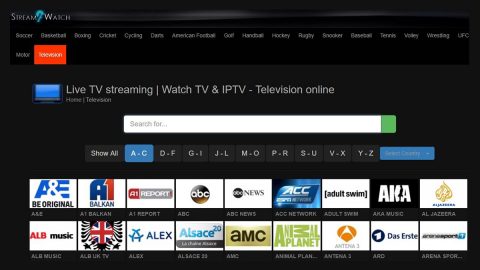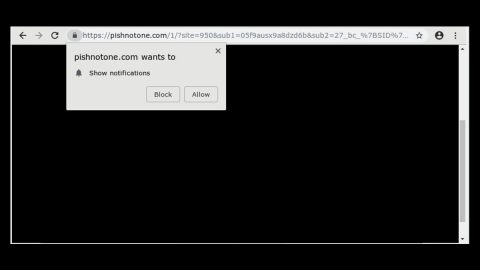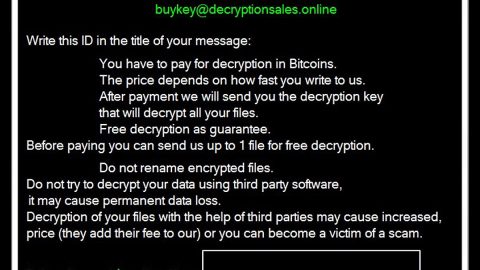What is MyHomePage.pro? And how does it function?
MyHomePage.pro is a new shady search engine for Google Chrome created by RCPmedia. This search engine offers quick access various popular websites and social network sites. It is also related to other equally questionable sites like Webstart.me and DuckDuckGo. In addition, MyHomePage.pro is also similar to MyBrowserHome.com – all of the aforementioned sites are classified as browser hijackers and obviously, MyHomePage.pro is also one.
This hijacker starts to hijack the system during the installation of some free programs under the quick installation setting. After the hijack, the program will start to:
- Set the domain of MyHomePage.pro as the default home page address;
- Replace the default search engine with other suspicious website;
- Cause redirects to shady websites;
- Install additional add-ons to other browsers;
- Monitor browsing habits;
- Prevent you from removing MyHomePage.pro.
One of the main concerns of security experts is that MyHomePage.pro has a tendency to redirect users not only to sites like DuckDuckGo but also unknown websites which might contain some malware and other threats. MyHomePage.pro is not necessarily malicious – however, it brings potential harm to your computer because of the way it behaves. Meaning to say, it does not cause direct damage to your computer but it increases the chances of your device getting infected with some malware. Moreover, MyHomePage.pro also has the ability to deliver insecure or infected ads that may look legit and interesting but could actually reroute you to malicious websites.
According to the Privacy Policy of MyHomePage.pro, it might collect some information about its users and use it for commercial purposes. However, the thing that irks most security experts is that the information gathered are not actually used for the benefit of the users but the other way around as it is shared with the site’s third party affiliates and might be misused. So if you want to browse the web without all these ads and without being monitored, it’s best if you uninstall MyHomePage.pro from your computer.
How is MyHomePage.pro distributed online?
MyHomePage.pro has its own official website where users can download it but that does not mean that it is legit. In fact, it is even found to be spreading among software bundles on free sharing sites. According to researchers, MyHomePage.pro is added as an optional program where it is hidden under Custom or Advanced setup, so if you install the bundle containing MyHomePage.pro using only the quick setup, you won’t be able to uncover those extra programs in the package. To prevent these programs from getting installed, it is recommended that you install any freeware or shareware using the Custom or Advanced setup.
To uninstall MyHomePage.pro from your computer, follow the detailed guide below.
Step 1: Open your Google Chrome browser and click the wrench icon. And from the drop-down menu click on Tools and then select Extensions.

Step 2: Under the Extensions tab, select MyHomePage.pro extension and other suspicious browser extensions related to it and then click on the Trash icon.

Step 3: Click on Remove button from the confirmation dialog box.

Step 4: Reset Google Chrome. To do that, click the three stripes icon located at the upper-right corner of your screen. And then select Settings.

Step 5: under Settings, look for Show advanced settings at the bottom of the page and click on it.

Step 6: Then click on the Reset browser settings button.

Step 7: After that, a dialog box pops up, click the Reset button to Reset Chrome.

Step 8: After you reset Chrome, enable the Phishing and Malware Protection in Chrome to prevent browser hijackers like MyHomePage.pro extension from infecting your computer again in the future. To do that, click Settings once again.

Step 9: Select the Show advanced settings again.

Step 10: Go to the Privacy section and check the Enable phishing and malware protection option.

Step 11: Restart Chrome and tap the Win + R keys to open Run and then type in appwiz.cpl to open Control Panel to uninstall any suspicious program related to the browser hijacker.
Step 12: Look for MyHomePage.pro under the list of installed programs. Once you’ve found it, uninstall it.

Step 13: Close the Control Panel and tap the Win + E keys to open File Explorer. Navigate to the following directories and look for the hijacker’s installer like the software bundle it came with as well as other suspicious files and delete them.
- %USERPROFILE%\Downloads
- %USERPROFILE%\Desktop
- %TEMP%
Step 14: Close the File Explorer and empty your Recycle Bin.
Follow the advanced steps below to completely remove MyHomePage.pro and its residues from your computer.
Perform a full system scan using SpyRemover Pro. To do so, follow these steps:
- Turn on your computer. If it’s already on, you have to reboot
- After that, the BIOSscreen will be displayed, but if Windows pops up instead, reboot your computer and try again. Once you’re on the BIOS screen, repeat pressing F8, by doing so the Advanced Option shows up.
- To navigate the Advanced Optionuse the arrow keys and select Safe Mode with Networking then hit
- Windows will now load the SafeMode with Networking.
- Press and hold both R key and Windows key.
- If done correctly, the Windows Run Boxwill show up.
- Type in explorer http://www.fixmypcfree.com/install/spyremoverpro
A single space must be in between explorer and http. Click OK.
- A dialog box will be displayed by Internet Explorer. Click Run to begin downloading the program. Installation will start automatically once download is done.
- Click OK to launch it.
- Run SpyRemover Pro and perform a full system scan.
- After all the infections are identified, click REMOVE ALL.
- Register the program to protect your computer from future threats.