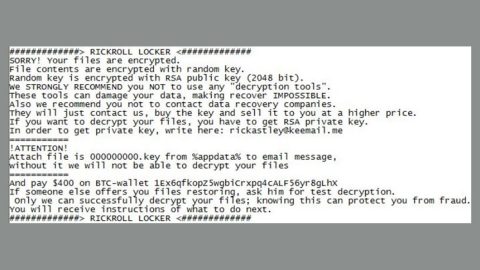What is Knctr? And how does it function?
Knctr is a program offered as a premier social entertainment desktop platform created by Itibiti Inc. As per the description on its website, it helps users in staying connected with other people and events. Although Knctr is not really considered to be a malicious program, there are risks you will be facing when you use this program. In other words, this program is not safe to use which is why it is categorized as a potentially unwanted program.
The developers of Knctr clearly notify its users that:
“Itibiti collects both personal and non-personal (aggregate) information from you, in a variety of ways that include when you register with the Company, order products or services and via the operation or use those services or by the use of cookies or other similar technologies during your site visits.”
One of the most annoying things about Knctr is that its ability to bombard users with tons of ads – from banners, in-text links and pop-ups. Each and every time you use this program, you will see dozens of ads, some are labeled as “About Knctr ad”, “Ads by Knctr”, “Brought to you Knctr” and so on. According to security experts, this program may be collecting your information and use it to generate more targeted ads so that it could increase its profit. You have to be careful though as some of these ads could take you to a dubious web page all over the internet and you might end up in a suspicious page containing some malware. Aside from that, Knctr might also be recording your chats and non-voice messages whenever you use this unwanted program. This could lead to serious privacy-related concerns so before it gets worse, you have to remove Knctr from your PC.
How is Knctr distributed online?
Knctr is distributed on its official website. However, it could also infiltrate your PC through software bundles. Knctr might be bundled with other free software online that could hijack your computer if you’re not careful with the installation process. To avoid such instances, use the Custom or Advanced installation setup whenever you install the free software you’ve downloaded online especially if it came from questionable file sharing sites.
There is no use letting this program stay on your computer when it only brings nothing but security and privacy issues. To uninstall it, simply follow the step-by-step removal guide below.
Step 1: Tap Ctrl + Shift + Esc to pull up the Task Manager.

Step 2: Go to the Processes tab and look for Knctr’s process, right click on it and select End Process or End Task.

Step 3: Close the Task Manager.
Step 4: Open Control Panel by pressing the Windows key + R, then type in appwiz.cpl and then click OK or press Enter.

Step 5: Look for Knctr and then Uninstall it.

Step 6: Tap the Win + E keys to open File Explorer.
Step 7: Go to the directories listed below and delete everything in it. Or other directories you might have saved the file related to Knctr.
- %PROGRAMFILES(x86)%
- %PROGRAMFILES%
- %APPDATA%
- %USERPROFILE%\Downloads
- %USERPROFILE%\Desktop
- %TEMP%
Step 8: Look for Knctr’s installer or the software bundle it came with.
Step 9: Right-click on them and click Delete.
The next step below is not recommended for you if you don’t know how to navigate the Registry Editor. Making registry changes can highly impact your computer. So it is highly advised to use PC Cleaner Pro instead to get rid of the entries that the PUP created. Unlike Knctr, PC Cleaner Pro is a trusted program that helps in improving your computer’s overall performance by repairing any registry issues as well as optimizes your system. If you are not familiar with the Windows Registry skip to Step 14 onwards. However, if you are well-versed in making registry adjustments, then you can proceed to step 10.
Step 10: Open the Registry Editor, to do so, tap Win + R and type in regedit and then press enter.
Step 11: Navigate to the following paths:
- HKLM\SOFTWARE\WOW6432Node
- HKCU\Software\Microsoft\Windows\CurrentVersion\Run
- HKLM\SOFTWARE\Microsoft\Tracing\
Step 12: Look for the registry keys and sub-keys created by the unwanted program and then delete them.
Step 13: Close the Registry Editor.
Step 14: Empty your Recycle Bin.
After you uninstall Knctr, follow the advanced guide below to get rid of the files it has created.
Perform a full system scan using SpyRemover Pro. To do so, follow these steps:
- If your PC is on, you have to reboot it to go with the Advanced Startup options.
- After that, the BIOS screen will be displayed, but if Windows pops up instead, reboot your computer and try again. Once you’re on the BIOS screen, repeat pressing F8, by doing so the Advanced Option shows up.
- To navigate the Advanced Option use the arrow keys and select Safe Mode with Networking then hit
- Windows will now load the Safe Mode with Networking.
- Press and hold both R key and Windows key.
- If done correctly, the Windows Run Box will show up.
- Type in explorer http://www.fixmypcfree.com/install/spyremoverpro
A single space must be in between explorer and http. Click OK.
- A dialog box will be displayed by Internet Explorer. Click Run to begin downloading the program. The installation will start automatically once a download is done.
- Click OK to launch it.
- Run SpyRemover Pro and perform a full system scan.