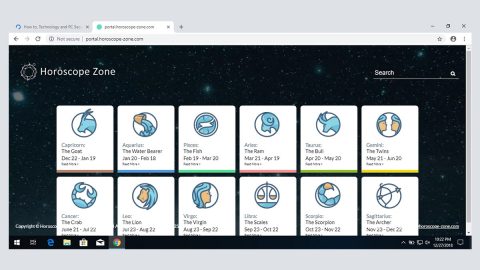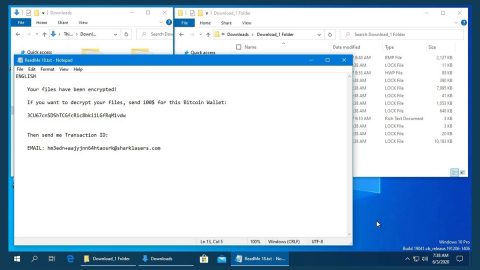What is SpongeBob ransomware? How does it function?
SpongeBob ransomware is developed to imitate the infamous WannaCryptor which was quite popular due to its high profile attacks just this year. But that’s all there is to it for SpongeBob ransomware and WannaCryptor are not related in any way. This ransomware is created independently which is obviously branded with a popular cartoon character, SponeBob Squarepants. By the looks of it, it seems that this ransomware is still unfinished. According to researchers, as of the moment, this malware does not seem to encrypt files YET. So despite it being unfinished, you still shouldn’t take this ransomware for granted, for we’ll never know if the crooks behind it decide to improve its functionality. So it’s best to remove it as soon as you can.
During its attack, the malware runs a “Spongebob ransomware virus 2.0” window which contains the ransom note as follows:
“Ooops, spongebob is encrypting your files!
WHAT HAPPENED TO MY COMPUTER?
Your important files are encrypted. Many of your documents, photos, videos, databases and other files are no longer accessible because they have been encrypted. Maybe you are busy looking for a way to recover your files but do not waste your time. Nobody can recover your files without our decryption service.
CAN I RECOVER MY FILES?
Sure. We guarantee that you can recover all your files safely and easily. But you don’t have much time left You can decrypt some of your files for free. Try now by clicking . But if you want to decrypt all your files, you need to pay. You only have 3 days to submit the payment AFter that the price will be doubled. Also, if you don’t pay in 7 days, you won’t be able to recover your files forever. We will have free events for users who are so poor that they couldn’t pay in 6 months.
12ewZLPDtKmVtL8JQsr3ita5MZBn5dW [Copy|button]
[Check Payment|button]
[I Paid, Now Give Me My Files!|button]
[About Bitcoin|link]
[How to buy Bitcoin?|link]
[Contact Us|link]
Infected with Sp”
Based on its ransom note, the malware claims that it has affected your most important files like documents, photos, videos, databases, etc. These crooks want to make you believe that only their so-called “decryption service” can recover the encrypted files. Well, obviously, that’s just a ploy to make you panic and pay the ransom.
How does SpongeBob ransomware disseminate its infection?
SpongeBob ransomware spreads as a camouflaged email attachment or fake software downloads. Currently, there are several SpongeBob ransomware attacks noticed in the United States. Once it infects your computer it might install various infected files created to perform malicious tasks. Some of these malicious files are:
- exe;
- Ransom.Filecoder.BL.exe;
- Spongebob Ransomware 2.0.exe;
- exe ec1e8d861fc4357e5652b827464d9577fa1be9a2d5b8a1f93cb179bf3ca479c1.exe;
- exe;
- localfile~.
To avoid such occurrences, you should be just get rid of suspicious spam emails or never click on any suspicious links. Keep in mind that these emails are disguised as something that would make you want to open it; it can be disguised as an invoice, receipt, etc.
Terminate SpongeBob ransomware and its malicious files with the help of the following removal guide.
Step 1: Open Windows Task Manager by pressing Ctrl + Shift + Esc at the same time.

Step 2: Go to both the Application and Processes tabs and look for any suspicious applications and processes and then kill them.

Step 3: Open Control Panel by pressing the Windows key + R, then type in appwiz.cpl and then click OK or press Enter.

Step 4: Look for SpongeBob ransomware or any suspicious program and then Uninstall.

Step 5: Hold down Windows + E keys simultaneously to open File Explorer.
Step 6: Go to the directories listed below and delete everything suspicous in it. Or other directories you might have saved the zip file of SpongeBob ransomware.
- %TEMP%
- %APPDATA%
- %USERPROFILE%\Downloads
- %USERPROFILE%\Desktop
Step 7: Look for the following malicious files created by SpongeBob ransomware and remove it.
- exe;
- Ransom.Filecoder.BL.exe;
- Spongebob Ransomware 2.0.exe;
- exe ec1e8d861fc4357e5652b827464d9577fa1be9a2d5b8a1f93cb179bf3ca479c1.exe;
- exe;
- localfile~.
The next step below is not recommended for you if you don’t know how to navigate the Registry Editor. Making registry changes can highly impact your computer. So it is highly advised to use PC Cleaner Pro instead to get rid of the entries that SpongeBob ransomware created. So if you are not familiar with the Windows Registry skip to Step 12 onwards.

However, if you are well-versed in making registry adjustments, then you can proceed to step 8.
Step 8: Open the Registry Editor, to do so, tap Win + R and type in regedit and then press enter.
Step 9: Navigate to the path below:
HKEY_CURRENT_USER\Software\Microsoft\Windows\CurrentVersion\Run
Step 10: Look for suspicious registry entries and delete them.
Step 11: Close the Registry Editor.
Step 12: Empty the Recycle Bin.
Follow the continued advanced steps below to ensure the removal of the ransomware infection:
Perform a full system scan using SpyRemover Pro.
- Turn on your computer. If it’s already on, you have to reboot
- After that, the BIOS screen will be displayed, but if Windows pops up instead, reboot your computer and try again. Once you’re on the BIOS screen, repeat pressing F8, by doing so the Advanced Option shows up.
- To navigate the Advanced Option use the arrow keys and select Safe Mode with Networking then hit
- Windows will now load the Safe Mode with Networking.
- Press and hold both R key and Windows key.
- If done correctly, the Windows Run Box will show up.
- Type in explorer http://www.fixmypcfree.com/install/spyremoverpro
A single space must be in between explorer and http. Click OK. - A dialog box will be displayed by Internet Explorer. Click Run to begin downloading SpyRemover Pro. Installation will start automatically once download is done.
- Click OK to launch SpyRemover Pro.
- Run SpyRemover Pro and perform a full system scan.
- After all the infections are identified, click REMOVE ALL.
- Register SpyRemover Pro to protect your computer from future threats.