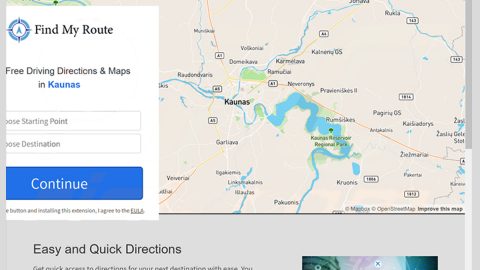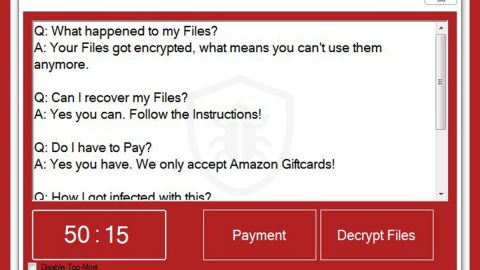What is Teeny ransomware? And how does it carry out its attack?
Teeny ransomware is a dangerous ransomware threat that was recently discovered at the end of January 2019. It is reported to target Turkish-speaking users and is believed to behave the same way as PetrWrap ransomware and MBRlock ransomware and instead of encrypting the files its target, it overwrites the MBR or Master Boot Record of the connected memory storage and reboots the infected computer. This new crypto-virus does not make a copy of the original MBR file and it seems that data recovery is unattainable.
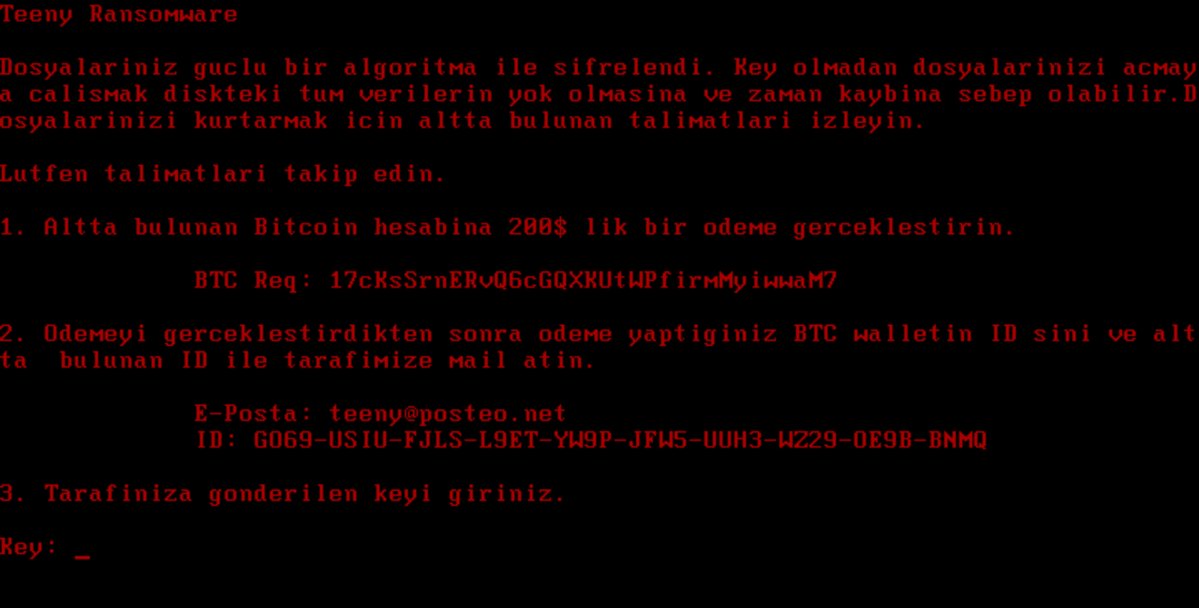
Once it infiltrates a computer, Teeny ransomware will perform a series of modifications. It reconfigures the key boot options, configuration files, and system settings so that it can start its attack instantly the infected computer is turned on. It may also be configured to scan the local hard drive contents for both machine and personal information in order to generate a unique machine ID that can differentiate this computer from the other infected ones.
The information obtained is also used to bypass security programs, sandbox environments, and antivirus programs. As soon as all the modules of this ransomware are completed, it will start to encrypt the MBR of the computer. After it overwrites the MBR, it reboots the system and you will see a black screen during the boot sequence along with a message written in Turkish that states:
“dosyalariniz guclu bir algoritma ile sifrelendi.
key olmadan dosyalarinizi acmaya calimsmak diskteki tum verilerin yok olmasina ve zaman kaybina sebep olabilir.
dosyalarinizi kartmak icin altta buluman talimari izleyin.
luften talimari takip eidn.
- altta bulunan bitcoin hesabina 200$ lik bir odeme gerceklestirin
btc req : [random characters]
- odemeyi gerceklestirdikten sonra odeme yaptiginiz btc walletin id sini ve altta buluman id ile tarafimize mail atin.
e-posta: [email protected]
id: [random characters]
- tarafiniza gonderilen keyi giriniz.
key: [input prompt]”
Here’s a rough translation of the ransom note:
“Your files are encrypted with a powerful algorithm.
Trying to open your files without a key can result in the loss of all data on the disk and loss of time.
follow the instructions to find your files at the bottom.
Follow the instructions.
- Perform a $ 200 payment to the underlying bitcoin account
btc req: [random characters]
After you have done the 2nd btc wallet id and the id at the bottom you want to mail us.
email: [email protected]
id: [random characters]
- Enter the key that was sent to your side.
key: [input prompt]”
How does Teeny ransomware spread online?
Teeny ransomware is reported to spread online by hacking into compromised Remote Desktop accounts as well as internet-facing services. Aside from that, it could also spread using spam emails where infected attachments or links are attached. Thus, you need to be extra careful when downloading files online and make sure that you keep both your operating system and antivirus programs.
Terminate Teeny ransomware from your computer with the help of the removal guide provided below.
Step_1: Restart your PC and boot into Safe Mode with Command Prompt by pressing F8 a couple of times until the Advanced Options menu appears.
Step_2: Navigate to Safe Mode with Command Prompt using the arrow keys on your keyboard. After selecting Safe Mode with Command Prompt, hit Enter.
Step_3: After loading the Command Prompt type cd restore and hit Enter.
Step_4: After cd restore, type in rstrui.exe and hit Enter.
Step_5: A new window will appear, and then click Next.
Step_6: Select any of the Restore Points on the list and click Next. This will restore your computer to its previous state before being infected with the Teeny Ransomware. A dialog box will appear and then click Yes.
Step_7: After System Restore has been completed, try to enable the disabled Windows services.
- Press Win + R keys to launch Run.
- Type in msc in the box and press Enter to open Group Policy.
- Under Group Policy, navigate to:
- User Configuration\Administrative Templates\System
- After that, open Prevent access to the command prompt.
- Select Disable to enable cmd
- Click the OK button
- After that, go to:
- Configuration\Administrative Templates\System
- Double click on the Prevent Access to registry editing tools.
- Choose Disabled and click OK.
- Navigate to :
- User Configuration\Administrative Templates\System>Ctrl+Alt+Del Options
- Double click on Remove Task Manager.
- And then set its value to Disabled.
Step_8: Open Task Manager by pressing Ctrl + Shift + Esc at the same time. Proceed to the Processes tab and look for the malicious processes of Teeny Ransomware and end them all.
Step_9: Open Control Panel by pressing Start key + R to launch Run and type appwiz.cpl in the search box and click OK to open the list of installed programs. From there, look for Teeny ransomware or any malicious program and then Uninstall it.
Step_10: Tap Windows + E keys to open the File Explorer then navigate to the following directories and delete the malicious files created by Teeny ransomware like [random].exe.
- %UserProfile%\AppData
- %APPDATA%\Microsoft\Windows\Start Menu\Programs\Startup
- %TEMP%.
- %USERPROFILE%\Downloads
- %USERPROFILE%\Desktop
Step_11: Close the File Explorer.
Before you proceed to the next steps below, make sure that you are tech-savvy enough to the point where you know exactly how to use and navigate your computer’s Registry. Keep in mind that any changes you make will highly impact your computer. To save you trouble and time, you can just use Restoro, this system tool is proven to be safe and excellent enough that hackers won’t be able to hack into it. But if you can manage Windows Registry well, then by all means go on to the next steps.
Step_12: Tap Win + R to open Run and then type in Regedit in the field and tap enter to pull up Windows Registry.
Step_13: Navigate to the paths listed below and delete all the registry values added by Teeny ransomware.
- HKEY_CURRENT_USER\Control Panel\Desktop\
- HKEY_USERS\.DEFAULT\Control Panel\Desktop\
- HKEY_LOCAL_MACHINE\Software\Microsoft\Windows\CurrentVersion\Run
- HKEY_CURRENT_USER\Software\Microsoft\Windows\CurrentVersion\Run
- HKEY_LOCAL_MACHINE\Software\Microsoft\Windows\CurrentVersion\RunOnce
- HKEY_CURRENT_USER\Software\Microsoft\Windows\CurrentVersion\RunOnce
Step_14: Close the Registry Editor and empty your Recycle Bin.
Congratulations, you have just removed Teeny Ransomware in Windows 10 all by yourself. If you would like to read more helpful articles and tips about various software and hardware visit fixmypcfree.com daily.
Now that’s how you remove Teeny Ransomware in Windows 10 on a computer. On the other hand, if your computer is going through some system-related issues that have to get fixed, there is a one-click solution known as Restoro you could check out to resolve them.
This program is a useful tool that could repair corrupted registries and optimize your PC’s overall performance. Aside from that, it also cleans out your computer for any junk or corrupted files that help you eliminate any unwanted files from your system. This is basically a solution that’s within your grasp with just a click. It’s easy to use as it is user-friendly. For a complete set of instructions in downloading and using it, refer to the steps below
Perform a full system scan using Restoro. To do so, follow the instructions below.