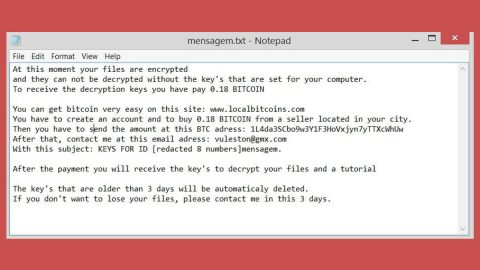What is Unknown Security Breach Pop-up?
Unknown Security Breach Pop-up is a new fake pop-up error that is displayed by a malicious website. Users get redirected to this website unintentionally. So if you suddenly find yourself bombarded by this fake pop-up alert, then it is most likely that you have an adware or a malicious program in your computer.
The unknown security breach pop-up displays the following message:

“Internet Service Provider: unknown Security Breach
There is a .net frame work file missing due to some harmful virus
Debug Malware Error 895-SYSTEM32.EXE Failure
DO NOT RESTART YOUR PC. REBOOT MAY CAUSE TO THE DATA LOSS
AND IDENTITY THEFT, WHICH CAN CAUSE TO PERSONAL DATA LOSS,
SUCH US CREDIT CARDS, PASSWORDS AND SENSITIVE INFORMATION
MICROSOFT SUPPORT TOLL FREE NUMBER: 1-844-346-3716
HARDDISK_ROOTKIT_TROJAN_HIJACKER.EXE HARD DISK FAILURE
Windows’s Defender Time Out Error Code 0x214aL
Call Microsoft Support in Order to Receive Immediate Support
And Assistance With Windows Defender Software
Microsoft Support Toll Free number 1-844-346-3716 Opening
New Browser Page Will Cause To Data Loss And Corruption
In Your Windows Computer. ERROR CODE 0xa297sa
BSOD: DllRegistrationErrorCode: o0acxfasf
CALL MICROSOFT SUPPORT NOW: 1-844-346-3716”
This fake pop-up alert is displayed on suspicious pages that contain bad scripts that can cause your browser to slow down or worse, to crash. You have to be cautious when you encounter these kinds of fake alerts since they use famous companies’ name like Microsoft Corp., Google Inc., etc. to make these fake alerts more believable. This fake alert intends to scare you to make you panic, follow the instructions given and call the number provided which is 1-844-346-3716. Now that’s not something you want to do. Calling these crooks because of a nonexistent problem in your computer is useless and will put your security at risk. Yes, nonexistent problem since your computer is fine minus the fact that there might be some adware running in your browser that we will remedy later together with the removal of this fake alert.
How is Unknown Security Breach Pop-up distributed?
Like other fake alerts, the Unknown Security Breach Pop-up is distributed through software bundling. Software bundling is obtained from websites which offers free software. What some users don’t know is that these kinds of websites do not disclose that there is another package bundled with the software you want to download and so you end up installing the extra software as well. That’s why we always remind users to be careful when downloading free software from free sharing sites and that they should pay attention in the installation process especially in the Custom/Advanced settings phase to prevent suspicious software from getting installed.
Eliminating the Unknown Security Breach Pop-up:
Step 1: Close the browser that displayed the Unknown Security Breach Pop-up.

Step 2: Open Windows Task Manager by pressing Ctrl + Shift + Esc at the same time.

Step 3: Go to the Processes tab and look for any suspicious processes.

Step 4: Right-click on the files, click Open File Location and then scan them using a reputable antivirus program such as SpyRemover Pro. After opening their folders, end their processes and delete their folders. If the virus scanner fails to detect something that you know is suspicious, don’t hesitate to delete it.
Step 5: Open Control Panel by pressing the Windows key + R, then type in appwiz.cpl and then click OK or press Enter.

Look for any suspicious program responsible for the Unknown Security Breach Pop-up and then Uninstall it.

Step 6: Hold down Windows + E keys simultaneously to open File Explorer.
Step 7: Go to the directories listed below and delete everything in it. Or other directories you might have saved the file related to the Unknown Security Breach Pop-up alert.
- %USERPROFILE%\Downloads
- %USERPROFILE%\Desktop
- %TEMP%
Step 8: Look for any suspicious executable file that may have cause the Unknown Security Breach Pop-up.
Step 9: Right-click on it and click Delete.
Step 10: Remove the adware responsible for the scam from your browsers by resetting them.
Google Chrome
- Launch Google Chrome and open its menu by pressing Alt + F.
- Click Settings.
- Click Show advanced settings located at the bottom part of the page.
- Click the Reset settings.
- And then click the Reset button.
Mozilla Firefox
- Start Mozilla Firefox.
- Press Alt+H .
- Find Refresh Firefox a t the top and click on this button.
- In the confirmation window, click Refresh Firefox again.
Internet Explorer
- Launch Internet Explorer.
- Tap Alt+T and click Internet Options.
- Click on the Advanced tab and then click Reset.
- Mark the box next to Delete personal settings.
- Click Reset.
Step 11: Perform a full system scan using SpyRemover Pro. To do so, follow these steps:
- Turn on your computer. If it’s already on, you have to reboot
- After that, the BIOS screen will be displayed, but if Windows pops up instead, reboot your computer and try again. Once you’re on the BIOS screen, repeat pressing F8, by doing so the Advanced Option shows up.
- To navigate the Advanced Option use the arrow keys and select Safe Mode with Networking then hit
- Windows will now load the Safe Mode with Networking.
- Press and hold both R key and Windows key.
- If done correctly, the Windows Run Box will show up.
- Type in explorer http://www.fixmypcfree.com/install/spyremoverpro
A single space must be in between explorer and http. Click OK.
- A dialog box will be displayed by Internet Explorer. Click Run to begin downloading SpyRemover Pro. Installation will start automatically once download is done.
- Click OK to launch SpyRemover Pro.
- Run SpyRemover Pro and perform a full system scan.
- After all the infections are identified, click REMOVE ALL.
- Register SpyRemover Pro to protect your computer from future threats.