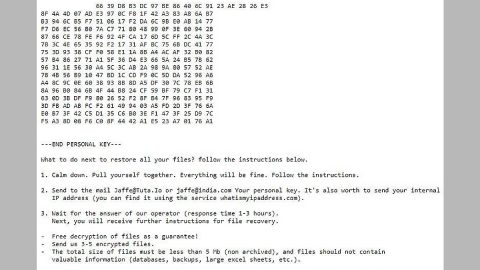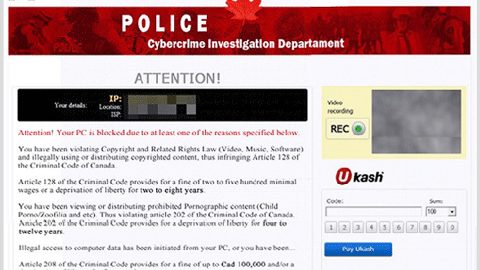What is PCEasyNow? And how does it work?
PCEasyNow is advertised as a “trusted” system optimization tool developed by a Microsoft Gold Certified partner. This program has an official web page at hxxp://www.pceasynow.com. When you visit this site, you’ll see that the software developers of PCEasyNow are claiming that they are partners of Microsoft and Intel and that their site is white listed by Verisign. They even have some logos and stamps which are all quite misleading and are over-the-top. Upon further investigation, it is determined that the site lacks proper authentication based on modern day standards. What’s more is that Intel does not even confirm its partnership with PCEasyNow.com.
There were also reports of questionable activities involving this program. Lab tests confirmed that this program is configured poorly and its results are misleading as it flags temporary internet files as dangerous items. Not to mention that its results also shows an abundance of critical errors in the computer on a freshly installed system. See what they did there? It’s pretty obvious that the results are nothing but unreliable ones with a hint of exaggeration just to get users to purchase the PRO version of the program. If you are one if the users who made the mistake of installing this program, you should not fall for its bogus results for it is merely a ploy to get its users purchase the PRO version of the program. No wonder PCEasyNow is deemed as a potentially unwanted program. In addition, there is also no actual proof that its PRO version really works in optimizing computer system so it’s pointless purchasing an untrustworthy program. What you should do is uninstall it from your computer right away.
How does PCEasyNow spread online?
PCEasyNow is distributed on its official website at PCEasyNow.com. However, it turns out that it is also distributed as an extra program in free software packages which means that it can get installed in your computer without you knowing when you install any freeware or shareware. To avoid such occurrence again, the next time you install free software make sure that you do so using the recommended setup which is the Custom or Advanced and not the standard one.
There is no use letting this program stay in your computer when it only brings nothing but unreliable and cringe-worthy results. To uninstall it, simply follow the step-by-step removal guide below.
Step 1: Tap Ctrl + Shift + Esc to pull up the Task Manager.

Step 2: Go to the Processes tab and look for PCEasyNow’s process, right click on it and select End Process or End Task.

Step 3: Close the Task Manager.
Step 4: Open Control Panel by pressing the Windows key + R, then type in appwiz.cpl and then click OK or press Enter.

Step 5: Look for PCEasyNow and then Uninstall it.

Step 6: Tap the Win + E keys to open File Explorer.
Step 7: Go to the directories listed below and delete everything in it. Or other directories you might have saved the file related to PCEasyNow.
- %PROGRAMFILES(x86)%
- %PROGRAMFILES%
- %APPDATA%
- %USERPROFILE%\Downloads
- %USERPROFILE%\Desktop
- %TEMP%
Step 8: Look for PCEasyNow’s installer or the software bundle it came with.
Step 9: Right-click on them and click Delete.
The next step below is not recommended for you if you don’t know how to navigate the Registry Editor. Making registry changes can highly impact your computer. So it is highly advised to use PC Cleaner Pro instead to get rid of the entries that the PUP created. Unlike PCEasyNow, PC Cleaner Pro is a trusted program that helps in improving your computer’s overall performance by repairing any registry issues as well as optimizes your system. If you are not familiar with the Windows Registry skip to Step 14 onwards. However, if you are well-versed in making registry adjustments, then you can proceed to step 10.
Step 10: Open the Registry Editor, to do so, tap Win + R and type in regedit and then press enter.
Step 11: Navigate to the following paths:
- HKLM\SOFTWARE\WOW6432Node
- HKCU\Software\Microsoft\Windows\CurrentVersion\Run
- HKLM\SOFTWARE\Microsoft\Tracing\
Step 12: Look for the registry keys and sub-keys created by the unwanted program and then delete them.
Step 13: Close the Registry Editor.
Step 14: Empty your Recycle Bin.
After uninstalling PCEasyNow, follow the advanced guide below to get rid of the files it has created.
Perform a full system scan using SpyRemover Pro. To do so, follow these steps:
- Turn on your computer. If it’s already on, you have to reboot
- After that, the BIOS screen will be displayed, but if Windows pops up instead, reboot your computer and try again. Once you’re on the BIOS screen, repeat pressing F8, by doing so the Advanced Option shows up.
- To navigate the Advanced Option use the arrow keys and select Safe Mode with Networking then hit
- Windows will now load the Safe Mode with Networking.
- Press and hold both R key and Windows key.
- If done correctly, the Windows Run Box will show up.
- Type in explorer http://www.fixmypcfree.com/install/spyremoverpro
A single space must be in between explorer and http. Click OK.
- A dialog box will be displayed by Internet Explorer. Click Run to begin downloading the program. Installation will start automatically once download is done.
- Click OK to launch it.
- Run SpyRemover Pro and perform a full system scan.