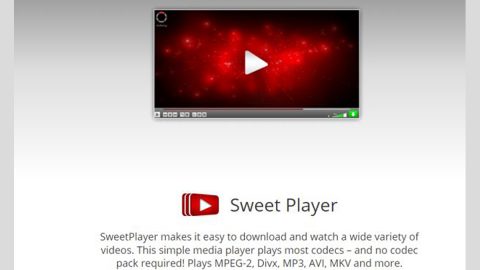What is Searchgrmm.com? And how does it function?
Searchgrmm.com is yet another dubious browser extension created by Polarity Technologies Ltd. It is previously known as “SaferBrowser” but was rebranded, hence, it became Searchgrmm.com. It supposed to function as a search engine that claims to provide users with improved search results in order to improve their browsing experience. If you install this browser extension, it will alter the default settings of your browser such as the default homepage, search engine, and new tab page. This kind of activity is normal for browser extensions, however, unlike trusted browser extensions, Searchgrmm.com does not ask for permission which is why it is categorized as a browser hijacker and a potentially unwanted program (PUP).
It is clear that Searchgrmm.com isn’t safe to use and can’t be trusted – aside from its hijacking abilities, this browser hijacker could also install other browser extensions, add-ons, and toolbars in your browser. This is done to ensure that Searchgrmm.com can manipulate your browsing and so it can redirect you to its affiliated sites. It also delivers tons of sponsored content, although some of them are legitimate, others are downright suspicious and shady and could redirect you to harmful web pages. What’s equally worse is that it could also spy on all your browsing habits to collect information like your search queries, IP address, ads clicked, and other browsing-related information. The collected information is then used to bring you more ads, personalized and customized ones in order to lure you into opening them.
How does Searchgrmm.com spread online?
Like most browser hijackers developed by Polarity Technologies, Searchgrmm.com spreads via software bundles. In order to avoid unwanted installation of browser hijackers like this one, you have to select the Advanced or Customized mode whenever you really need to install some software bundle.
Removing Searchgrmm.com isn’t as easy as you think so you need to use the following removal instructions to do it right.
Step 1: The first thing you need to do to delete Searchgrmm.com is to open the Control Panel. To do so, tap the Windows key + R, then type in appwiz.cpl and then click OK or press Enter.

Step 2: Look for any suspicious program that is affiliated with Searchgrmm.com and then Uninstall it.

Step 3: Close all the browsers infected with Searchgrmm.com. If you’re having a hard time closing them, you can close them using the Task Manager just tap on Ctrl + Shift + Esc.
Step 4: After you open the Task Manager, go to the Processes tab and look for the infected browser’s process and end it.
Step 5: Edit your Hosts File
- Tap the Win + R keys to open then type in %WinDir% and then click OK.
- Go to System32/drivers/etc.
- Open the host’s file using Notepad.
- Delete all the entries containing Searchgrmm.com.
- After that, save the changes you’ve made and close the file.
Step 6: Reset all your browsers to default to their default state.
Google Chrome
- Launch Google Chrome, press Alt + F, move to More tools, and click Extensions.
- Look for Searchgrmm.com or any other unwanted add-ons, click the Recycle Bin button, and choose Remove.
- Restart Google Chrome, then tap Alt + F, and select Settings.
- Navigate to the On Startup section at the bottom.
- Select “Open a specific page or set of pages”.
- Click the More actions button next to the hijacker and click Remove.
Mozilla Firefox
- Open the browser and tap Ctrl + Shift + A to access the Add-ons Manager.
- In the Extensions menu Remove the unwanted extension.
- Restart the browser and tap keys Alt + T.
- Select Options and then move to the General menu.
- Overwrite the URL in the Home Page section and then restart the browser.
Internet Explorer
- Launch Internet Explorer.
- Tap Alt + T and select Internet options.
- Click the General tab and then overwrite the URL under the homepage section.
- Click OK to save the changes.
Step 7: Hold down Windows + E keys simultaneously to open File Explorer.
Step 8: Navigate to the following directories and look for suspicious files associated to browser hijacker such as the software bundle it came with and delete it/them.
- %USERPROFILE%\Downloads
- %USERPROFILE%\Desktop
- %TEMP%
Step 9: Close the File Explorer.
Step 10: Empty the contents of Recycle Bin.
Follow the advanced instructions below to ensure the removal of Searchgrmm.com as well as all the file residues it left behind using a trusted program named [product-name].
Perform a full system scan using [product-code]. To do so, follow these steps:
- Turn on your computer. If it’s already on, you have to reboot
- After that, the BIOS screen will be displayed, but if Windows pops up instead, reboot your computer and try again. Once you’re on the BIOS screen, repeat pressing F8, by doing so the Advanced Option shows up.
- To navigate the Advanced Option use the arrow keys and select Safe Mode with Networking then hit
- Windows will now load the SafeMode with Networking.
- Press and hold both R key and Windows key.
- If done correctly, the Windows Run Box will show up.
- Type in the URL address, [product-url] in the Run dialog box and then tap Enter or click OK.
- After that, it will download the program. Wait for the download to finish and then open the launcher to install the program.
- Once the installation process is completed, run [product-code] to perform a full system scan.
- After the scan is completed click the “Fix, Clean & Optimize Now”button.