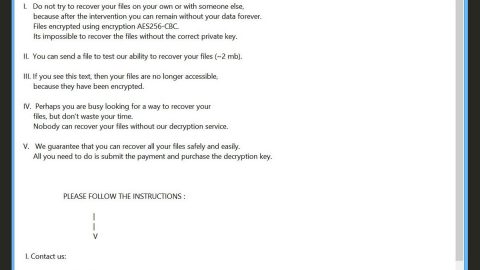What is Scangoogle.ru redirects?

Some instances, Scangoogle.ru appears in similar pattern as the Googlescan.ru. Both sitеs feature the same design and works pretty the same way, and it is very likely they are operated by the same company. Scangoogle.ru is basically considered and associated with browser hijacking and redirects to advertising platforms. Furthermore, the Scangoogle.ru site comes with more than a few similar sites that includes:
- installday.ru
- googlescan.ru
- installgoogle.ru
Particularly, the portals mentioned above correspond to various IP addresses that include 37.140.192.213 and 37.140.192.178. Take note that the Scangoogle.ru browser hijacker is behaviorally identical to Searchbuw.ru, Searchis-cng.ru and Clickforms.ru. These pesky malware share the same file structure and possibly be using loads of files to modify the browser’s settings like Google Chrome, Mozilla Firefox, Internet Explorer and Opera. The study showed that the Scangoogle.ru browser hijacker creates а folder with a random name under the AppData directory and places the following files inside:
- chrome.bat.exe
- firefox.bat.exe
- iexplore.bat.exe
- opera.bat.exe
Those files are the scripts hooked to your browser via Registry keys that helps alter the browser and the homepage settings, ans also allows the Scangoogle.ru browser hijacker to track your activity online and redirect you to unwanted web pages or ads whenever you enter a particular keyword, open a new tab, or click on a hyperlinked text that are show up. Affected users complains that their Internet loads Scangoogle.ru as the homepage and new tab by default. Experts revealed of the Scangoogle.ru network generates from 260 to 700 unique visits from Indonesia, Italy, Singapore, United Kingdom, Germany, India and many more. The team specially designed the malware to basically generate profits.
Moreover, the IP addresses linked to Scangoogle.ru suggest to be malware-containing and well-documented cyber parasites such as TrojanSpy:MSIL/Neos.A, TrojanDownloader:JS/Nemucod.H and Trojan.Muldrop. We firmly advise the users to avoid clicking on content provided via Scangoogle.ru and all sort of viruses because chances are, they might be suggested to download and run a harmful program with you knowing. The Scangoogle.ru browser hijacker is not a highly destructive and harmful threat but it can be intrusive and expose users to advanced cyber attacks and phishing pages. It is highly recommended to remove the malware immediately either manually or automatically. You may want to use a reputable anti-malware tool to clean systems infected by the Scangoogle.ru browser hijacker.
How to Get Rid of the ScanGoogle.ru?
Internet Explorer
- Press Alt+T and select Internet options.
- Click the Advanced tab and press Reset.
- Mark Delete personal settings and click Reset.
- Click Close.
Firefox
- Press Alt+H and press Troubleshooting information.
- Press the Refresh Firefox on the new tab.
- Click Refresh Firefox again and press Finish.
Chrome
- Press Alt+F and select Settings.
- Press Show advanced settings at the bottom of the page.
- Scroll down and press Reset settings.
- Click Reset to confirm.
For non-techies :
ScanGoogle.ru may look like your regular search engine, however the truth is that this application could be more intrusive than you think and will simply collect information on your web browsing habits to make money out if it by selling it to the third parties. It could even redirect you to questionable and even dangerous websites that have installations for malicious programs. Needless to say, you need to avoid getting infected by immediately removing ScanGoogle.ru. Once you get rid of this browser hijacker and other forms of malware, please make sure that your computer is protected against similar intruders.
These instructions indicate how to get rid of ScanGoogle.ru automatically. The instructions need to be applied on the infected computer.
- Turn the infected computer on. If it is turned on, restart it.
- When BIOS screen disappears after the reboot, tap F8 key repeatedly. Advanced Options menu will show up. If Windows logo appears, reboot the PC and try pressing F8 again.
- When you access Advanced Options menu, use arrow keys to navigate and choose Safe Mode with Networking. Press Enter to access the mode.

4. Wait for Windows to load Safe Mode with Networking.
5. Press and hold the Windows key and then press R key.


6. If you have pressed both keys correctly, Windows Run Box will pop up.
7. Type the following into the Open box:
explorer https://www.fixmypcfree.com/removal
- Note, that there has to be a single space gap in between iexplore and http. Click OK.
8. Internet Explorer will open and a download dialog bar will appear at the bottom of your screen. Click Run to begin the installation automatically once SpyRemover Pro is downloaded.

9. Click OK if your system asks whether you want to run SpyRemover Pro software.
10. Run SpyRemover Pro and perform a full system scan.
11. Once all the malicious infections are detected, click Fix Threats. SpyRemover Pro will ask you to register the software.
12. By registering SpyRemover Pro you will also be able to protect your computer from other potential threats. Once you have registered the program, the malware will be removed. Reboot your PC to fully implement the malware removal procedure.
Use an anti-malware program
We recommend using SpyRemover Pro, a highly effective and widely used malware removal program to clean your computer of Scangoogle.ru. In addition to Scangoogle.ru, this program can detect and remove the latest variants of other malware.
SpyRemover Pro has an intuitive user interface that is easy to use. To get rid of Scangoogle.ru, the first step is to install it, scan your computer, and remove the threat.
To remove Scangoogle.ru from your computer using SpyRemover Pro, you need to perform the following steps:
Basic steps of SpyRemover Pro:
Step 1. Run SpyRemover Pro installer
Click on the .exe file that just downloaded in the lower right corner of your browser window.
Step 2. Click Yes
Click Yes to accept the User Account Control settings dialog.
Step 3. Foll0w setup instructions
Follow the instructions to get SpyRemover Pro set up on your computer and you will be good to go!
“use a one click solution like SpyRemover Pro”