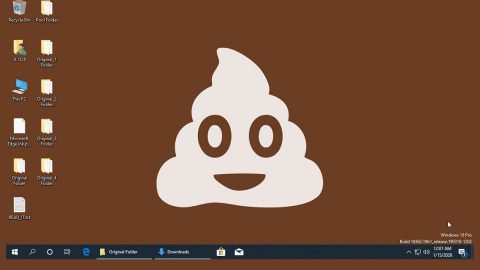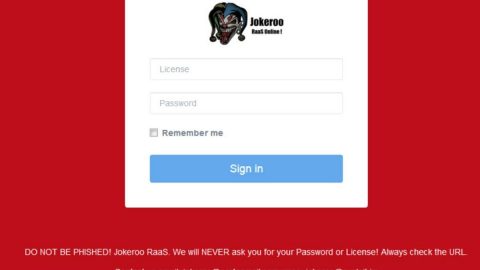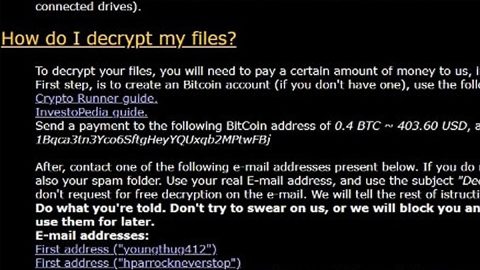What is Wav_list ransomware? And how does it carry out its attack?
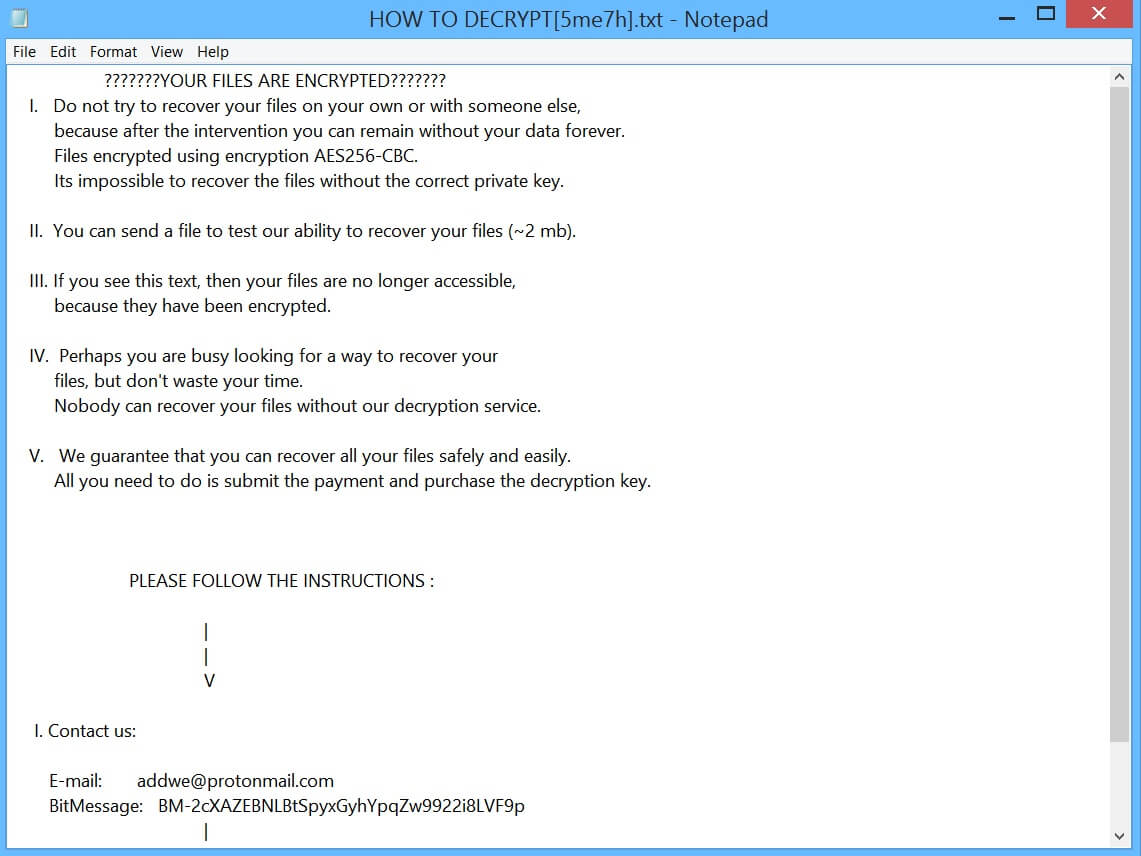
Wav_list ransomware is a new crypto-virus that appends a “.wav_list” extension in every file it encrypts. According to researchers, this threat does not belong to any well-known ransomware group. It is a typical ransomware infection that follows a common pattern in its attack.
Once it carries out its attack, it drops its payload file in the system which is the one that establishes a remote connection to a C&C server. After that, Wav_list ransomware will download its malicious components from this remote server and places them in system folders. This allows the ransomware to manipulate system processes. It then employs a data gathering module which is used to gather information from the infected computer.
The harvested data will then be used for the next module called stealth protection used to scan digital signatures of security and antivirus programs installed in the system. Once it finds these programs, it either disables them or completely removes them from the computer to keep them from interfering with the attack. Additionally, Wav_list ransomware also modifies some registry keys and sub-keys in the Windows Registry which allows it to run on every system startup automatically. Once all the system changes are applied, it starts encrypting its targeted files using the AES 256 encryption algorithm. Following data encryption, it appends the .wav_list extension to every file affected and releases a text file named “HOW TO DECRYPT[5me7h].txt” which contains the following message:
“???????YOUR FILES ARE ENCRYPTED???????
- Do not try to recover your files on your own or with someone else,
because after the intervention you can remain without your data forever.
Files encrypted using encryption AES256-CBC.
It’s impossible to recover the files without the correct private key.
- You can send a file to test our ability to recover your files (~2 MB).
III. If you see this text, then your files are no longer accessible
because they have been encrypted.
- Perhaps you are busy looking for a way to recover your
files, but don’t waste your time.
Nobody can recover your files without our decryption service.
- We guarantee that you can recover all your files safely and easily.
All you need to do is submit the payment and purchase the decryption key.
PLEASE FOLLOW THE INSTRUCTIONS :
|
|
V
- Contact us:
E-mail: [email protected]
BitMessage: BM-2cXAZEBNLBtSpyxGyhYpqZw9922i8LVF9p
|
|
V
——-> II. SEND THIS FILE <——-
[redacted 0x80 bytes in base64]”
How does Wav_list ransomware spread over the web?
Wav_list ransomware could spread the web using one of the common distribution methods for ransomware infections which are through spam email campaigns. The crooks usually disguise this email with a catchy subject telling you that it’s an urgent matter and that you have to open the email and download its attachment. When you see this kind of email, you have to be cautious and check if the sender is reliable or not. Cyber crooks use these corrupted attachments to drop the ransomware’s malicious executable file on the computer and start its attack.
To effectively eliminate Wav_list ransomware from your PC, make sure to follow the removal instructions below.
Step_1: First, you have to stop the malicious process of Wav_list ransomware by opening the Task Manager. To do that, simply tap the Ctrl + Shift + Esc keys on your keyboard.
Step_2: Under the Task Manager, switch to the Processes tab and locate any suspicious-looking process that takes up most of your CPU’s resources and is most likely related to Wav_list ransomware.
Step_3: After that, close the Task Manager.
Step_4: Tap Win + R, type in appwiz.cpl and click OK or tap Enter to open Programs and Features under Control Panel.
Step_5: Under the list of installed programs, look for Wav_list ransomware or anything similar and then uninstall it.
Step_6: Next, close the Control Panel and tap Win + E keys to launch File Explorer.
Step_7: Navigate to the following locations below and look for Wav_list ransomware’s malicious components such as HOW TO DECRYPT[5me7h].txt, and [random].exe, as well as other suspicious files, then delete all of them.
- %TEMP%
- %WINDIR%\System32\Tasks
- %APPDATA%\Microsoft\Windows\Templates\
- %USERPROFILE%\Downloads
- %USERPROFILE%\Desktop
Step_8: Close the File Explorer.
Before you proceed to the next steps below, make sure that you are tech-savvy enough to the point where you know exactly how to use and navigate your computer’s Registry. Keep in mind that any changes you make will highly impact your computer. To save you trouble and time, you can just use Restoro, this system tool is proven to be safe and excellent enough that hackers won’t be able to hack into it. But if you can manage Windows Registry well, then by all means go on to the next steps.
Step_9: Tap Win + R to open Run and then type in Regedit in the field and tap enter to pull up Windows Registry.
Step_10: Navigate to the following path:
- HKEY_CURRENT_USER\Control Panel\Desktop\
- HKEY_USERS\.DEFAULT\Control Panel\Desktop\
- HKEY_LOCAL_MACHINE\Software\Microsoft\Windows\CurrentVersion\Run
- HKEY_CURRENT_USER\Software\Microsoft\Windows\CurrentVersion\Run
- HKEY_LOCAL_MACHINE\Software\Microsoft\Windows\CurrentVersion\RunOnce
- HKEY_CURRENT_USER\Software\Microsoft\Windows\CurrentVersion\RunOnce
Step_11: Delete the registry keys and sub-keys created by Wav_list ransomware.
Step_12: Close the Registry Editor and empty the Recycle Bin.
Try to recover your encrypted files using the Shadow Volume copies
Restoring your encrypted files using Windows Previous Versions feature will only be effective if Wav_list ransomware hasn’t deleted the shadow copies of your files. But still, this is one of the best and free methods there is, so it’s definitely worth a shot.
To restore the encrypted file, right-click on it and select Properties, a new window will pop up, then proceed to Previous Versions. It will load the file’s previous version before it was modified. After it loads, select any of the previous versions displayed on the list like the one in the illustration below. And then click the Restore button.
Congratulations, you have just removed Wav_list Ransomware in Windows 10 all by yourself. If you would like to read more helpful articles and tips about various software and hardware visit fixmypcfree.com daily.
Now that’s how you remove Wav_list Ransomware in Windows 10 on a computer. On the other hand, if your computer is going through some system-related issues that have to get fixed, there is a one-click solution known as Restoro you could check out to resolve them.
This program is a useful tool that could repair corrupted registries and optimize your PC’s overall performance. Aside from that, it also cleans out your computer for any junk or corrupted files that help you eliminate any unwanted files from your system. This is basically a solution that’s within your grasp with just a click. It’s easy to use as it is user-friendly. For a complete set of instructions in downloading and using it, refer to the steps below
Perform a full system scan using Restoro. To do so, follow the instructions below.