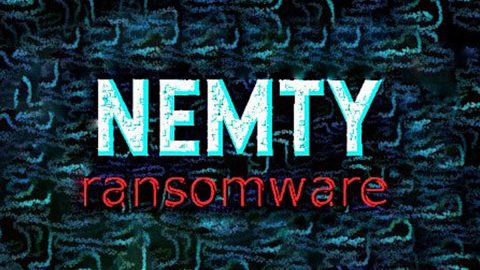TweakBit, also known as TweakBit FixMyPC or TweakBit Driver Updater, is computer optimization software created by Auslogics Software Pty Ltd. The software promises to speed up your PC in a number of different ways – including fixing your registry, removing unnecessary files, and repairing broken program files.
Unfortunately, like other PC optimization software on the internet, TweakBit isn’t nearly as useful as it claims to be. Registry cleaning software has been virtually useless for nearly a decade, as all modern Windows operating systems already have built-in registry management tools that you never need to open.
Another problem with TweakBit is that it seems to find an unusual number of problems during its initial scan. This scares you into thinking that your computer has some serious problems.
Overall, TweakBit Driver Updater and TweakBit FixMyPC are seen as aggressive, unwanted programs that manipulate users. It normally comes bundled with free software on the internet. Instead of letting the software scare you, take the time to remove it from your system: you don’t need it.
How to Uninstall TweakBit Manually
Uninstalling TweakBit on Windows 10 or Windows 8
Most people are now using Windows 10 or Windows 8. You may be able to uninstall TweakBit using the normal Windows 10/8 uninstall process, which works like this:
Step 1) Right-click the Start button (the Windows logo in the bottom left corner of your screen). From the list that pops up, left-click on Control Panel.

Step 2) Click Uninstall a program. If you’re having trouble finding it, look beneath the Programs subheading at the bottom of the column on the left-hand side.

Step 3) Scroll through the installed programs list until you see TweakBit. It should appear on this list, as the software masquerades as legitimate PC optimization software. Click the entry, then click Uninstall to remove it from your system.

Uninstalling TweakBit on Windows Vista, Windows 7, or Windows XP
Our security team has spotted TweakBit on certain older versions of Windows, including Windows XP, Vista, and 7. You may be able to uninstall TweakBit on these systems just like you would normally uninstall a program.
Step 1) Left-click the Start button in the bottom left corner (the Windows icon), then click Control panel on the column on the right-hand side.

Step 2) Under the Programs menu option, click Uninstall a program.

Step 3) Click Programs and Features, then Scroll through the list of installed programs until you see TweakBit. The list should be in alphabetical order. Then, click the uninstall button to remove it from your PC. If you can’t see it in the alphabetical list, consider sorting by installation date, and looking under your most recently installed programs. Once you find it, click Uninstall to remove it from your OS.

Unfortunately, TweakBit is a multi-functional software with different elements that infect different parts of your PC. Even after removing it from your system, elements of TweakBit could still be hiding in your browser directories. To ensure that’s not the case, follow the steps below.
Internet Explorer
Step 1) Open IE and tap the Alt+T keys on your keyboard simultaneously
Step 2) Click Manage Add-ons, then click Toolbars and Extensions
Step 3) Look for the TweakBit extension on the list; if you see it, delete it
Google Chrome
Step 1) Open Google Chrome
Step 2) Tap the Alt+F keys simultaneously on your keyboard
Step 3) Click Tools, then click on Extensions
Step 4) Look for TweakBit on the list of Chrome Extensions, then remove it by clicking the trash can icon
Mozilla Firefox
Step 1) Open Mozilla Firefox
Step 2) Tap the Ctrl+Shift+A keys on your keyboard simultaneously, then click Extensions
Step 3) Find the TweakBit extension from the list
Step 4) Click remove
TweakBit is mostly a desktop optimization software. It’s not typically found in your internet browser, although it’s still worth a check. Unfortunately, even after performing all of the above steps, TweakBit may still be lurking in hidden directories on your system. To fully cleanse your PC, you may need to install software like AdwCleaner.
Removing TweakBit with AdwCleaner
AdwCleaner is a user-friendly malware removal program that works particularly well at finding and removing TweakBit from your system. During a scan, AdwCleaner will check for any TweakBit files, then mark them for deletion. It’s not unusual for an AdwCleaner scan to find dozens of problems on your PC, especially if you haven’t performed a scan in a while – so you can use it for more than just removing TweakBit FixMyPC and TweakBit Driver Updater.
Step 1) To begin, click on this link to download AdwCleaner from the official website: AdwCleaner Download (this opens a new browser window, and the download will start automatically)

Step 2) Look for the downloaded file in your default download directory (like My Documents > Downloads or your Desktop). Double-click the downloaded file to begin the installation.

Step 3) Once it’s installed, click Scan from the main AdwCleaner menu.

Step 4) The scan takes anywhere from 60 seconds to 5 minutes, depending on the size of your computer and the amount of stuff on your hard drive. Wait for it to complete.

Step 5) Once the scan is over, save and close any open documents or software, because AdwCleaner needs to restart your PC to complete the removal process.
Using the step-by-step tutorials listed above, you can easily remove TweakBit from your system in under 5 minutes. Remember: TweakBit claims to be a useful PC optimization tool made by a legitimate software developer. In reality, however, it doesn’t actually speed up your PC or improve its performance in any way. In fact, it can actually worsen your performance and trick you into thinking you have a virus-ridden PC. Remove TweakBit using the steps listed above, and your PC will be healthier because of it.