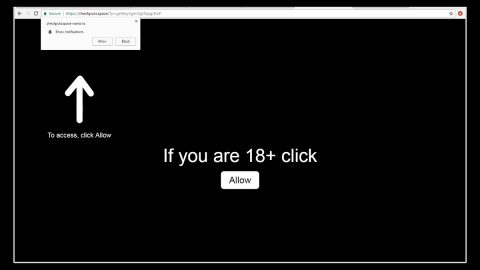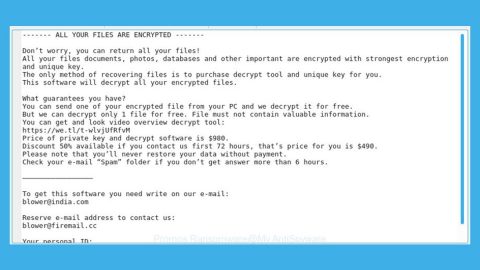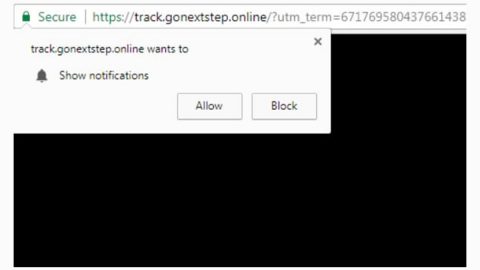What is Kariloo?
Kariloo is a questionable browser extension that could alter your Google Chrome’s settings and introduce you to suspicious web contents which is why it belongs to the group of browser hijackers and potentially unwanted programs. As typical for a browser hijacker, Kariloo alters your browser’s settings, replacing your default search engine in the process. As a result, you will suffer constant browser redirects through feed.snowbitt.com search when you try to surf the internet.
Kariloo aims to track user’s browsing activities to collect data and use them for selecting targeted ads and cause redirects to its affiliated websites. It tends to inject a bunch of ads into its search results. So when you use its search engine, instead of finding what you’re really looking for, you will find it hard to do so since the search results will be filled with all kinds of ads like pop-ups, in-texts, banners and more. Consequently, it will lead you to a pre-determined website to generate pay-per-click type of income for Kariloo’s developers. Some of these websites are even shady and malicious that could compromise your computer’s safety.
This browser hijacker tends to collect “log data” which includes IP address, the type of browser you are using, OS version, browsing history, search queries, and other related information. It’s kind of contrast to what it’s claiming where it swears to not collect personally identifiable information. Aside from that, Kariloo even admitted that their website contains affiliate marketing links which means that they get paid commission on sales of products and services purchased on through those affiliate marketing links. So if you really care about your computer’s security, it would be best to remove this browser hijacker as soon as you can.
How does this hijacker get attach to browsers?
Kariloo, like other browser hiajckers gets attach to browsers when you download and install software bundles. Kariloo is one of those additional programs that are added into a bundled package of software you can normally find in free sharing sites. So when you install this package, all the programs in it will be installed if you have selected just the standard or quick installation setup instead of using the recommended Custom and Advanced setup. With the Custom and Advanced setup, you can access the option to deselect the extra programs attach in the bundle. And if you’re really fond of downloading freeware, make sure that the next time you install it, you will be using the recommended setup.
Follow the removal instructions below to detach Kariloo from your Google Chrome browser as well as remove its residues from your computer.
Step 1: Launch Google Chrome and click the wrench icon. And from the drop-down menu click on Tools and then select Extensions.

Step 2: Under the Extensions tab, select Kariloo or other suspicious browser extensions related to it and then click on the Trash icon.

Step 3: Click on Remove button from the confirmation dialog box.

Step 4: Reset Google Chrome. To do that, click the three stripes icon located at the upper-right corner of your screen. And then select Settings.

Step 5: under Settings, look for Show advanced settings at the bottom of the page and click on it.

Step 6: Then click on the Reset browser settings button.

Step 7: After that, a dialog box pops up, click the Reset button to Reset Chrome.

Step 8: After you reset Chrome, enable the Phishing and Malware Protection in Chrome to prevent PUPs like Kariloo from infecting your computer again in the future. To do that, click Settings once again.

Step 9: Select the Show advanced settings again.

Step 10: Go to the Privacy section and check the Enable phishing and malware protection option.

Step 11: Restart Chrome.
Follow the continued advanced steps below to ensure the removal of Kariloo:
Perform a full system scan using SpyRemover Pro.
- Turn on your computer. If it’s already on, you have to reboot
- After that, the BIOS screen will be displayed, but if Windows pops up instead, reboot your computer and try again. Once you’re on the BIOS screen, repeat pressing F8, by doing so the Advanced Option shows up.
- To navigate the Advanced Option use the arrow keys and select Safe Mode with Networking then hit
- Windows will now load the Safe Mode with Networking.
- Press and hold both R key and Windows key.
- If done correctly, the Windows Run Box will show up.
- Type in explorer http://www.fixmypcfree.com/install/spyremoverpro
A single space must be in between explorer and http. Click OK.
- A dialog box will be displayed by Internet Explorer. Click Run to begin downloading SpyRemover Pro Installation will start automatically once download is done.
- Click OK to launch SpyRemover Pro.
- Run SpyRemover Pro and perform a full system scan.
- After all the infections are identified, click REMOVE ALL.
- Register SpyRemover Pro to protect your computer from future threats.