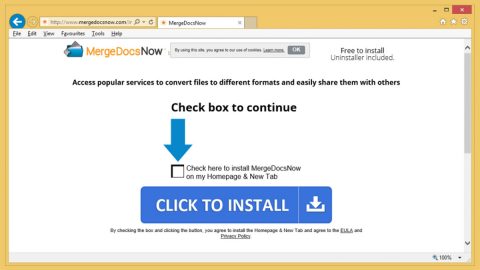The hp.myway.com malware is one of the most irritating viruses on the internet. The malware is a browser hijacker that manipulates your browser into displaying certain webpages.
You probably didn’t download hp.myway.com directly. Typically, it comes bundled with other free software you downloaded off the internet – either legally or illegally. After the hijacker is installed on your system, it will change your homepage and search engine to http://hp.myway.com/?sid=11&aid=20&src=hmp. That’s why it’s called the “hp.myway.com” malware.
Your address bar may also display a simpler URL like hp.myway.com/myway/index.html
If you’ve been infected by the browser hijacker, then you’ll also see a “myway” icon in the top right corner of the screen. The search bar in the middle of your homepage claims to be “Enhanced by Google”, but in reality, it’s a scammy search engine that redirects you to paid search results, earning money for the makers of the malware. Instead of seeing Google’s own search results, you’ll see the results the malware creator wants you to see.
Ultimately, despite the claims made by the creators of the malware, hp.myway.com will not enhance your online experience, nor will it provide more accurate search results. Instead, it will help bad people on the internet make money. And that’s why you need to learn how to remove hp.myway.com.
How to Uninstall hp.myway.com Manually
Uninstalling hp.myway.com on Windows 10 or Windows 8
Are you a Windows 8 or Windows 10 user, like the majority of Windows users? If so, then you may be able to uninstall hp.myway.com manually by following these steps.
Step 1) Right-click the Start button in the bottom right corner of your desktop. Then, left-click on Control Panel.

Step 2) Click Uninstall a program (you’ll find it beneath the Programs subheading on the right side of the menu)

Step 3) On the Programs and Features menu, scroll through the list until you see hp.myway.com. You can also click the Installed on heading to sort the list chronologically (by the date you installed it. Once you’ve found hp.myway.com in this menu, click on the listing, then click uninstall to remove it from your system.

Uninstalling hp.myway.com on Windows Vista, Windows 7, or Windows XP
Our security researchers have spotted hp.myway.com on older Windows OSes as well, including Vista, 7, and XP. Here’s how to uninstall it on these OSes.
Step 1) Click the Start button in the bottom left corner, then click Control Panel from the right-hand side.

Step 2) Look for the Programs subheading, then click Uninstall a program

Step 3) Click Programs and Features. Scroll through the list of installed programs until you see hp.myway.com. Then, click the uninstall button to remove it from your PC. You can also sort by installation date if you’re having trouble finding hp.myway.com.

Even after performing the above steps, hp.myway.com may not be fully removed from your system. It could still be found in your browser’s files. Whether you’re using Internet Explorer, Chrome, or Firefox, you could still be infected with the hp.myway.com browser hijacker. Here’s how to remove it from each browser:
Internet Explorer
Step 1) Open your browser and tap the shortcut Alt+T on your keyboard
Step 2) Click Manage Add-ons, then click Toolbars and Extensions
Step 3) Select the hp.myway.com extension from the list, then delete it
Google Chrome
Step 1) Open Chrome
Step 2) Tap Alt+F on your keyboard
Step 3) Click Tools, then click on Extensions
Step 4) Find the hp.myway.com entry on the list, then click the trash can icon beside it
Mozilla Firefox
Step 1) Open your Firefox browser
Step 2) Tap Ctrl+Shift+A on your keyboard, then click Extensions
Step 3) Find the hp.myway.com extension from the list
Step 4) Click remove
Sometimes, you won’t see hp.myway.com on the list of installed extensions. In that case, it may have already been removed from your system – which is great! In other cases, however, the malware has found a sneaky place to hide on your system, which is why many people undergo a more intense cleaning procedure.
Removing hp.myway.com with AdwCleaner
We highly recommend using AdwCleaner to remove hp.myway.com from your system. Our security researchers have found that it’s the most effective software for completely removing all traces of hp.myway.com from your system – including from your programs folders and your browser extensions. AdwCleaner isn’t magic: it basically just performs the steps listed above. However, it scans other critical folders as well. Once it finds a trace of hp.myway.com, it marks it for deletion (you’ll need to actually confirm the deletion yourself when the software’s scan is complete.
Step 1) To begin, click on this link to download AdwCleaner from the official website: AdwCleaner Download (you’ll open a new browser window with this link)

Step 2) The file will automatically download to your default download directory (like your Downloads folder or your desktop). Close your open programs, then install AdwCleaner by double-clicking on the downloaded file.

Step 3) Click Scan from the main AdwCleaner menu.

Step 4) The scan will take a few minutes. The software will find any traces of hp.myway.com on your system – along with other possible malware.

Step 5) Save and close all open software and programs, then let AdwCleaner restart your PC to complete the removal process.
This step-by-step guide works great on all versions of Windows mentioned above, including Windows 10, Windows 8, Windows 7, Windows Vista, and Windows XP. Once your computer is restarted, all traces of hp.myway.com and other annoying malware will be gone from your computer. Your browsers should be working as normal, and you should never see the annoying browser hijacker pop up again.