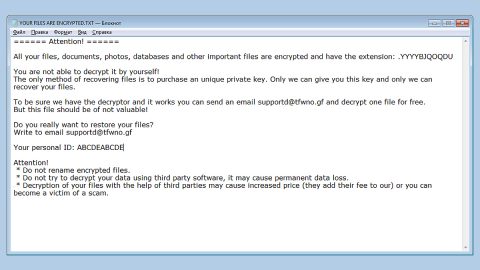What is MergeDocsNow Toolbar? And how does it function?
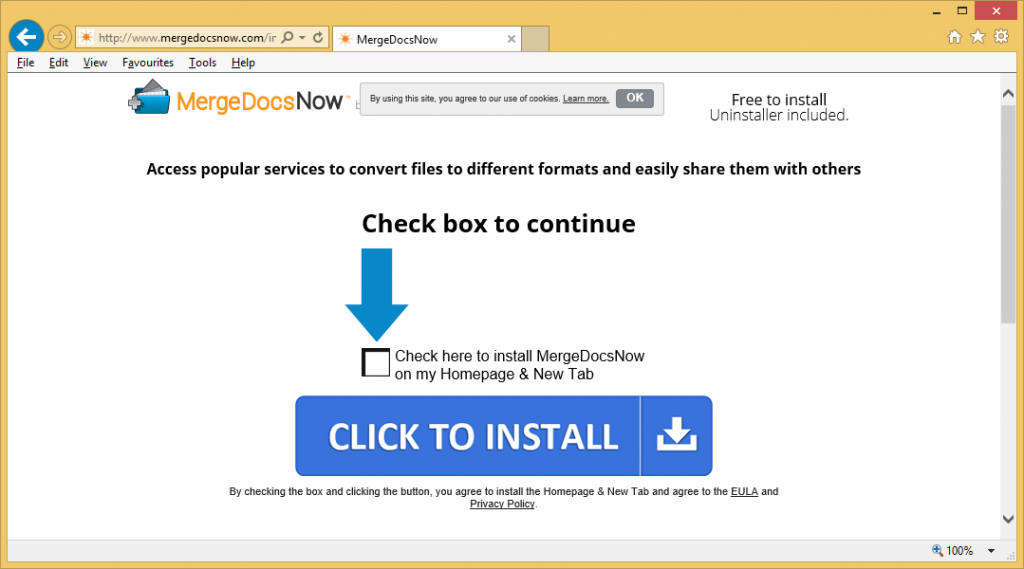
MergeDocsNow Toolbar is a browser extension that supposedly functions as a program that allows users to merge files like documents online, for free. Its main page contains quick access links to various popular websites like Gmail, Yahoo, Facebook, YouTube, and many more. Although it might seem like a useful and legitimate program, don’t let it fool you for it’s actually categorized as a browser hijacker and a potentially unwanted program.
The moment this browser hijacker is installed in the computer, it makes a couple of changes in the system which results in the modification of the default search provider, home page, and new tab URL of the browsers. As a result, every time you browse the web, you won’t have much choice but to use MergeDocsNow Toolbar.
You need to be cautious though since this browser hijacker has the ability to track and monitor your browsing activities so it can collect several information that includes your browsing history, search queries, ads you’ve clicked, websites you often visit, and other similar information. The information it gathers will be used to produce more targeted and customized ads. There’s also one thing you need to remember that’s stated in the Privacy Policy of MergeDocsNow Toolbar:
“Information about your hardware and software such as your IP address, your browser type, and language and other browser-related information and a time-stamp
Information about how you use the Search Applications such as the keyword query, search query text, search results clicked, pages viewed, and search history.
The content of any of our undeleted cookies, including a unique identifier (see section D “Cookies” below), software installed upon and/or devices connected to your computer and/or device, and the referring website address.”
Hence, if you continue using this browser hijacker, you are allowing your sensitive data to be shared with third parties. This clearly poses a threat to your privacy and security which is why you have to uninstall MergeDocsNow Toolbar from your browser and computer as soon as possible.
How is MergeDocsNow Toolbar disseminated over the web?
MergeDocsNow Toolbar is disseminated over the web via Chrome Web Store. Aside from that, it can also be found in software bundles distributed in peer-to-peer sharing networks where it is added as one of the extra programs. These extra programs are often hidden under the Custom or Advanced setting, so for you to avoid them from getting installed, you need to select the Custom or Advanced setting instead of the standard or quick one. This way, you can discard any extra programs in the bundle and prevent them from getting installed in your system.
Make sure to follow the removal guide laid out below to successfully uninstall MergeDocsNow Toolbar from your browser and computer.
Step_1: First, you need to flush the DNS cache of your computer. To do so, right-click on the Start button and click on Command Prompt (administrator). From there, type the “ipconfig /flushdns” command and hit Enter to flush the DNS.
Step_2: After that, restart your computer and then open all the browsers infected by MergeDocsNow Toolbar. Reset all the affected browsers to default to their default state.
Google Chrome
- Open Google Chrome, then tap the Alt + F keys.
- After that, click on Settings.
- Next, scroll down until you see the Advanced option, once you see it, click on it.
- After clicking the Advanced option, go to the “Restore and clean up option and click on the “Restore settings to their original defaults” option to reset Google Chrome.
- Now restart Google Chrome.
Mozilla Firefox
- Open Mozilla Firefox and tap Ctrl + Shift + A to access the Add-ons Manager.
- In the Extensions menu Remove the unwanted extension.
- Restart the browser and tap keys Alt + T.
- Select Options and then move to the General menu.
- Overwrite the URL in the Home Page section and then restart the browser.
Internet Explorer
- Launch Internet Explorer.
- Next, click the wrench icon for Settings.
- Then click Internet Options.
- After that, go to the Advanced tab.
- From there, click the Reset button. This will reset Internet Explorer’s settings to their default condition.
- Now click OK to save the changes made.
- Restart your computer.
Step_3: Next, tap the Win + R keys to open the Run dialog box and type “appwiz.cpl” in the field and press Enter to open the Programs and Features in Control Panel.
Step_4: From the list of programs installed, look for any programs that could be related to MergeDocsNow Toolbar or any suspicious program you don’t remember installing under the list of installed programs, and once you’ve found it, uninstall it.
Step_5: Edit your Hosts File.
- Tap the Win + R keys to open then type in %WinDir% and then click OK.
- Go to System32/drivers/etc.
- Open the hosts file using Notepad.
- Delete all the entries that contain MergeDocsNow Toolbar.
- After that, save the changes you’ve made and close the file.
Step_6: Hold down Windows + E keys simultaneously to open File Explorer.
Step_7: Navigate to the following directories and look for suspicious files associated with the browser hijacker such as the software bundle it came with and delete it/them.
- %USERPROFILE%\Downloads
- %USERPROFILE%\Desktop
- %TEMP%
Step_8: Close the File Explorer.
Step_9: Empty the contents of Recycle Bin.
Congratulations, you have just removed MergeDocsNow Toolbar in Windows 10 all by yourself. If you would like to read more helpful articles and tips about various software and hardware visit fixmypcfree.com daily.
Now that’s how you remove MergeDocsNow Toolbar in Windows 10 on a computer. On the other hand, if your computer is going through some system-related issues that have to get fixed, there is a one-click solution known as Restoro you could check out to resolve them.
This program is a useful tool that could repair corrupted registries and optimize your PC’s overall performance. Aside from that, it also cleans out your computer for any junk or corrupted files that help you eliminate any unwanted files from your system. This is basically a solution that’s within your grasp with just a click. It’s easy to use as it is user-friendly. For a complete set of instructions in downloading and using it, refer to the steps below
Perform a full system scan using Restoro. To do so, follow the instructions below.