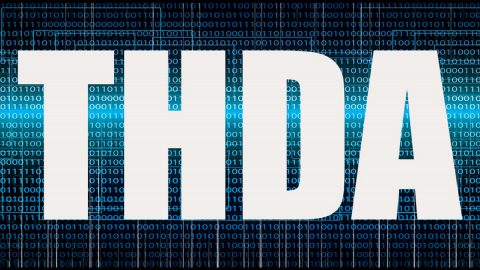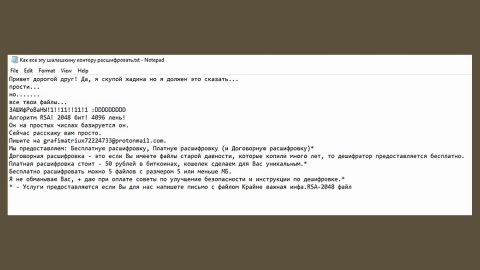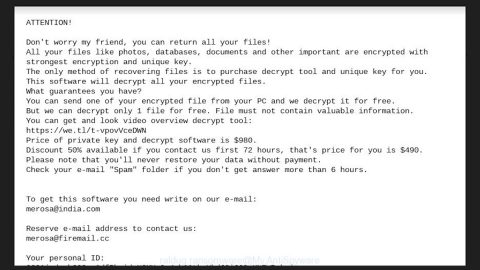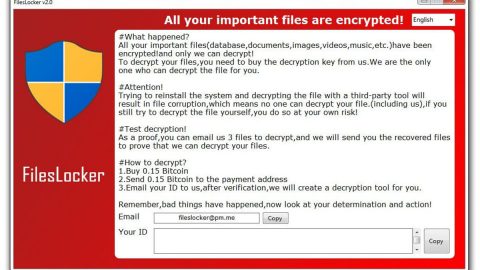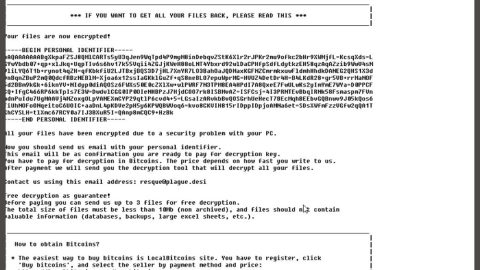What is Gordon Deals? And how does it work?
Gordon Deals is an ad-supported program or adware advertised as a shopping assistant. This adware is a browser extension for Google Chrome browser. It is supposed to help users in saving money when shopping online by delivering discounts, special offers, and coupons. However, it barely functions as it promises. Gordon Deals is not only an adware but also a potentially unwanted program. It was even dubbed as Gordon deals virus by users who have hard time removing it from their computer.
Once it is installed, Gordon Deals will make a couple of alterations on Google Chrome’s settings. It quickly changes Chrome’s default home page, search engine and new tab settings so that users will be forced to use this extension whenever they browse the internet. In addition, it also configures Chrome’s settings in order to display sponsored contents on every site that the user goes to. When you open a new tab on your browser it will be filled with:
- Quick links to online cash-back providers;
- Shortcuts to well-known retailer websites;
- Shopping deals that are based on the recent search queries;
- Quick links to online coupons providers.
As useful as this program might look, it is apparently capable of displaying fake shopping coupons that does not give the promised discount, deliver special offers that would only redirect you to phishing websites and show pop-ups that exchanges discount codes to your contact or personal information. Aside from that, it might also provide malware-laden ads, deliver misleading pop-ups like tech support scams, promote suspicious programs or updates and could trigger redirect to promotional websites.
In all fairness, Gordon Deals offer some legitimate discounts, coupons and deals. However, it does not change the fact that it also offers fake deals, coupons and discounts where users end up on a phishing website instead of the page where the deal or discount is. Clearly, Gordon Deals is more after generating revenue by contributing to web traffic to its affiliated websites. In other words, its main purpose is to gain profit by delivering sponsored content and by redirecting users to its partnered websites. All in all, even though Gordon Deals is not a malicious program, it can actually expose your computer to potential threats.
How does Gordon Deals spread online?
Gordon Deals was noticed spreading in software bundles where it is added as an optional download in a package full of programs. Gordon Deals is hidden, along with other optional download in a package and the only way to know the existence of the extra programs is when you install the package in a Custom or Advanced setup. However, if you install it using only the quick setup, you will end up installing all the programs in the package. To avoid such occurrence again, make sure that you always pick the recommended setup rather than rushing the installation with the quick setup.
Remove Gordon Deals with the help of the long and detailed instructions below.
Step 1: Open your Google Chrome browser and click the wrench icon. And from the drop-down menu click on Tools and then select Extensions.

Step 2: Under the Extensions tab, select Gordon Deals extension and other suspicious browser extensions related to it and then click on the Trash icon.

Step 3: Click on Remove button from the confirmation dialog box.

Step 4: Reset Google Chrome. To do that, click the three stripes icon located at the upper-right corner of your screen. And then select Settings.

Step 5: under Settings, look for Show advanced settings at the bottom of the page and click on it.

Step 6: Then click on the Reset browser settings button.

Step 7: After that, a dialog box pops up, click the Reset button to Reset Chrome.

Step 8: After you reset Chrome, enable the Phishing and Malware Protection in Chrome to prevent browser hijackers like Gordon Deals extension from infecting your computer again in the future. To do that, click Settings once again.

Step 9: Select the Show advanced settings again.

Step 10: Go to the Privacy section and check the Enable phishing and malware protection option.

Step 11: Restart Chrome and tap the Win + R keys to open Run and then type in appwiz.cpl to open Control Panel to uninstall any suspicious program related to the browser hijacker.
Step 12: Look for Gordon Deals under the list of installed programs. Once you’ve found it, uninstall it.

Step 13: Close the Control Panel and tap the Win + E keys to open File Explorer. Navigate to the following directories and look for the adware’s installer like the software bundle it came with as well as other suspicious files and delete them.
- %USERPROFILE%\Downloads
- %USERPROFILE%\Desktop
- %TEMP%
Step 14: Close the File Explorer and empty your Recycle Bin.
Follow the advanced steps below to completely remove Gordon Deals and its residues from your computer.
Perform a full system scan using SpyRemover Pro. To do so, follow these steps:
- Turn on your computer. If it’s already on, you have to reboot
- After that, the BIOSscreen will be displayed, but if Windows pops up instead, reboot your computer and try again. Once you’re on the BIOS screen, repeat pressing F8, by doing so the Advanced Option shows up.
- To navigate the Advanced Optionuse the arrow keys and select Safe Mode with Networking then hit
- Windows will now load the SafeMode with Networking.
- Press and hold both R key and Windows key.
- If done correctly, the Windows Run Boxwill show up.
- Type in explorer http://www.fixmypcfree.com/install/spyremoverpro
A single space must be in between explorer and http. Click OK.
- A dialog box will be displayed by Internet Explorer. Click Run to begin downloading the program. Installation will start automatically once download is done.
- Click OK to launch it.
- Run SpyRemover Pro and perform a full system scan.
- After all the infections are identified, click REMOVE ALL.
- Register the program to protect your computer from future threats.