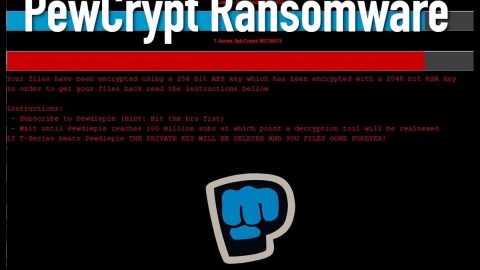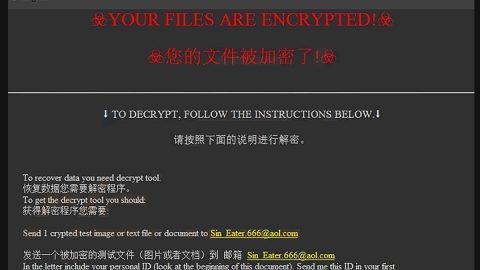What is Microsoft Warning Alert? And how does it work?
Microsoft Warning Alert is another fraudulent alert that roams the web aiming to trick users into believing that their PCs are infected with some malicious pornographic spyware/riskware. To make it more convincing, the crooks behind this tech support scam even added some error code just like what you see in an error message from Microsoft. When you encounter the Microsoft Warning Alert scam, your browser will display the following fake alert:
“** Microsoft Warning Alert **
Malicious Pornographic Spyware/Riskware Detected
Error # 0x80072ee7
Please call us immediately at 0-800-046-5729
Do not ignore this critical alert.
If you close this page, your computer access will be disabled to prevent further damage to our network.
Your computer has alerted us that it has been infected with a Pornographic Spyware and riskware. The following information is being stolen…
> Financial Data
> Facebook Logins
> Credit Card Details
> Email Account Logins
> Photos stored on this computer
You must contact us immediately so that our expert engineers can walk you through the removal process over the phone to protect your identity. Please call us within the next 5 minutes to prevent your computer from being disabled or from any information loss.
Toll Free: 0-800-046-5729”
Tech support scams like this one usually appear when you get redirected to a shady website where cybercriminals try to swindle money from gullible users. Cybercrooks behind this tech support scam will urge users into calling the number provided, 0-800-046-5729, which supposedly is toll free. Unfortunately, once you call the number, chances are, the crooks behind the line will make you pay for removing the nonexistent pornographic software from your computer which is completely preposterous.
How is Microsoft Warning Alert circulating online?
Microsoft Warning Alert circulates online through shady ads in the form of links, banners, pop-ups and so on. So when you happen to click one, you can get redirected to a malicious web page that caters to the Microsoft Warning Alert scam. Aside from shady ads, this tech support scam can also be caused by some adware program installed in your system. Adware programs are usually one of the main culprits for fake alerts as they often redirect users to web pages that display tech support scams. You have to remove the adware responsible for the Microsoft Warning Alert scam as that is the only way you can stir clear of this annoying alert. Moreover, adware programs spread online through software bundles where it is added as an extra component. To avoid such programs from getting into your computer, you must always opt for the Custom or Advanced setup and pay attention to the installation prompts.
Refer to the guidelines given below to get rid of the Microsoft Warning Alert scam.
Step 1: Tap F11 to exit if your browser is forced into full screen mode.
Step 2: After that, try to close the browser manually. If you find it hard to do so, close the browser through the Task Manager.
Step 3: Tap the Ctrl + Shift + Esc keys to launch the Task Manager.
Step 4: After opening the Task Manager, go to the Processes tab and look for the affected browser’s process and end it by clicking End Task or End Process.

Step 5: Close the Task Manager and tap the Win + R keys to open Run and then type in appwiz.cpl to open Control Panel to uninstall the adware program behind the fake alert.
Step 6: Look for the adware program or any unfamiliar program under the list of installed programs and once you’ve found it, uninstall it.

Step 7: Close the Control Panel and tap the Win + E keys to open File Explorer.
Step 8: Navigate to the following directories and look for the adware installer like the software bundle it came with as well as other suspicious files and delete them.
- %USERPROFILE%\Downloads
- %USERPROFILE%\Desktop
- %TEMP%
Step 9: Close the File Explorer and empty your Recycle Bin.
Step 10: Reset all your browsers to default.
Google Chrome
- Launch Google Chrome, press Alt + F, move to More tools, and click Extensions.
- Look for suspicious browser extensions or any unwanted add-on, click the Recycle Bin button, and choose Remove.
- Restart Google Chrome, then tap Alt + F, and select Settings.
- Navigate to the On Startup section at the bottom.
- Select “Open a specific page or set of pages”.
- Click the More actions button next to the hijacker and click Remove.
Mozilla Firefox
- Open the browser and tap Ctrl + Shift + A to access the Add-ons Manager.
- In the Extensions menu Remove the unwanted extension.
- Restart the browser and tap keys Alt + T.
- Select Options and then move to the General menu.
- Overwrite the URL in the Home Page section and then restart the browser.
Internet Explorer
- Launch Internet Explorer.
- Tap Alt + T and select Internet options.
- Click the General tab and then overwrite the URL under the homepage section.
- Click OK to save the changes.
To make sure Microsoft Warning Alert scam is completely eliminated as well as the adware program behind it, follow the advanced steps below:
Perform a full system scan using SpyRemover Pro. To do so, follow these steps:
- Turn on your computer. If it’s already on, you have to reboot
- After that, the BIOS screen will bedisplayed, but if Windows pops up instead, reboot your computer and try again. Once you’re on the BIOS screen, repeat pressing F8, by doing so the Advanced Option shows up.
- To navigate the Advanced Option use the arrow keys and select Safe Mode with Networking then hit
- Windows will now load the SafeMode with Networking.
- Press and hold both R key and Windows key.
- If done correctly, the Windows Run Box will show up.
- Type in explorer http://www.fixmypcfree.com/install/spyremoverpro
A single space must be in between explorer and http. Click OK.
- A dialog box will be displayed by Internet Explorer. Click Run to begin downloading the program. The installation will start automatically once a download is done.
- Click OK to launch it.
- Run SpyRemover Pro and perform a full system scan.
- After all the infections are identified, click the REMOVE ALL button.
- Register the program to protect your computer from future threats.