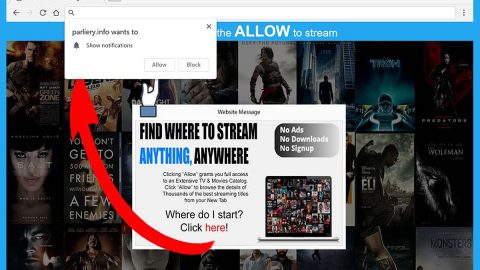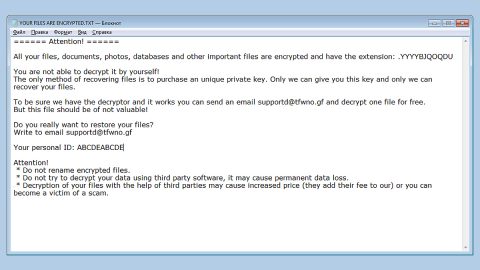If you’re one of the users who got the error “The program can’t start because MSVCP140.dll is missing from your computer” when you try to open a program like WAMP Server, Skype or some computer game, then this post will help you.
So what causes the problem? This problem occurs when you the program you’re trying to open require the MSVCP140.dll file to be present on your computer system.
What is MSVCP140.dll file?
MSVCP140.dll file is a Microsoft C Runtime Library file with the size around 626 KB which is located in the System32 folder and installed by Microsoft Visual Studio. So if any DLL file is missing or gets corrupted, then it’s no wonder that you’re getting this error.
DLL also known as Dynamic Link Libraries are external parts any applications running on Windows or other operating systems. It’s a known fact that most of applications are incomplete by themselves and their codes are stored in different files, DLL is the perfect example for that. So when you run one of these applications and there is a need for the code, the related file will be summoned and loaded into the memory so that you can use the application. And if the operating system is not able to locate the related file like DLL file, or if the DLL file is corrupted, you can encounter this error “The program can’t start because MSVCP140.dll is missing from your computer”.
You can try downloading the missing dll file from the web and place it in a particular location. However, this is actually not an actual solution to the problem. Many users tried this but some of them didn’t get the positive result unlike what they expected. But it’s still worth a shot.
Aside from downloading the missing DLL file, you can also try to reinstall the program throwing up this error for it installation package includes the DLL file.
Another solution would be is to install the Microsoft Visual C++ Redistributable for Visual Studio on your PC. All you have to do is to close all your open application using the program window or the Task Manager and download it from Microsoft. Install the runtime component and restart your PC and then check if it fixed the problem.
Also, if you’re able to locate the missing DLL file, and you still got the error, you can try re-registering it.
If nothing works, there is also a one-click solution you can try that might fix the error “The program can’t start because MSVCP140.dll is missing from your computer”. Along with fixing the issue with missing DLL file, this one-click solution will also help you with your other computer problems, such as corrupted registries or slow PC performance. This one-click solution is known as PC Cleaner Pro. This program is a useful tool that could repair corrupted registries as well as corrupted DLL files and optimize your PC’s overall performance. Aside from that, it also cleans out your computer for any junk or corrupted files that help you eliminate any unwanted files from your system. Take note that you can use this tool especially when you’re having problems that has something to do with your Registry.
Perform a full system scan using PC Cleaner Pro. To do so, follow the instructions below.
- Turn on your computer. If it’s already on, you have to reboot
- After that, the BIOS screen will be displayed, but if Windows pops up instead, reboot your computer and try again. Once you’re on the BIOS screen, repeat pressing F8, by doing so the Advanced Option shows up.
- To navigate the Advanced Option use the arrow keys and select Safe Mode with Networking then hit
- Windows will now load the Safe Mode with Networking.
- Press and hold both R key and Windows key.
- If done correctly, the Windows Run Box will show up.
- Type in explorer http://www.fixmypcfree.com/install/pccleanerpro
A single space must be in between explorer and http. Click OK.
- A dialog box will be displayed by Internet Explorer. Click Run to begin downloading PC Cleaner Pro. Installation will start automatically once download is done.
- Click OK to launch PC Cleaner Pro.
- Run PC Cleaner Pro and click the Click to Start Scan button to perform a full system scan.
- After all the infections are identified, click FIX ALL.